Overview
| Excerpt |
|---|
Both students and instructors Instructors can archive or restore video content that has previously been shared with them. Archiving videos can preserve content you may wish to keep that is not regularly used per UWF Panopto retention settings. |
Archive a Video
- Open the Panopto video library in either your browser or the standalone app.
- Hover the video you want to archive
 Image ModifiedSettings Icon
Image ModifiedSettings Icon
- Click on the Settings icon in the thumbnail
- Select Manage
- Select Archive
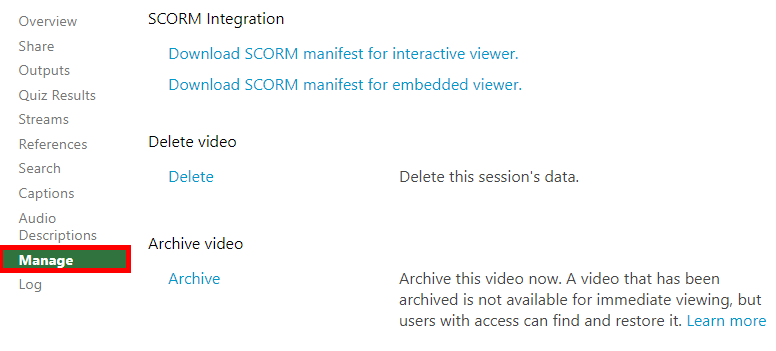 Image Modified
Image Modified
| Info |
|---|
|
If you get a browser popup asking if you are sure you want to archive the video, ensure it is from uwf.hosted.panopto.com and click 'OK' |
...
- Navigate to the folder in Panopto with the archived video
- Select the Archived Videos icon icon above the list of content
 Image ModifiedArchived Videos Button
Image ModifiedArchived Videos Button
- Hover the video you want to restore
- Select the Restore from Archive button
 Image ModifiedRestore Button
Image ModifiedRestore Button
| Info |
|---|
|
If you get the same browser popup asking if you are sure you want to archive the video, ensure it is from uwf.hosted.panopto.com and click 'OK' |
FAQs
| Expand |
|---|
| title | How long does restoring a video take? |
|---|
|
Restoring a Panopto video can take up to 48 hours |
| Expand |
|---|
| title | Can I copy a class folder to save the videos? |
|---|
|
If the content has been shared to you as a viewer only and you are not the owner of the content, archived content in a folder will not be copied, but everything else will. (The folder, non-archived content, sub-folders, etc.) |
| Expand |
|---|
| title | Enter question here | How long do I have to view a restored video? |
|---|
|
As long as the content is viewed/edited within 30 days of the restoration, the content will stay as unarchived. If the content is not viewed or edited within this time frame, it will be archived immediately after the 30 day period and can be restored again if needed. Enter answer here |
| Include Page |
|---|
| ILP:_Help Desk Footer |
|---|
| ILP:_Help Desk Footer |
|---|
|
...


