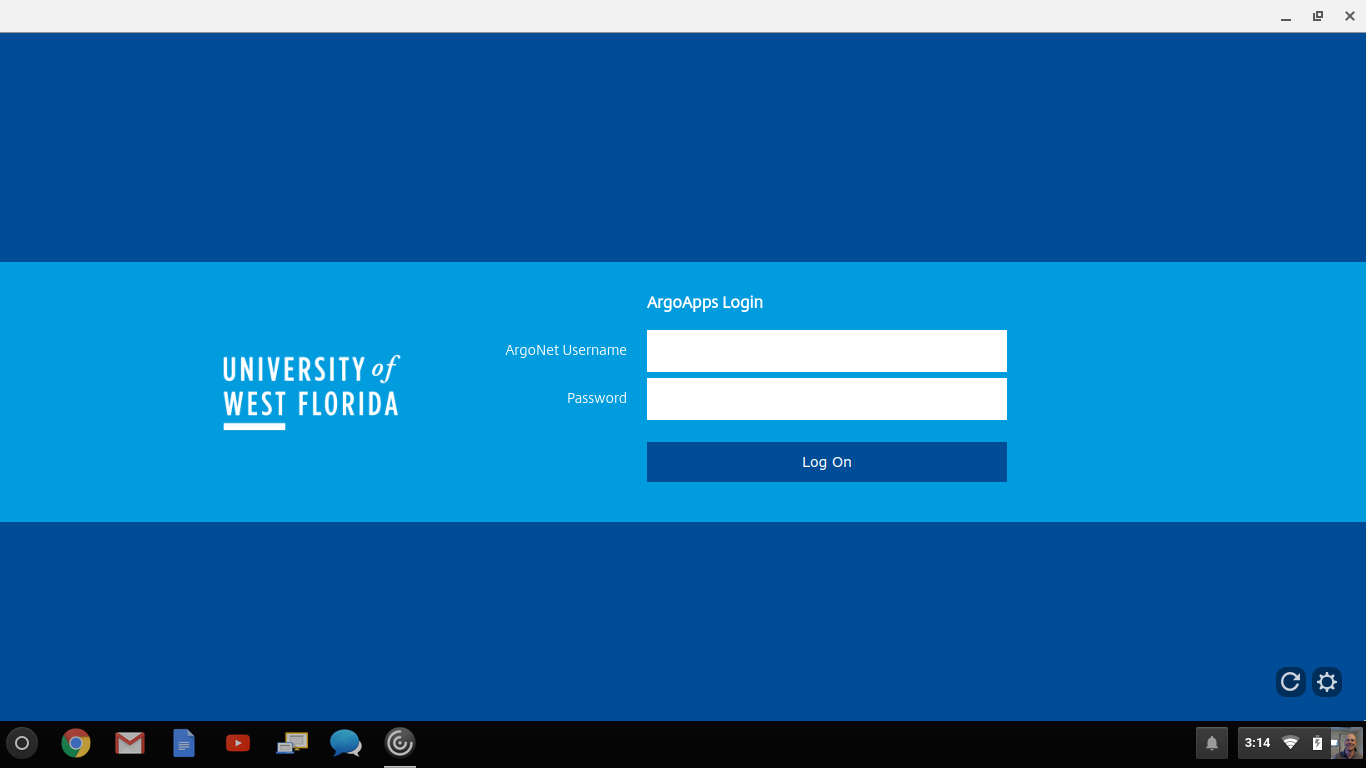If you are prompted to check an Add Account option, please do so. See below for instructions on what to add, if prompted. 
Alternatively, you can click Continue and download this file to configure your Citrix Receiver. Open the file once downloaded. You will receive a prompt asking whether you want to add this to your Citrix Receiver. 
Click Add. The Citrix Receiver should launch and prompt you for your ArgoNet credentials.  
You only need to do this once, and you can simply launch the Receiver from your Applications going forward. |