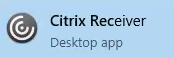...
ArgoApps | ArgoApps Lite | |
|---|---|---|
Full featured Copy/Paste | ||
Limited Copy/Paste (text-only using clipboard) | ||
Supports drag-and-drop from desktop into app | ||
Save to local drives | ||
Supports large files | ||
Supports cross language keyboard | ||
Convenient, no installation required |
Instructions
| Info |
|---|
Please choose your operating system below for detailed instructions on installing the Citrix Receiver app. |
...
| Expand | ||
|---|---|---|
| ||
You no longer need to visit my.uwf.edu to access your favorite apps. Simply launch the Citrix Receiver app from your own computer! |
...