...
Once you've installed the Citrix Receiver, you no longer need to access ArgoApps via my.uwf.edu (simply use the Citrix Receiver app from your computer). For more help using the Citrix Receiver, please see ArgoApps Help: How to use ArgoApps.
Feature Comparison
| ArgoApps
w/Citrix Receiver App | ArgoApps Lite
(web version) |
|---|
Full featured Copy/Paste |  Image Modified Image Modified
|
|
Limited Copy/Paste (text-only using clipboard) |
|  Image Modified Image Modified
|
Supports drag-and-drop from desktop into app |  Image Modified Image Modified
|
|
Save to local drives |  Image Modified Image Modified
|
|
Supports large files |  Image Modified Image Modified
|
|
Supports cross language keyboard |  Image Modified Image Modified
|
|
Convenient, no installation required |
|  Image Modified Image Modified
|
Instructions
| Info |
|---|
Please choose your operating system below for detailed instructions on installing the Citrix Receiver app. |
...
| Expand |
|---|
|
- Download the latest Citrix Receiver from https://www.citrix.com/go/receiver.html
- Once the installer is downloaded, click the Open button on the downloaded file to begin the installation.

- Double-click the Install Citrix Receiver icon to being installation.
 The installer should open. Click Continue and go through the installer until it completes.

| Warning |
|---|
| If you are prompted to check an Add Account option, please do so. See below for instructions on what to add, if prompted. 
Alternatively, you can click Continue and download this file to configure your Citrix Receiver. Open the file once downloaded. You will receive a prompt asking whether you want to add this to your Citrix Receiver. 
Click Add. The Citrix Receiver should launch and prompt you for your ArgoNet credentials.  
You only need to do this once, and you can simply launch the Receiver from your Applications going forward. |

- Open Citrix Receiver from your applications

- If prompted to add an account, enter argoapps.uwf.edu for the server name as shown below.

- When prompted for credentials, enter your ArgoNet username and password

Congratulations, you should now be able to use the Citrix Receiver on your Mac to access ArgoApps.
 Image Added Image AddedYou no longer need to visit my.uwf.edu to access your favorite apps. Simply launch the Citrix Receiver app from your own computer! |
iOS
| Expand |
|---|
|
- Install the Citrix Receiver app from the Apple App Store.
- Once installed, click Add Account, type in the server name argoapps.uwf.edu for the address, and click Next.
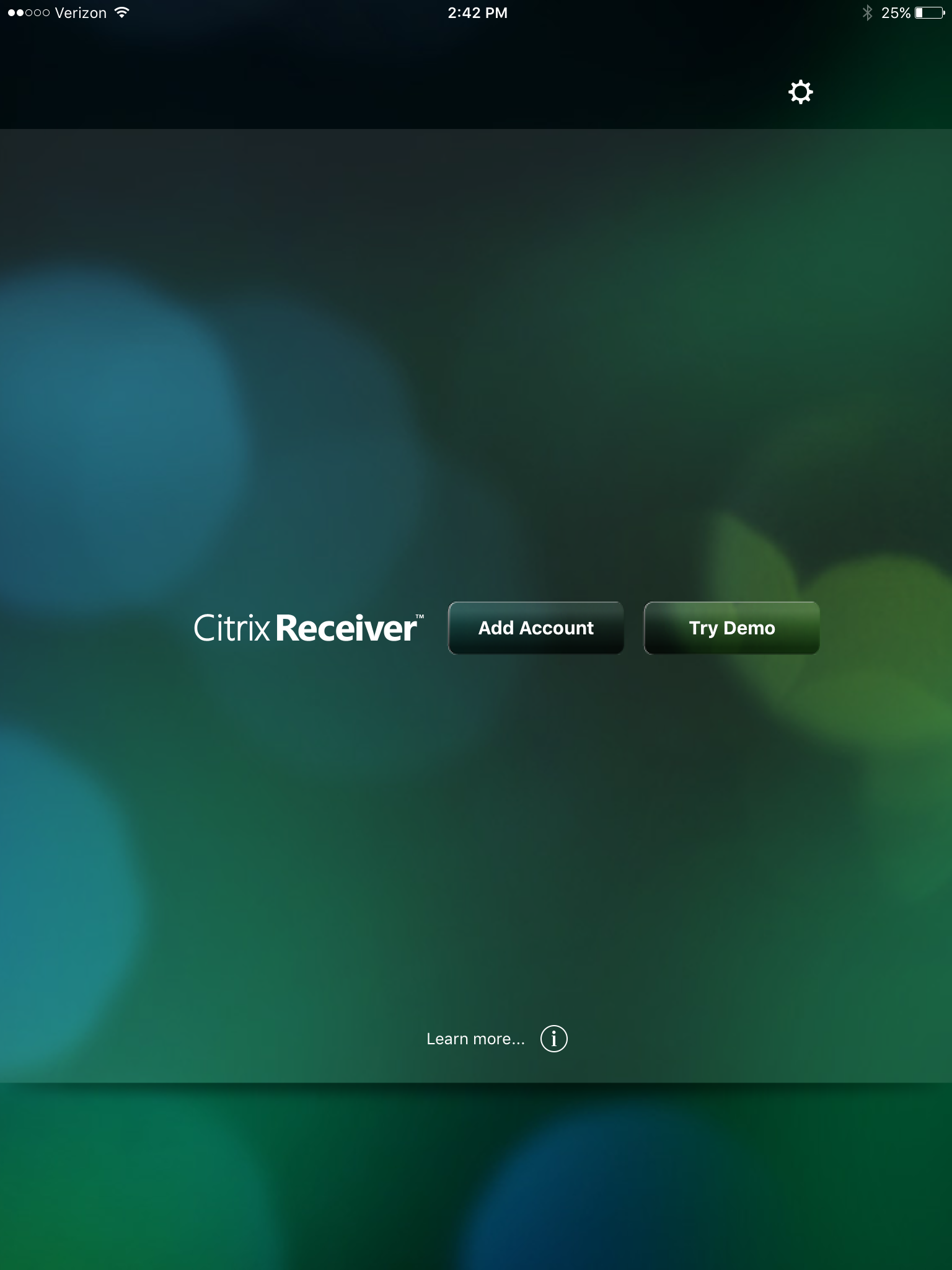 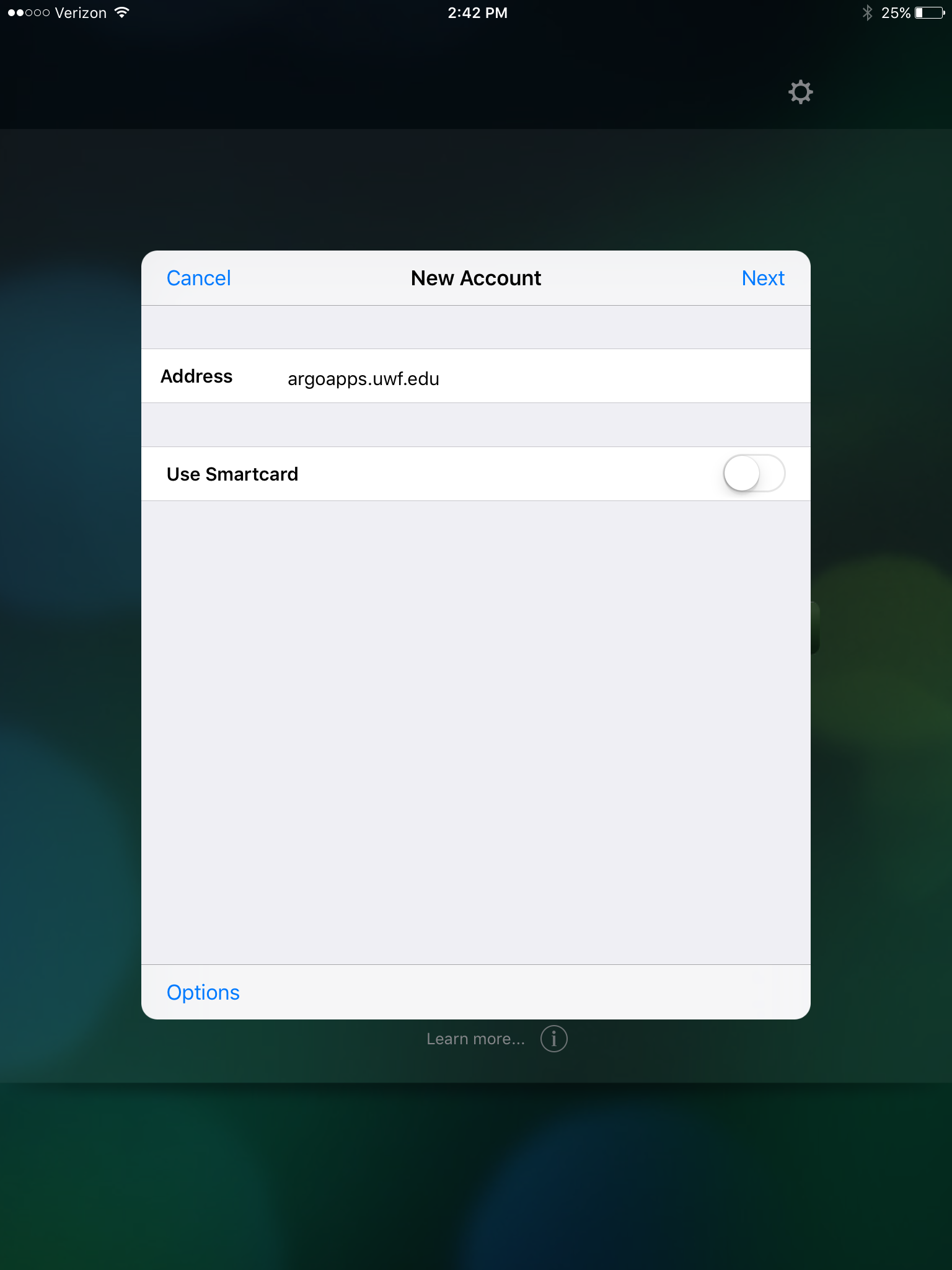
- When prompted for your credentials, enter your ArgoNet username and password. For the domain enter ARGONET as shown in the screenshot below.
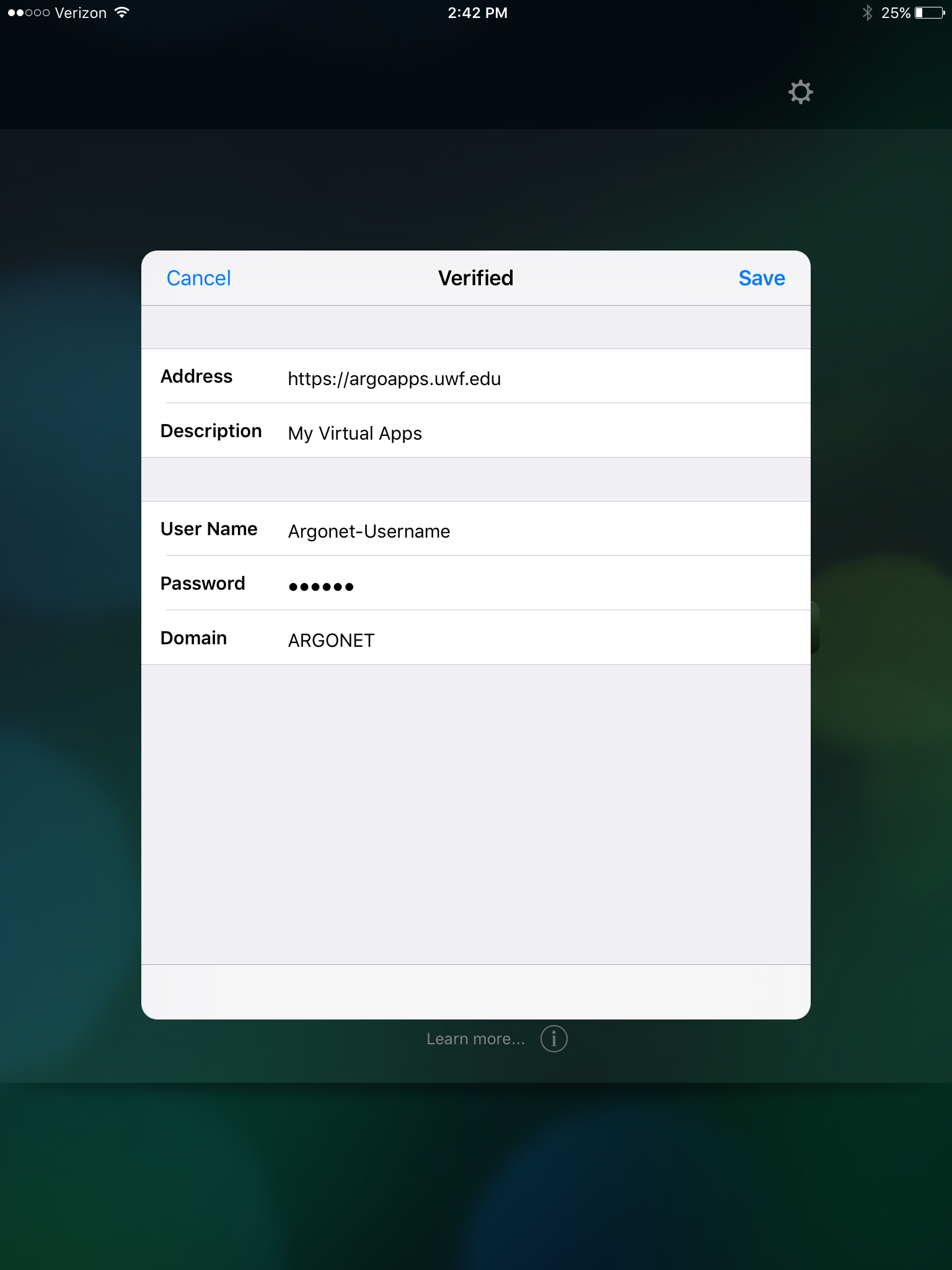
- You should now be able to select from the available applications on the left side by tapping the + icon.
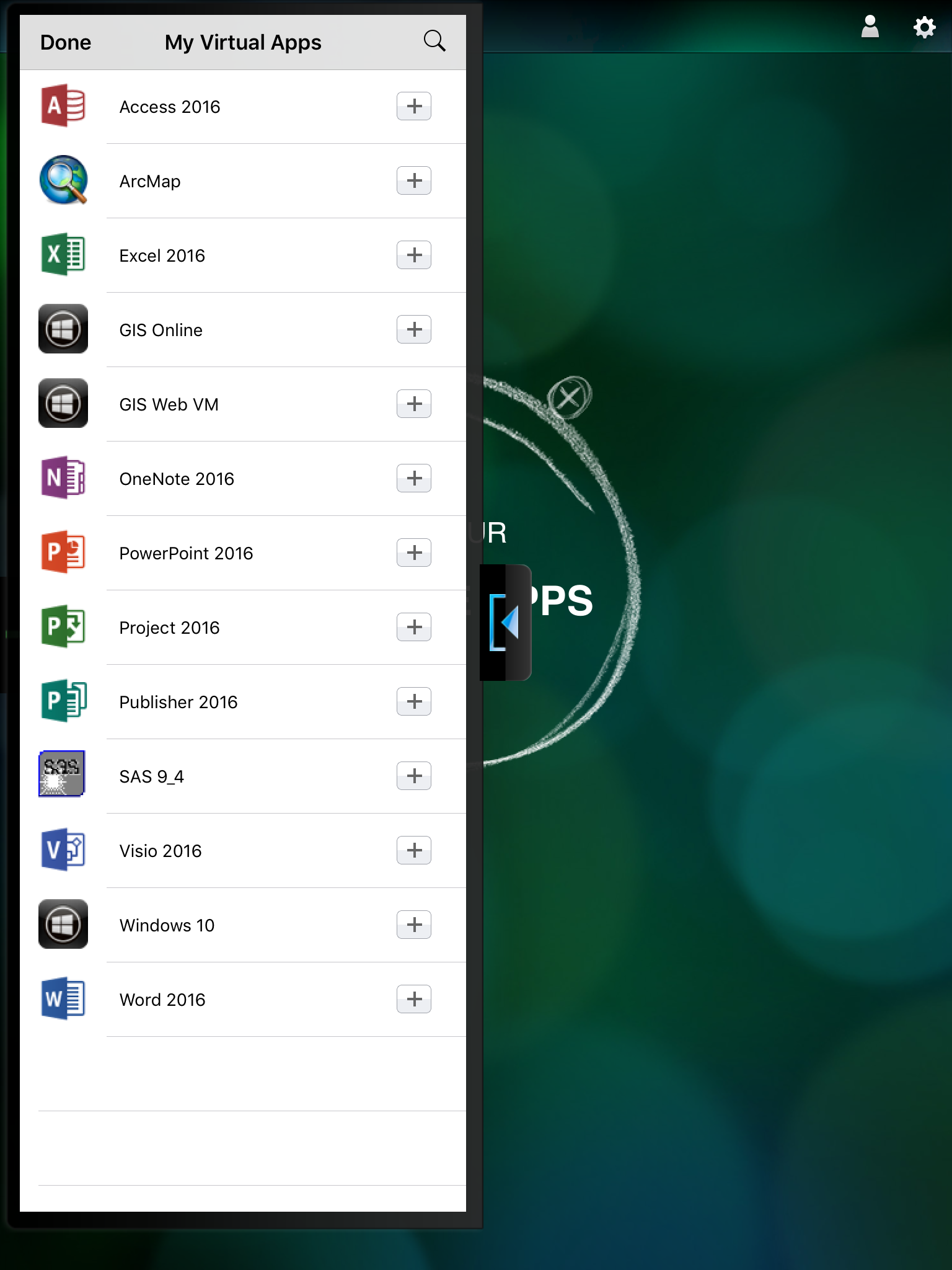
|
...











