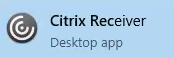...
Once you've installed the Citrix Receiver, you no longer need to access ArgoApps via my.uwf.edu (simply use the Citrix Receiver app from your computer). For more help using the Citrix Receiver, please see ArgoApps Help: How to use ArgoApps.
Feature Comparison
| ArgoApps
w/Citrix Receiver App | ArgoApps Lite
(web version) |
|---|
Full featured Copy/Paste |  Image Modified Image Modified
|
|
Limited Copy/Paste (text-only using clipboard) |
|  Image Modified Image Modified
|
Supports drag-and-drop from desktop into app |  Image Modified Image Modified
|
|
Save to local drives |  Image Modified Image Modified
|
|
Supports large files |  Image Modified Image Modified
|
|
Supports cross language keyboard |  Image Modified Image Modified
|
|
Convenient, no installation required |
|  Image Modified Image Modified
|
Instructions
| Info |
|---|
Please choose your operating system below for detailed instructions on installing the Citrix Receiver app. |
...
| Expand |
|---|
| title | Windows 10, 8.1, 7, & Vista |
|---|
|
- Download the latest Citrix Receiver from https://www.citrix.com/go/receiver.html
- The installer needs downloaded and installed, click the Run or Open button to begin the download. If you receive a prompt asking for permission to continue, click Yes.
 - The installer should open, click the Start button to begin installation.

- Do not need to check or enable 'Single Sign-on'.

- Citrix Receiver should begin installing and finish in a few minutes.

Click the Add Account button once completed.

| Tip |
|---|
Alternatively, you can click Finish and download this file to configure your Citrix Receiver. Open the file once downloaded, open the file. You will receive a prompt asking whether you want to add this to your Citrix Receiver. 
Click Add. The Citrix Receiver should launch and prompt you for your ArgoNet credentials. 
You only need to do this once, and you can simply launch the Receiver from your Start Menu going forward. |
- Enter argoapps.uwf.edu for the server name.

- Enter your ArgoNet credentials when prompted. You may receive two prompts for your credentials.

Congratulations, you should now be able to use the Citrix Receiver app to access ArgoApps.
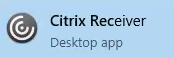 Image Added Image Added
You no longer need to visit my.uwf.edu to access your favorite apps. Simply launch the Citrix Receiver app from your own computer! |
Mac
| Expand |
|---|
|
- Download the latest Citrix Receiver from https://www.citrix.com/go/receiver.html
- Once the installer is downloaded, click the Open button on the downloaded file to begin the installation.

- Double-click the Install Citrix Receiver icon to being installation.
 The installer should open. Click Continue and go through the installer until it completes.

| Warning |
|---|
| If you are prompted to check an Add Account option, please do so. See below for instructions on what to add, if prompted. 
Alternatively, you can click Continue and download this file to configure your Citrix Receiver. Open the file once downloaded, open the file. You will receive a prompt asking whether you want to add this to your Citrix Receiver. 
Click Add. The Citrix Receiver should launch and prompt you for your ArgoNet credentials.  
You only need to do this once, and you can simply launch the Receiver from your Applications going forward. |

- Open Citrix Receiver from your applications

- Once open you will be If prompted to add an account, enter argoapps.uwf.edu for the server name as shown below.

- When prompted for credentials, enter your ArgoNet username and password

Congratulations, you should now be able to use the Citrix Receiver on your Mac to access ArgoApps. |
...