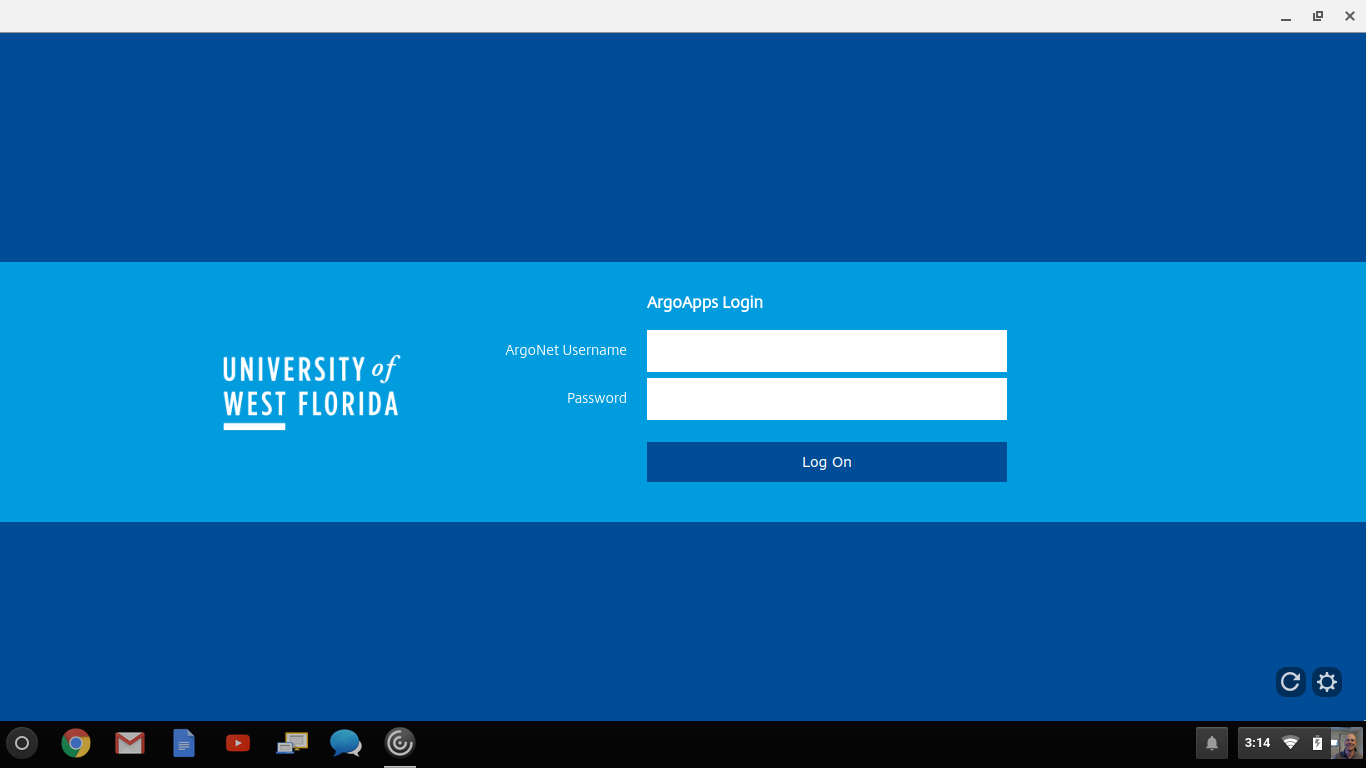| Tip |
|---|
| title | Download & Install Citrix Receiver |
|---|
|
Download Citrix Receiver Install Citrix Receiver; when prompted enter argoapps.uwf.edu for the server. Once completed, simply use the Citrix Receiver app on your computer to access ArgoApps. If you need more detailed instructions, please choose your operating system below. |
Instructions
Windows
...
...
| Expand |
|---|
|
- Install the Citrix Receiver app from the Apple App Store.
- Once installed, click "Add Account", type in the server name argoapps.uwf.edu for the address, and click "Next".
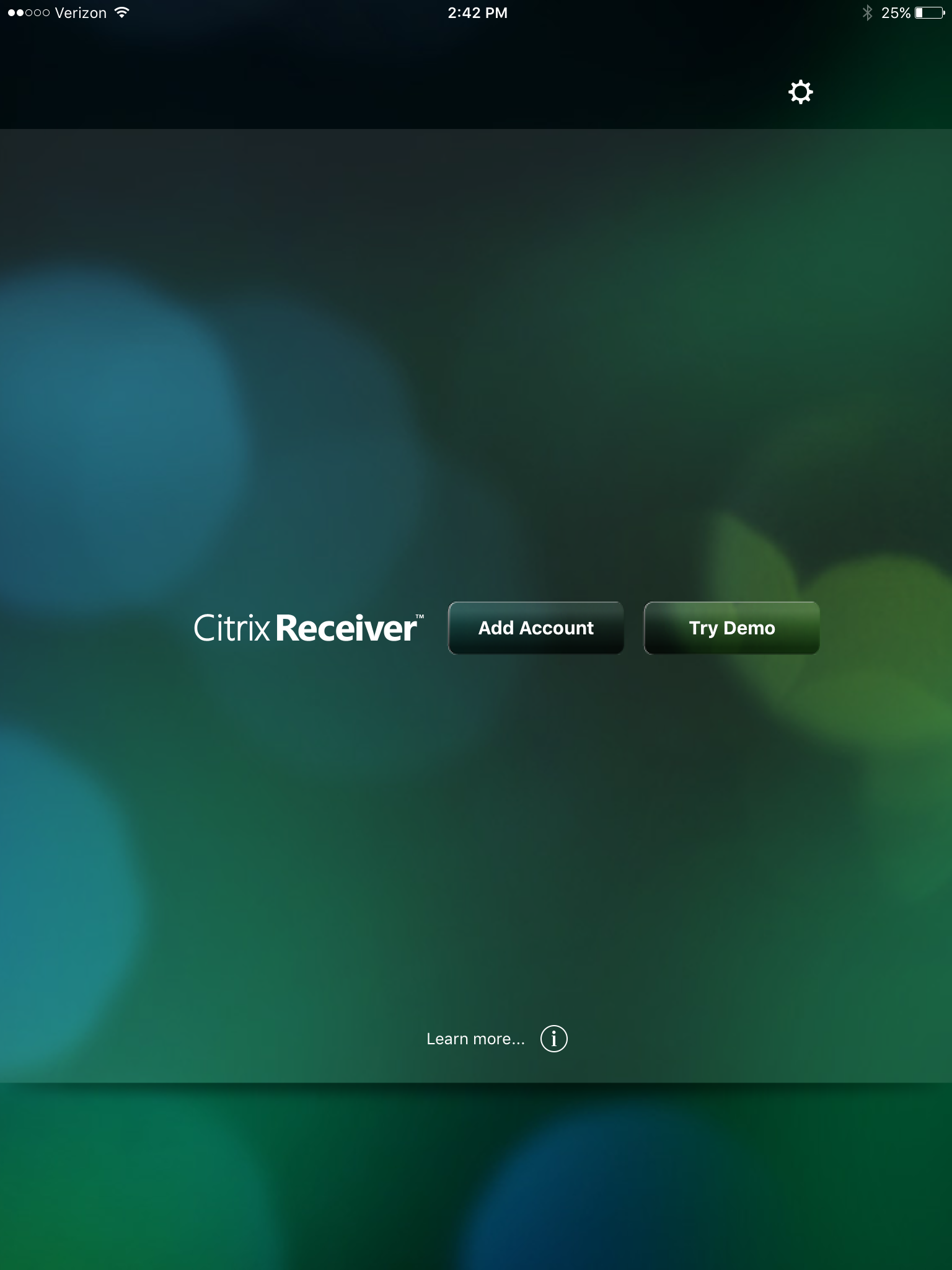 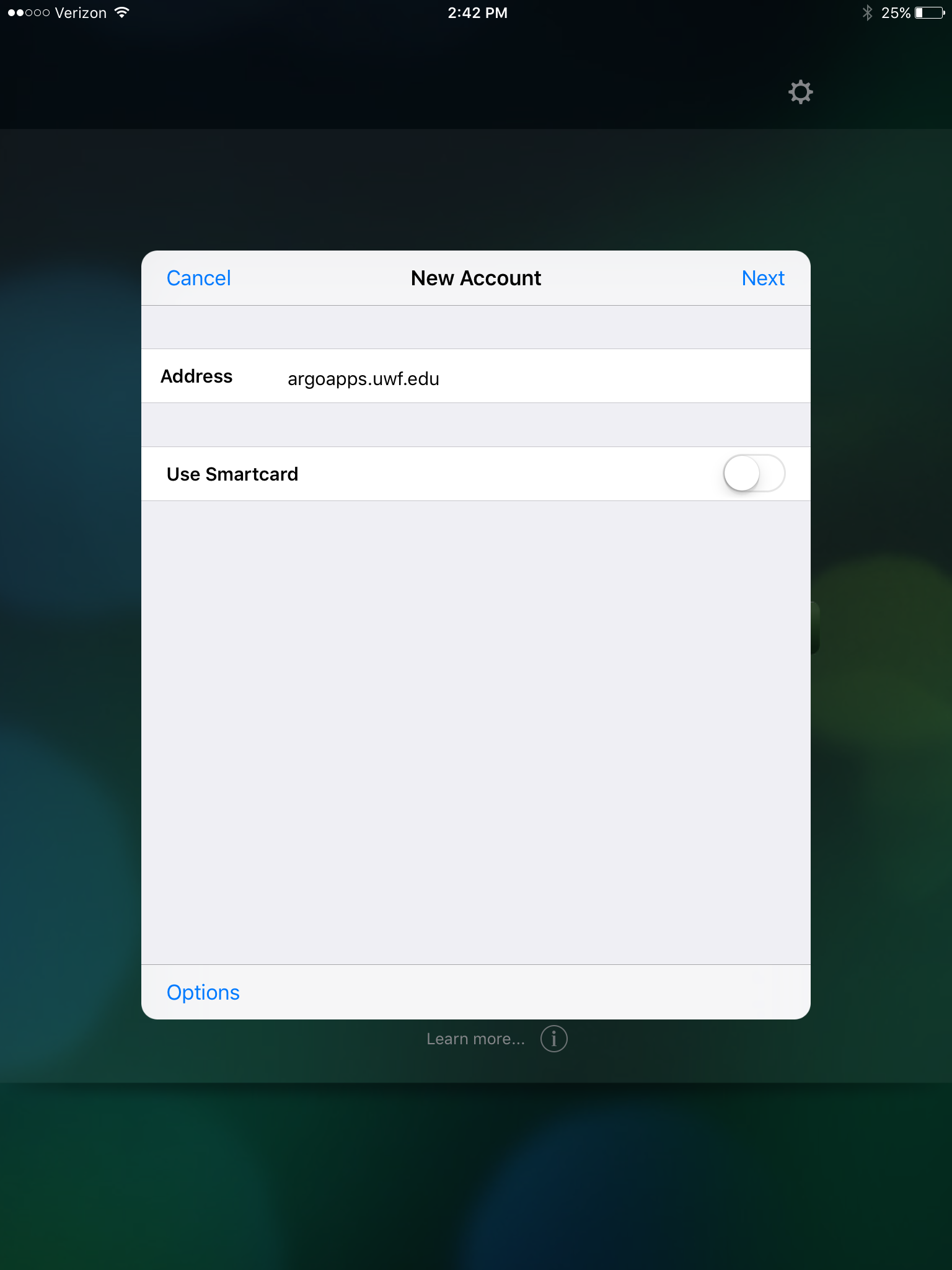
- When prompted for your credentials, enter your ARGONET ArgoNet username and password. For the domain enter "ARGONET" as shown in the screenshot below.
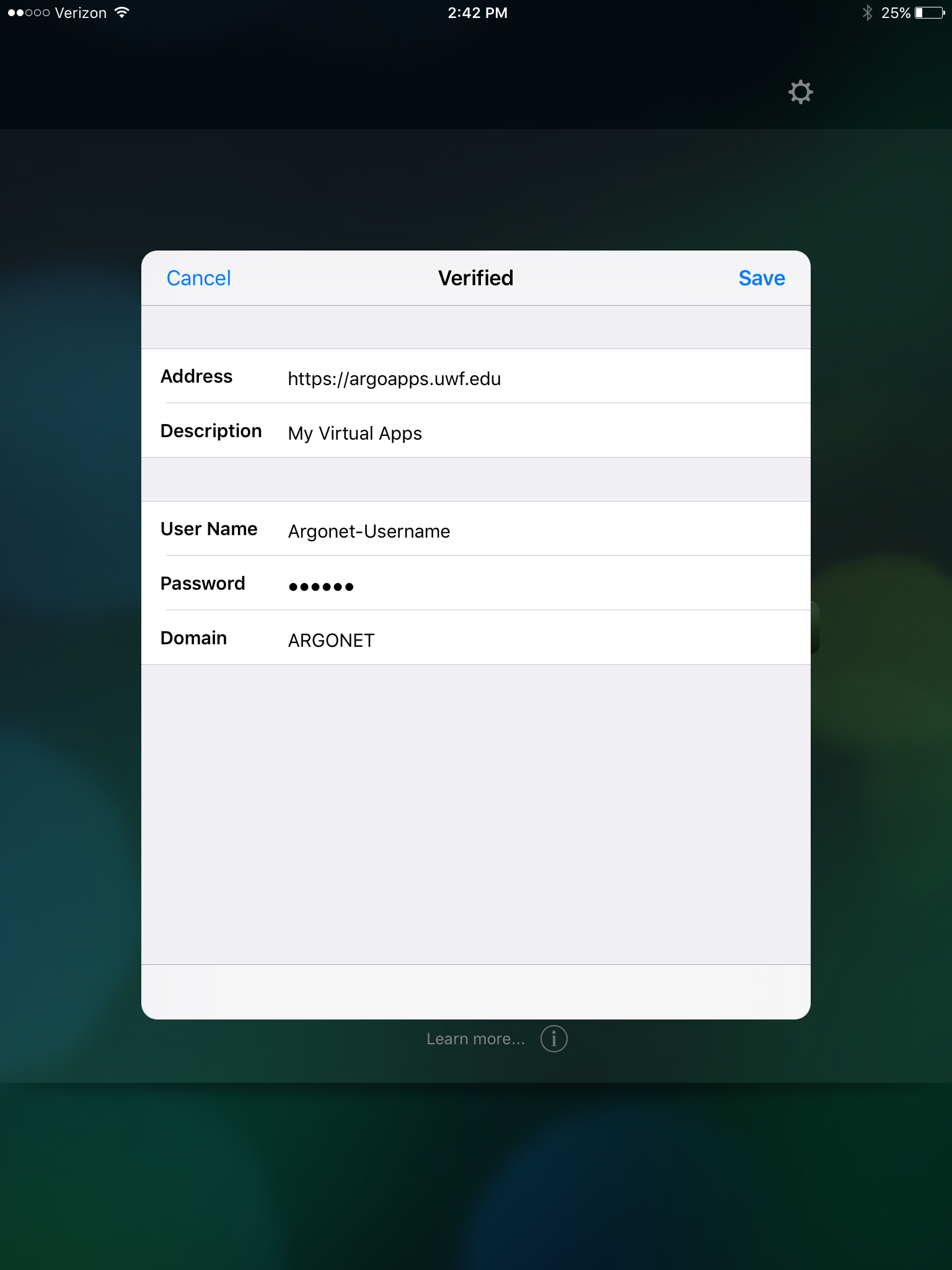
- You should now be able to select from the available applications on the left side by tapping the "+" icon.
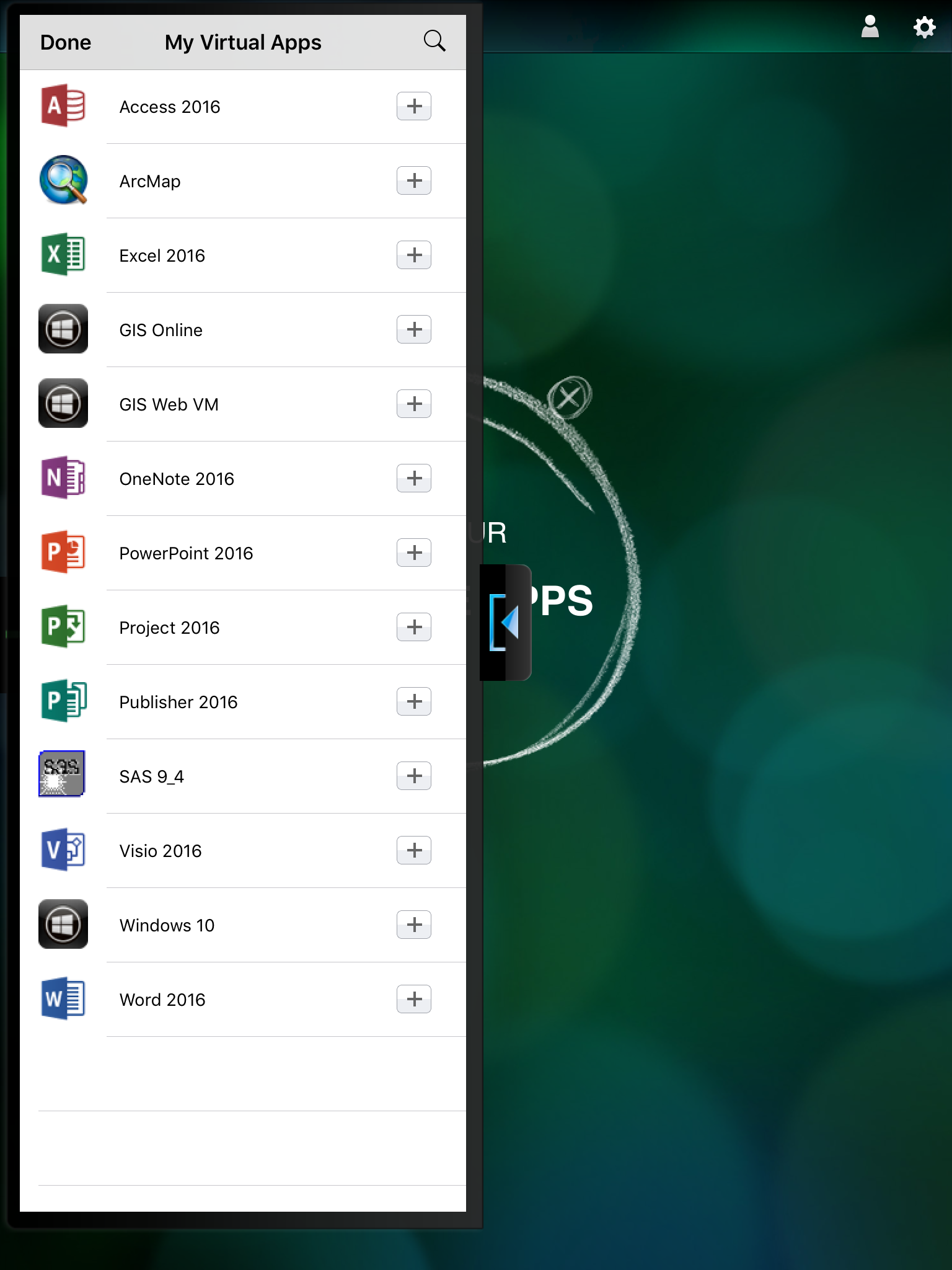
|
| Expand |
|---|
|
- Install the Citrix Receiver app from the Apple App Store.
- Once installed, click "Add Account", type in the server name argoapps.uwf.edu for the address, and click "Next".
 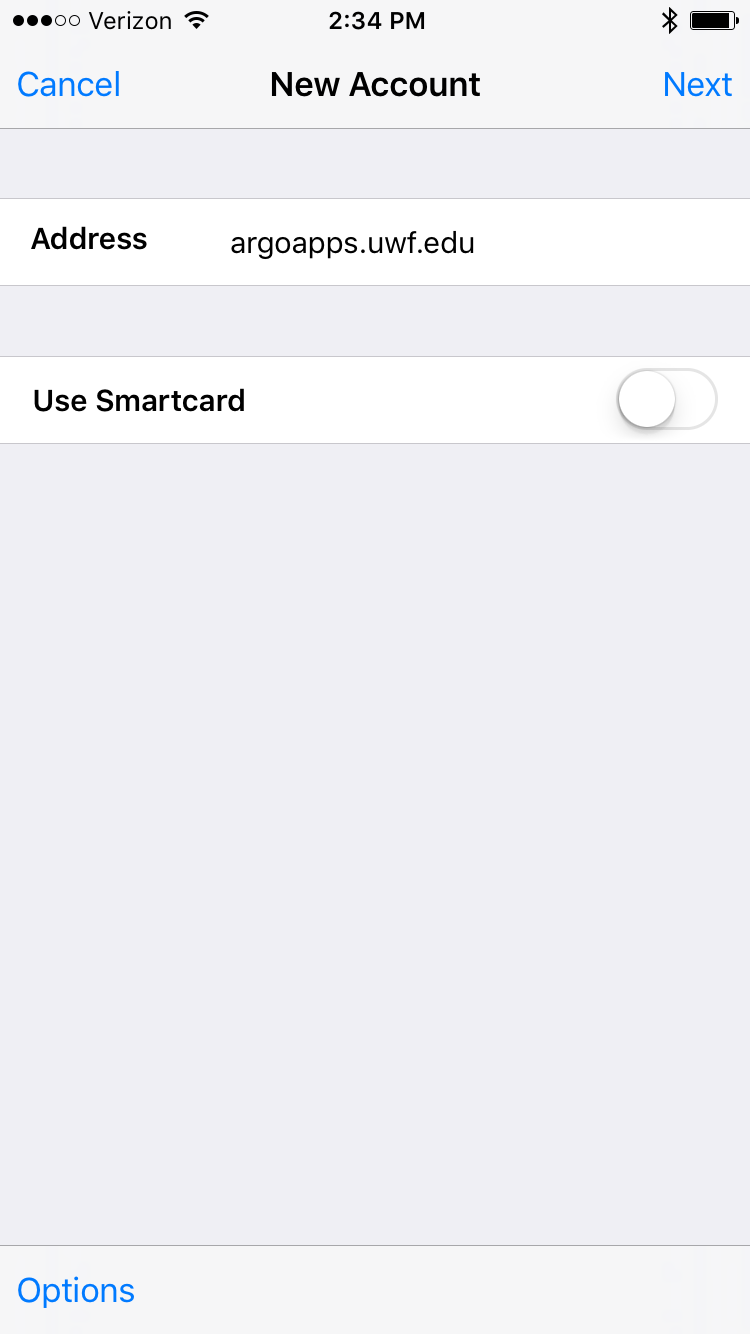
- When prompted for your credentials, enter your ARGONET ArgoNet username and password. For the domain enter "ARGONET" as shown in the screenshot below.
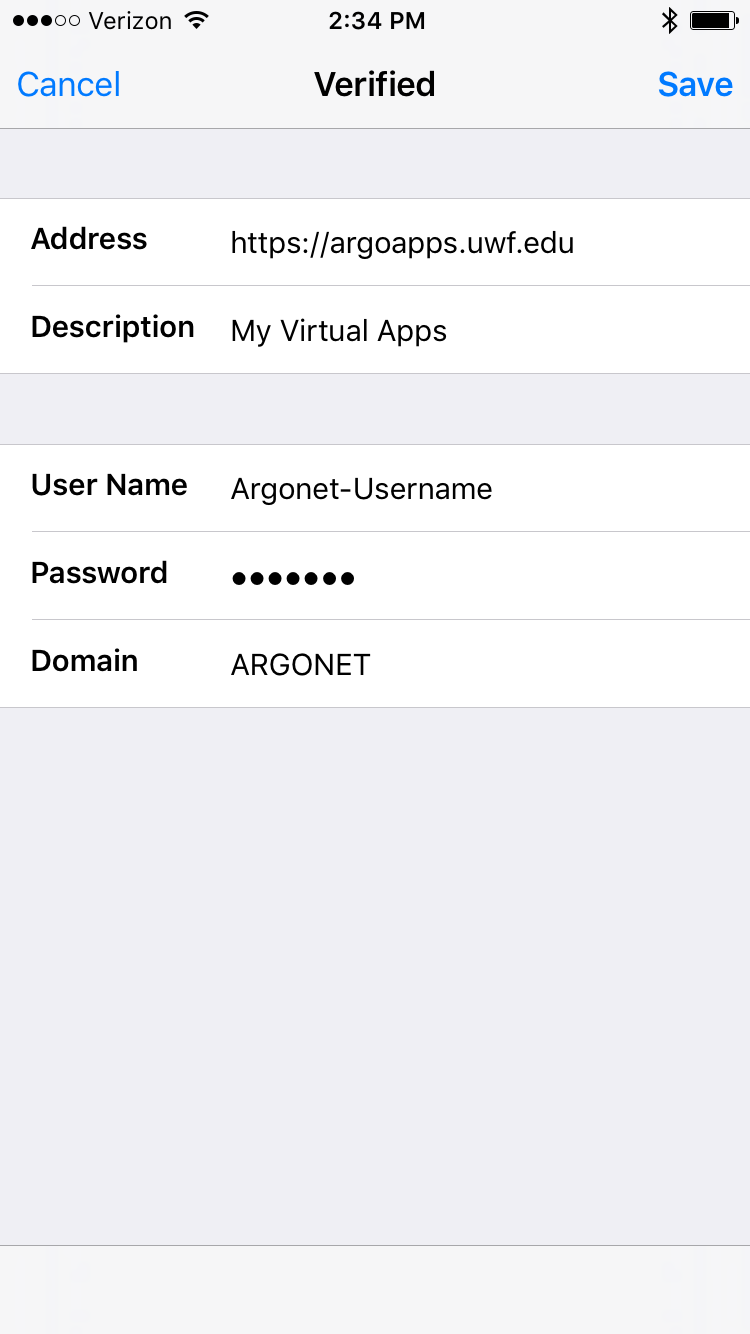
- You should now be able to select from the available applications on the left side by tapping the "+" icon.
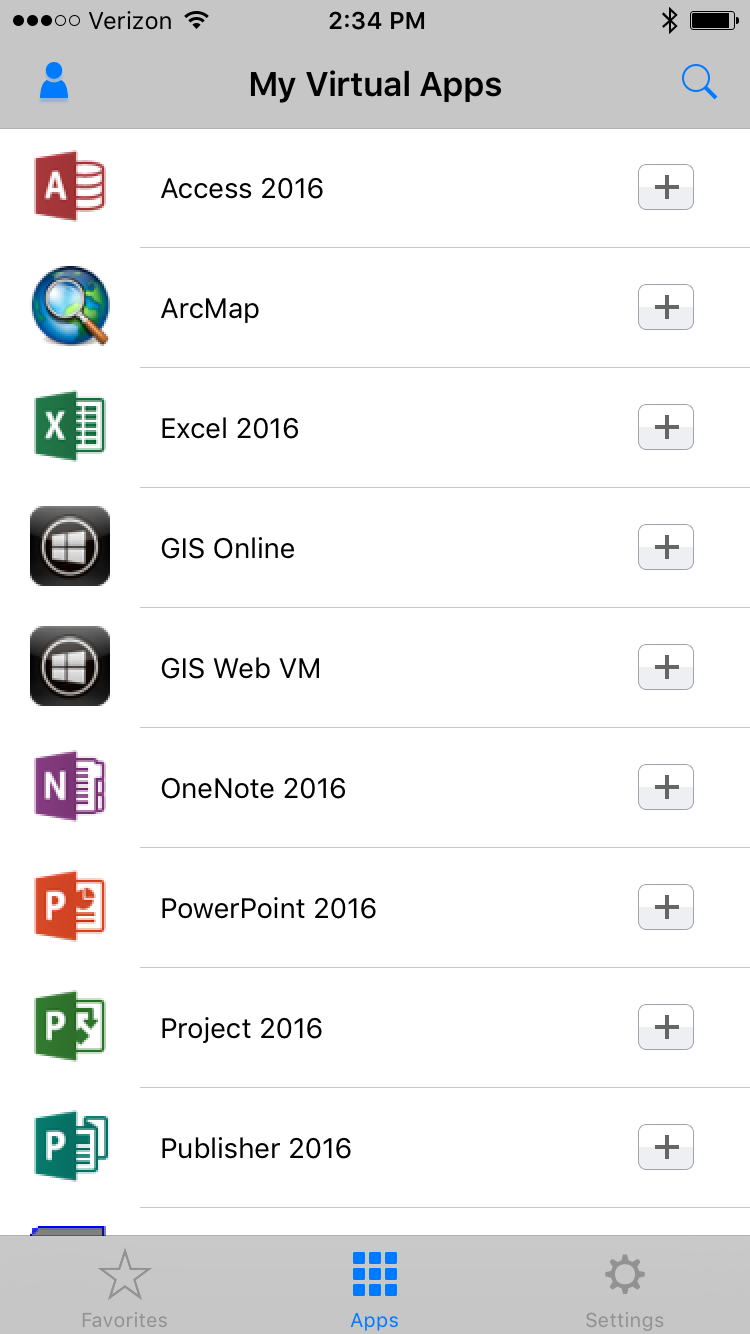
|
Other
| Expand |
|---|
| title | Google Chromebook (Chrome OS) |
|---|
|
- Install the Citrix Receiver app from the Chrome Web Store


- Once installed it should automatically open Citrix Receiver where you will have to provide a server address of https://argoapps.uwf.edu

- When prompted for your credentials, enter your ARGONET ArgoNet username and password.
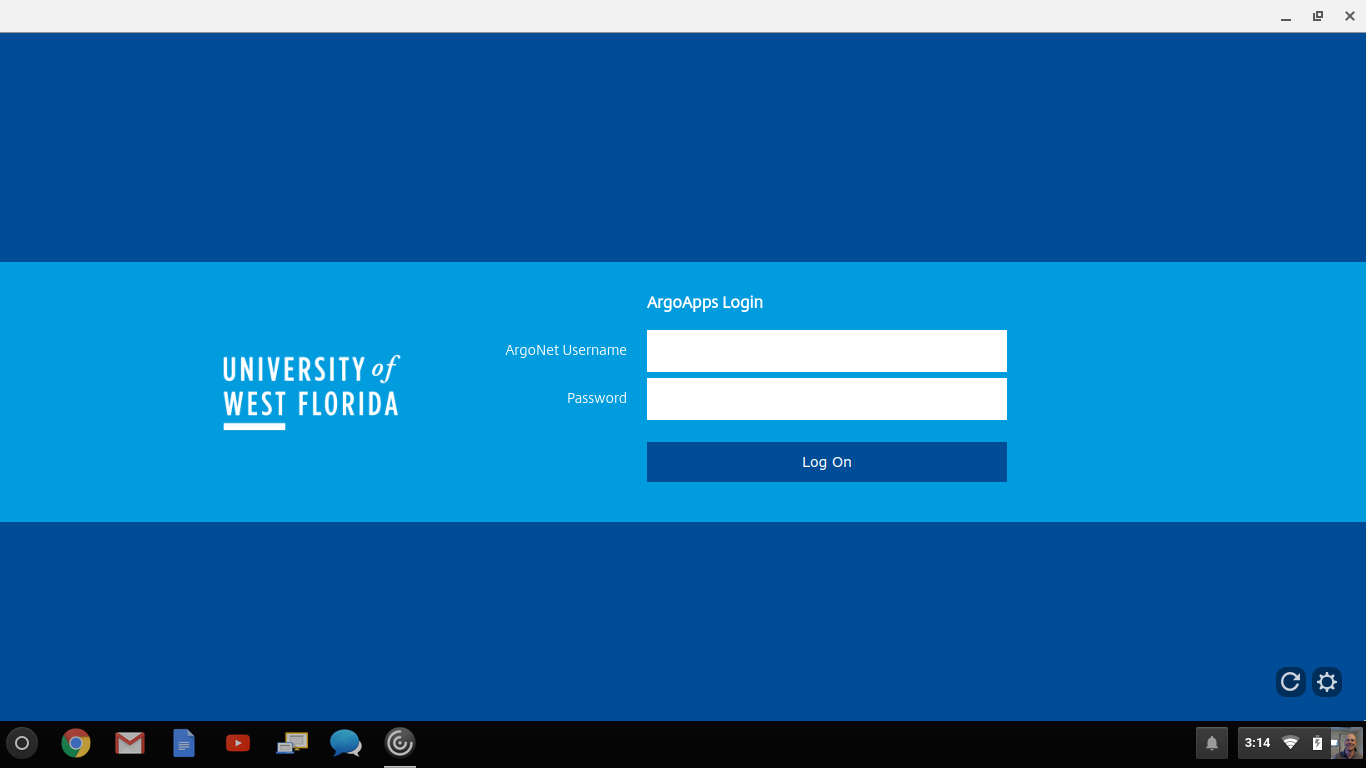
|
| Include Page |
|---|
| ILP:_Help Desk Footer |
|---|
| ILP:_Help Desk Footer |
|---|
|
...