- Install the Citrix Receiver app from the Apple App Store.
- Once installed, click "Add Account", type in the server name argoapps.uwf.edu for the address, and click "Next".
 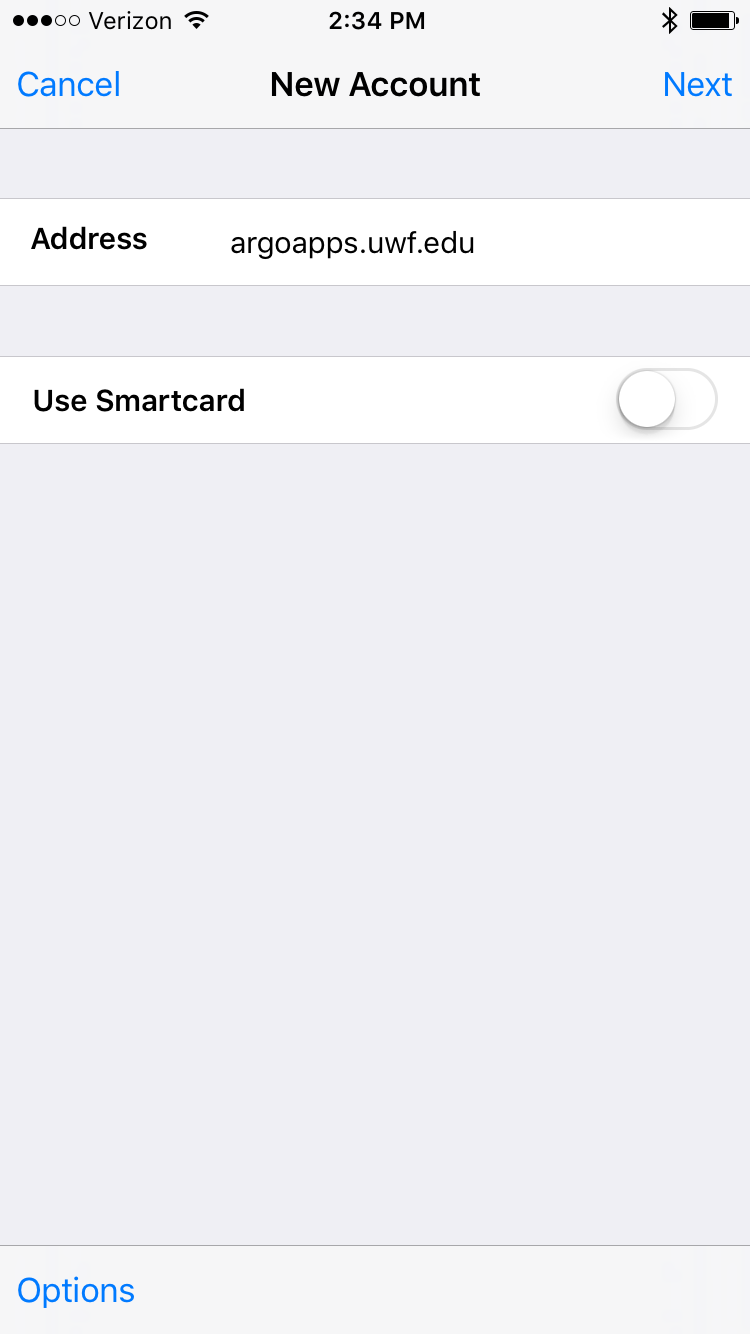
- When prompted for your credentials, enter your ARGONET username and password. For the domain enter "ARGONET" as shown in the screenshot below.
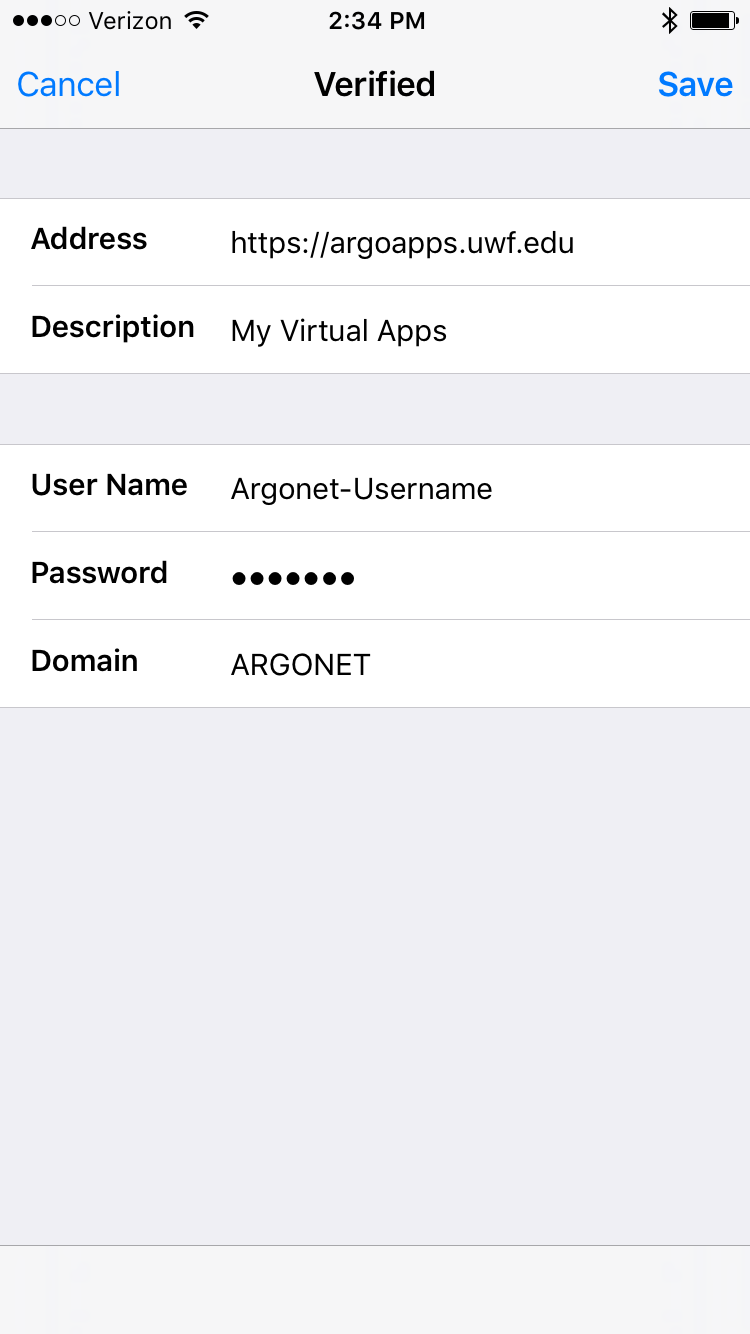
- You should now be able to select from the available applications on the left side by tapping the "+" icon.
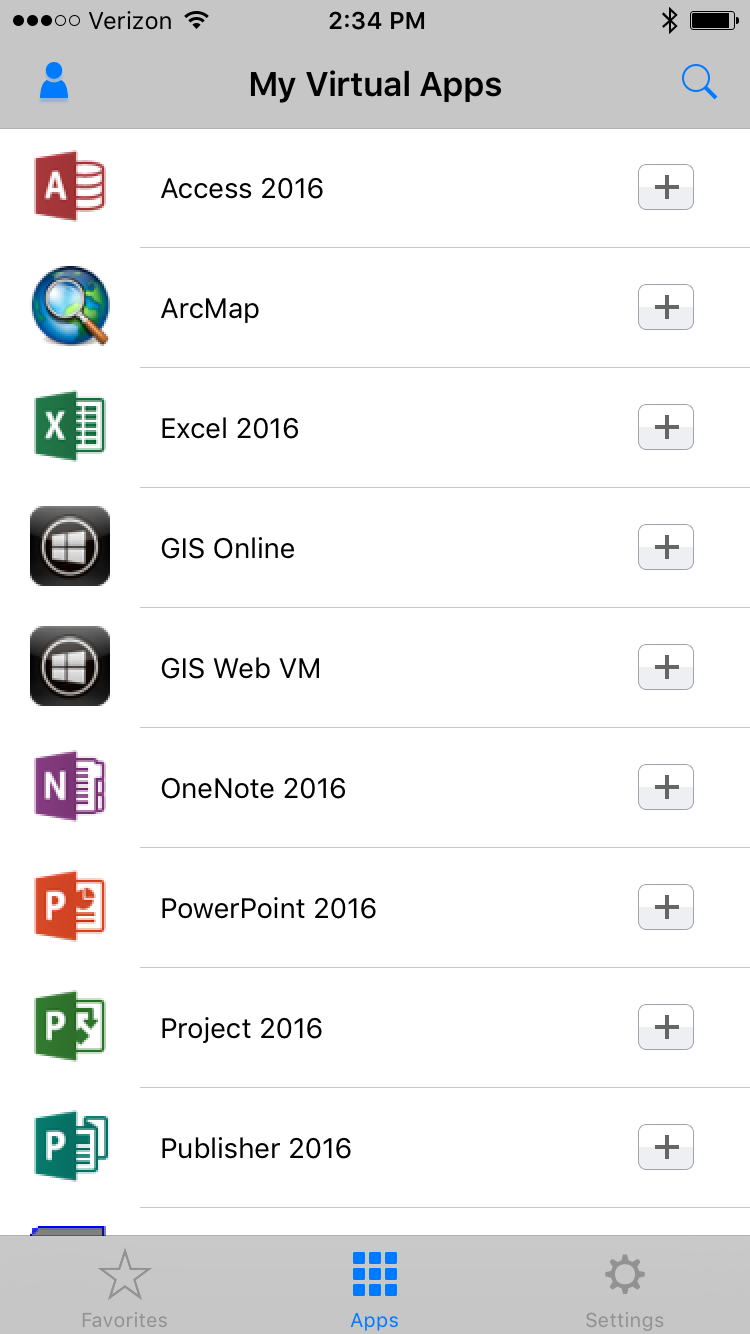
|