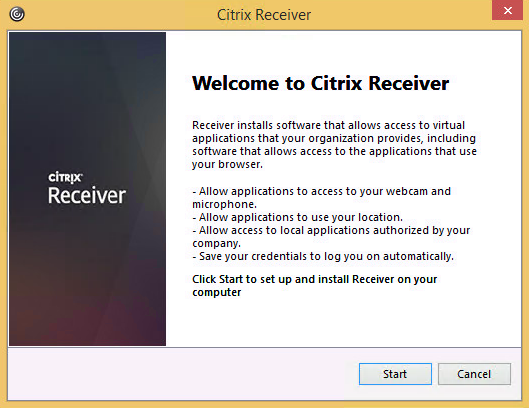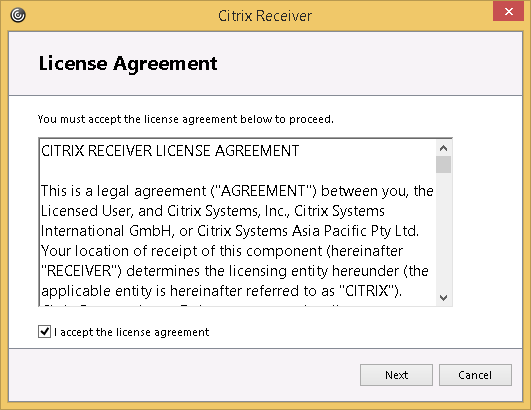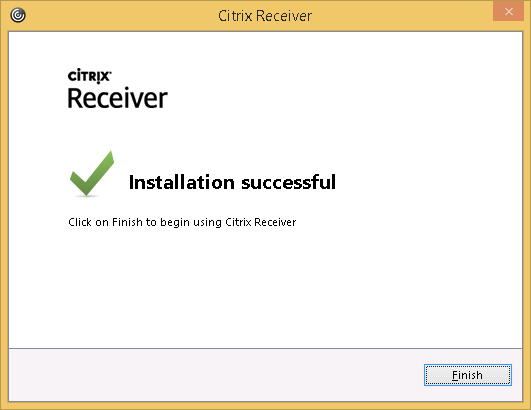...
| Expand | ||
|---|---|---|
| ||
If Citrix Receiver is not already installed, you will receive a message prompting you to download and install Citrix Receiver.
|
Mac
| Expand | |||
|---|---|---|---|
| |||
Download the latest Citrix Receiver from https://www.citrix.com/go/receiver.html If Citrix Receiver is not already installed, you may receive a message prompting you to download and install Citrix Receiver. If you are not prompted you may download the Citrix Receiver from the Citrix downloads page. After clicking 'Install' you may receive a message about opening a type of file, you can click cancel to that message.Click the 'Install' button or 'Download' button after checking the acknowledging the license agreement.
Congratulations, you should now be able to use the Citrix Receiver on your Mac to access ArgoApps. |
iOS
| Expand | ||
|---|---|---|
| ||
|
...