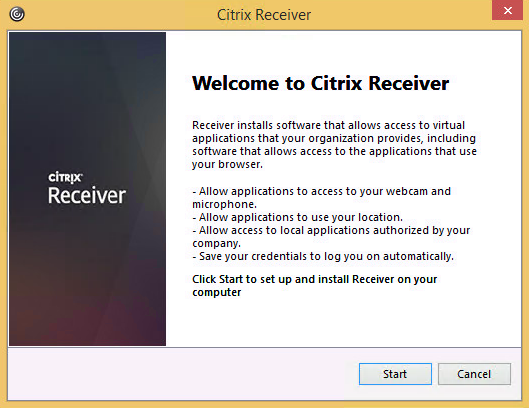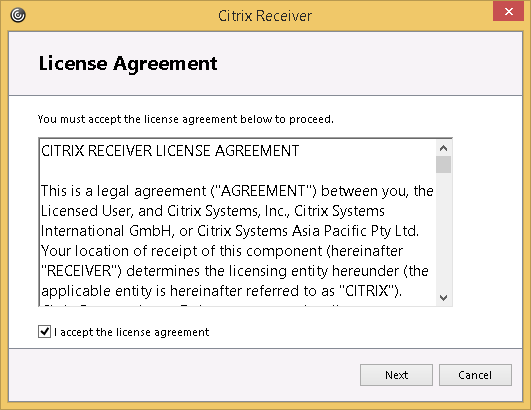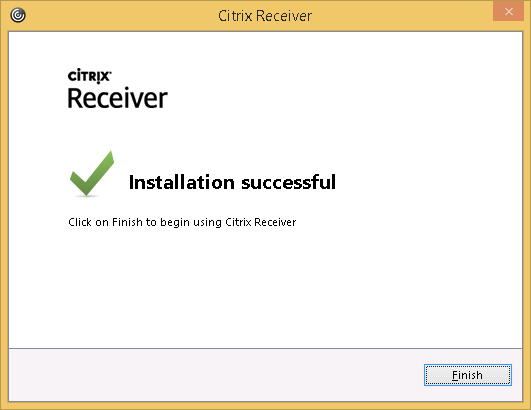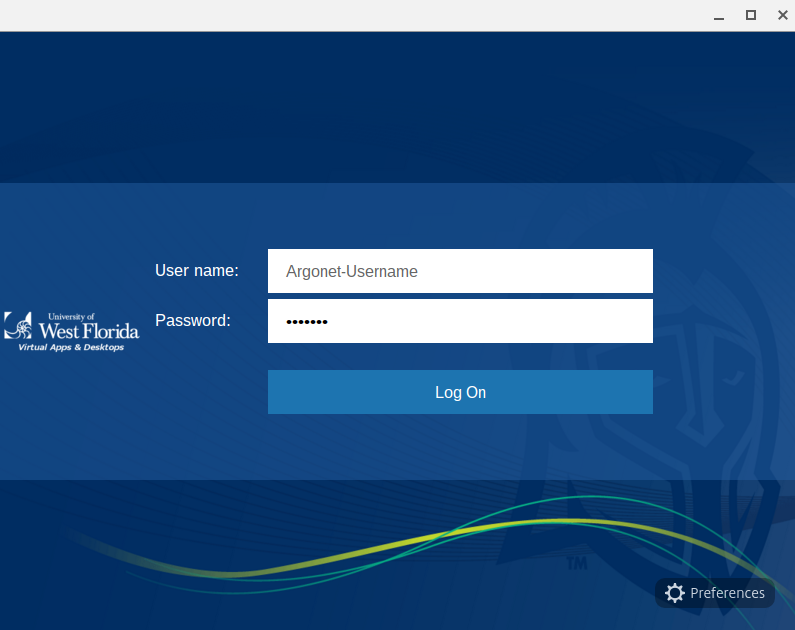Overview
The first time you access ArgoApps you will be prompted to install the Citrix Receiver. The following instructions will guide you through downloading and installing the required software to use ArgoApps. Alternatively, you can also download the Citrix Receiver from the Citrix downloads page.
Instructions
Windows
Mac
iOS
| Expand |
|---|
|
- Install the Citrix Receiver app from the Apple App Store.
- Once installed, click "Add Account", type in the server name argoapps.uwf.edu for the address, and click "Next".
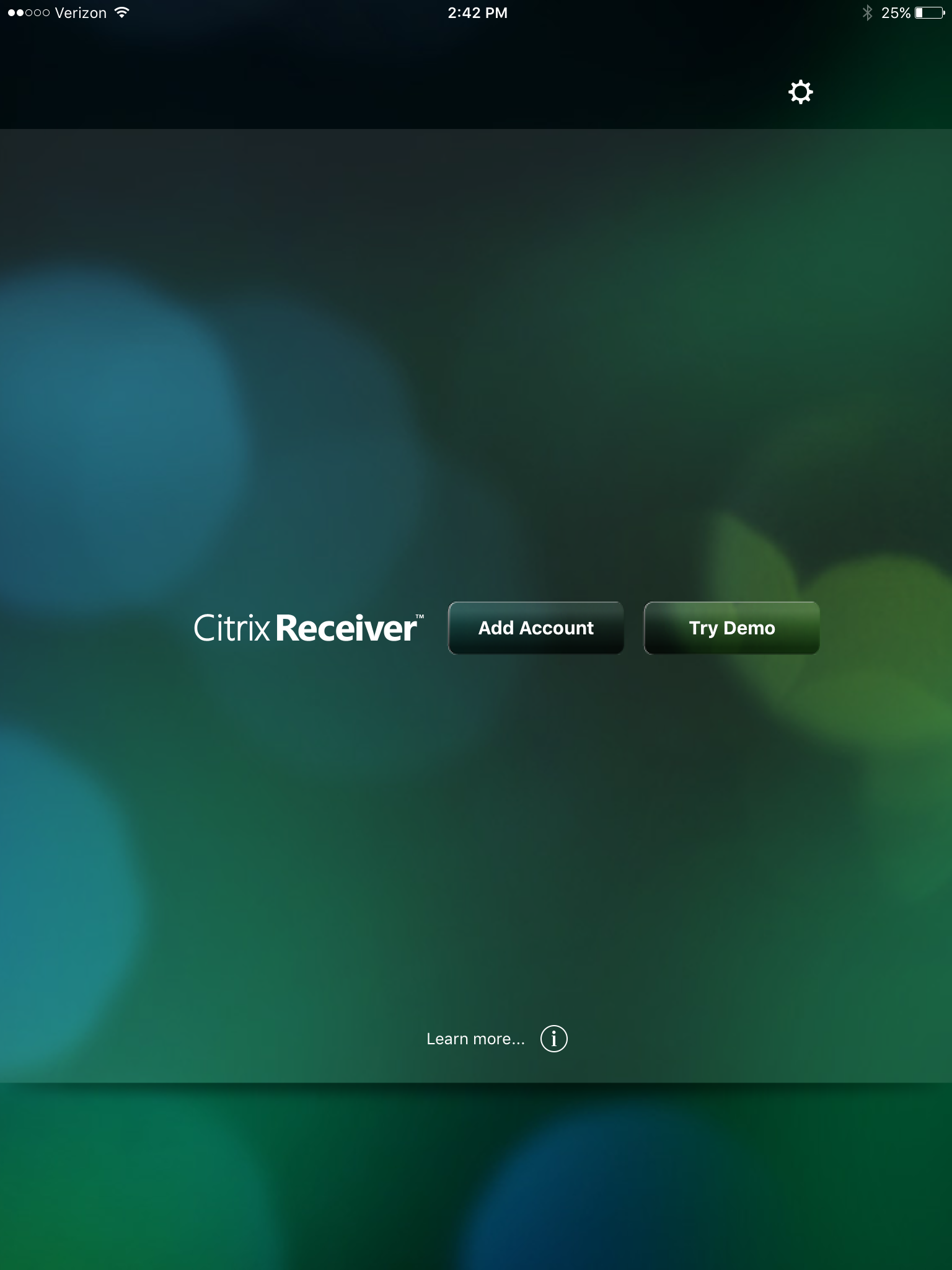 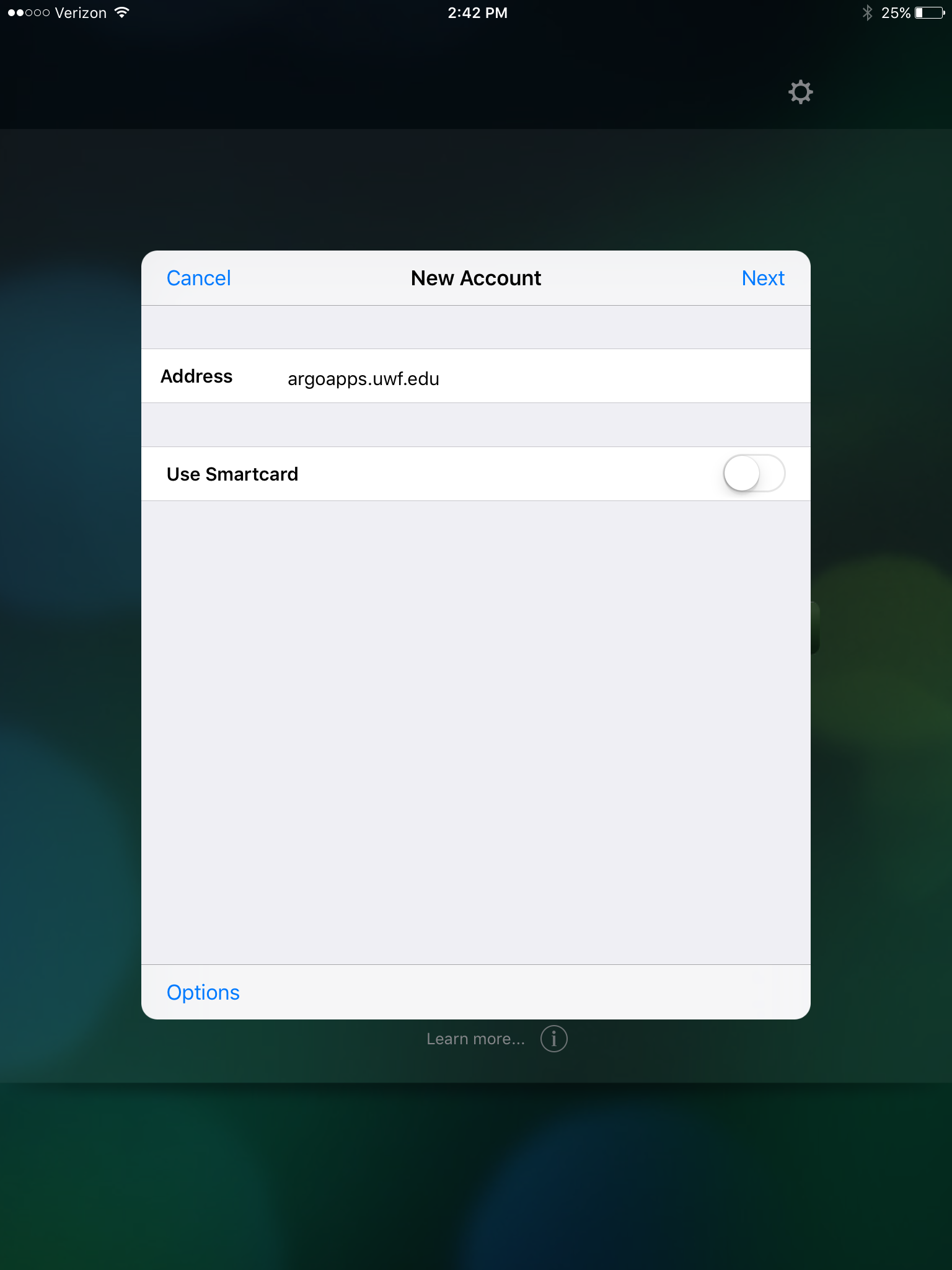
- When prompted for your credentials, enter your ARGONET username and password. For the domain enter "ARGONET" as shown in the screenshot below.
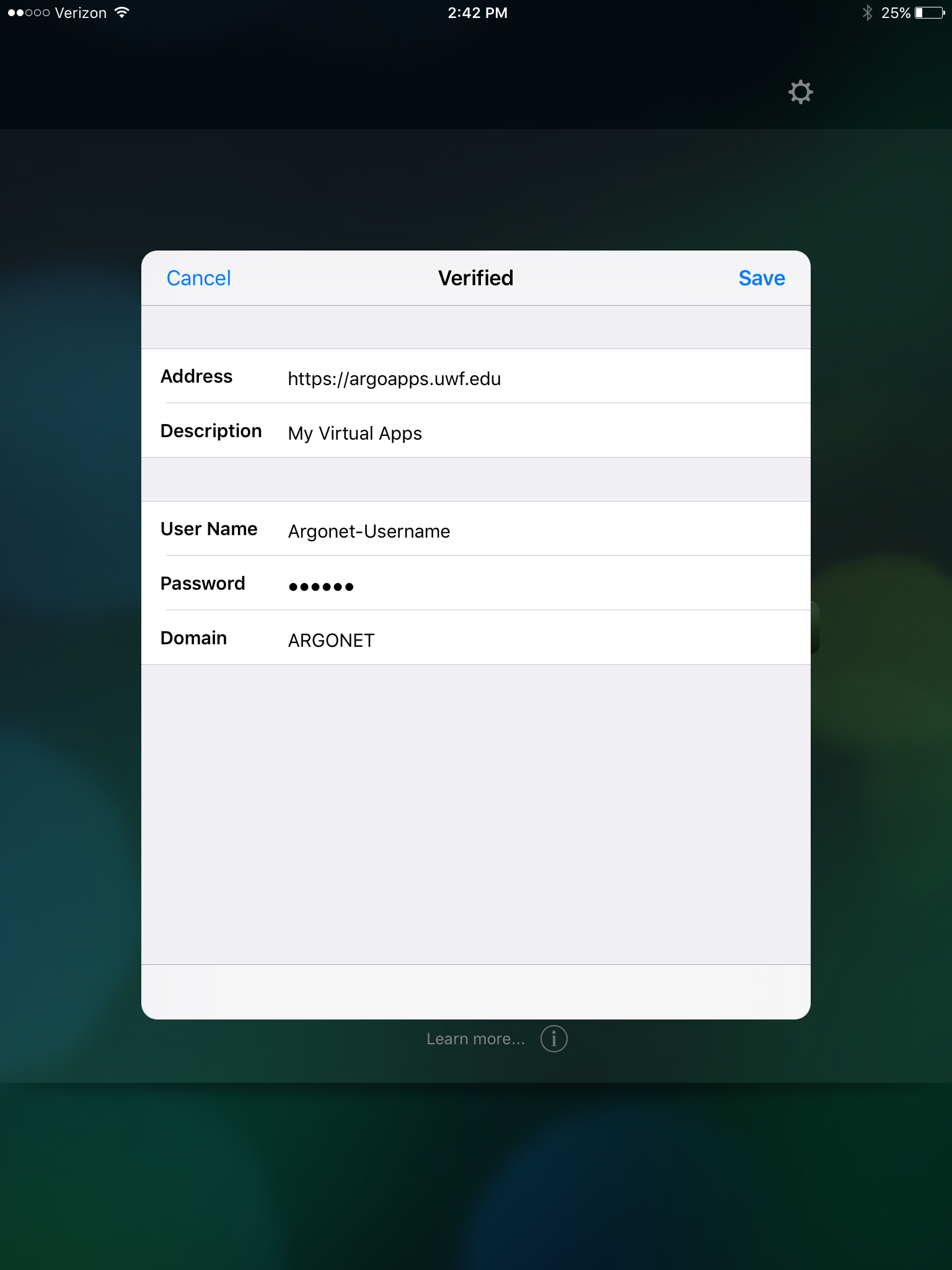
- You should now be able to select from the available applications on the left side by tapping the "+" icon.
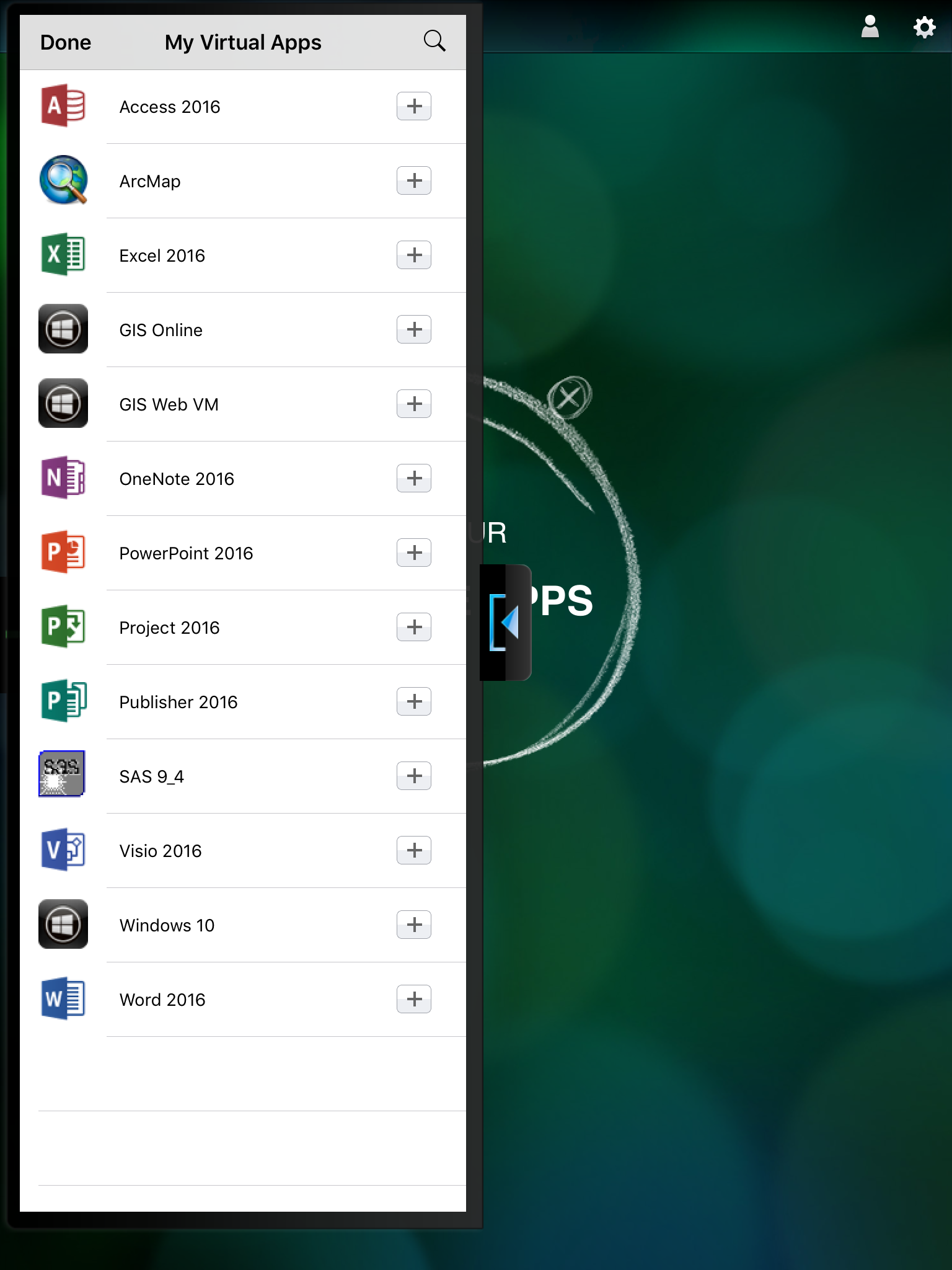
|
| Expand |
|---|
|
- Install the Citrix Receiver app from the Apple App Store.
- Once installed, click "Add Account", type in the server name argoapps.uwf.edu for the address, and click "Next".
 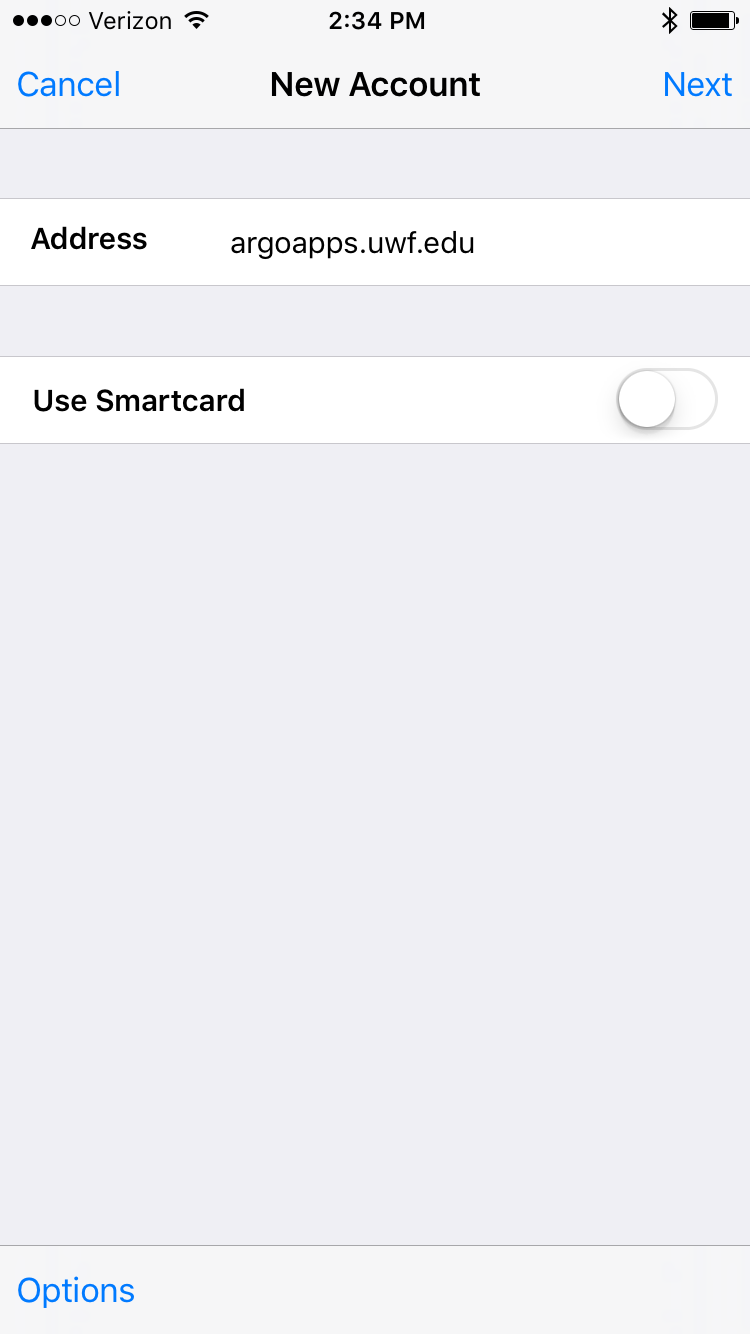
- When prompted for your credentials, enter your ARGONET username and password. For the domain enter "ARGONET" as shown in the screenshot below.
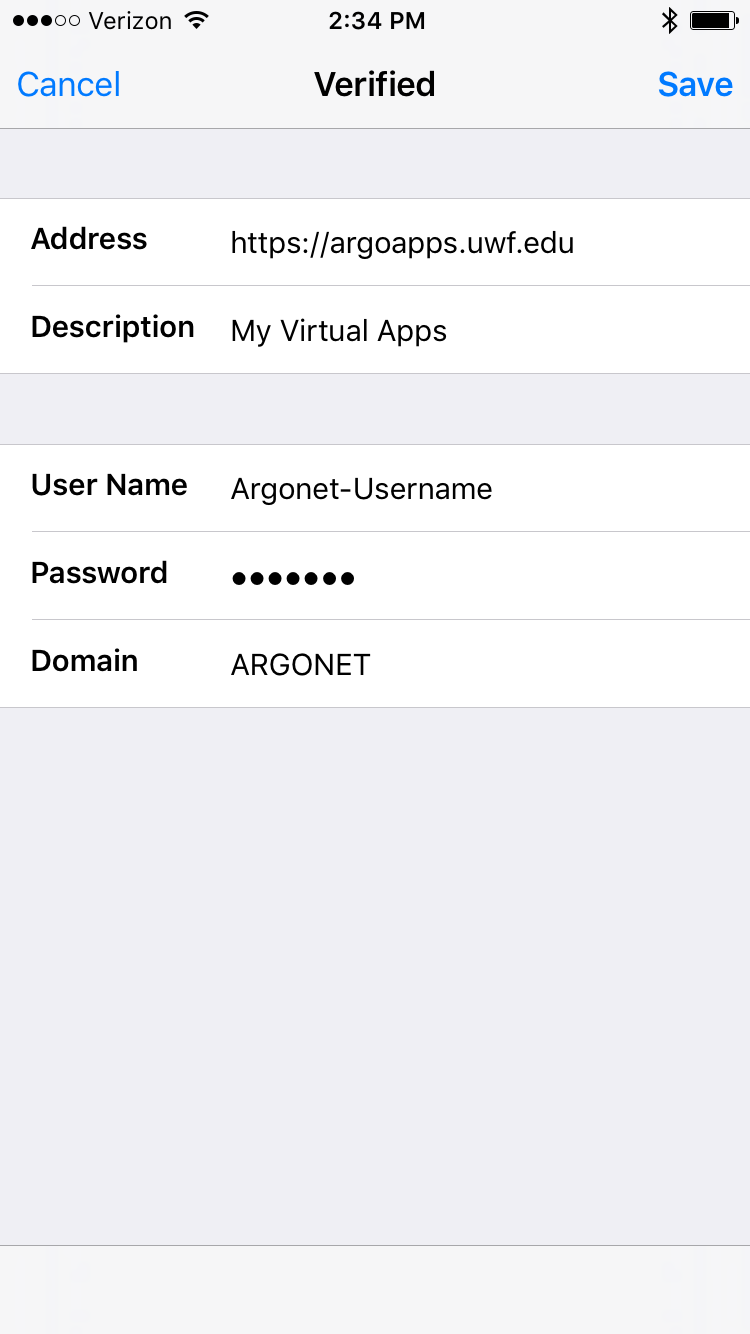
- You should now be able to select from the available applications on the left side by tapping the "+" icon.
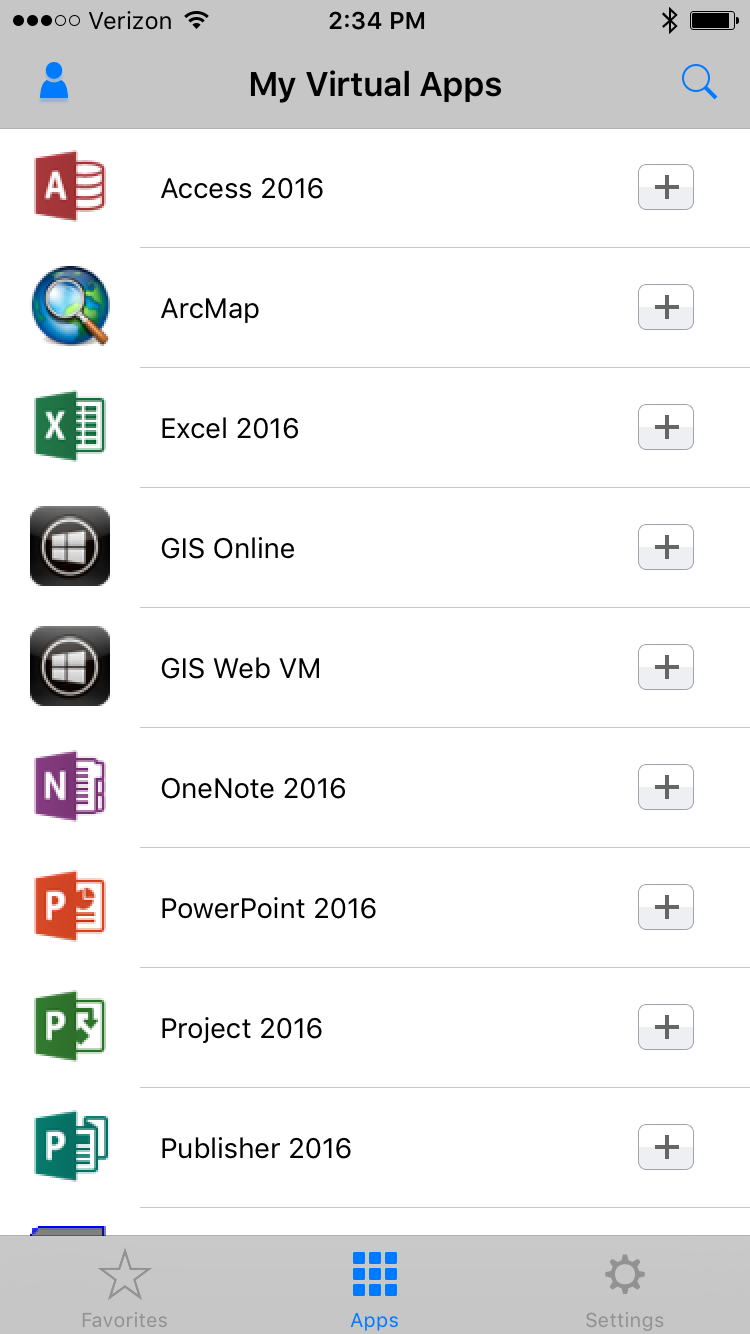
|
Other
| Expand |
|---|
| title | Google Chromebook (Chrome OS) |
|---|
|
- Install the Citrix Receiver app from the Chrome Web Store


- Once installed it should automatically open Citrix Receiver where you will have to provide a server address of https://argoapps.uwf.edu

- When prompted for your credentials, enter your ARGONET username and password.
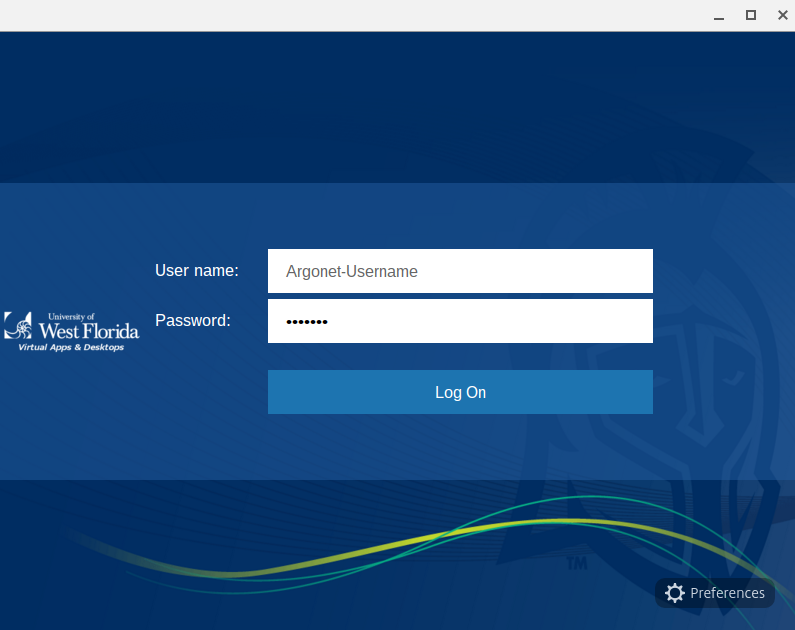
|
...