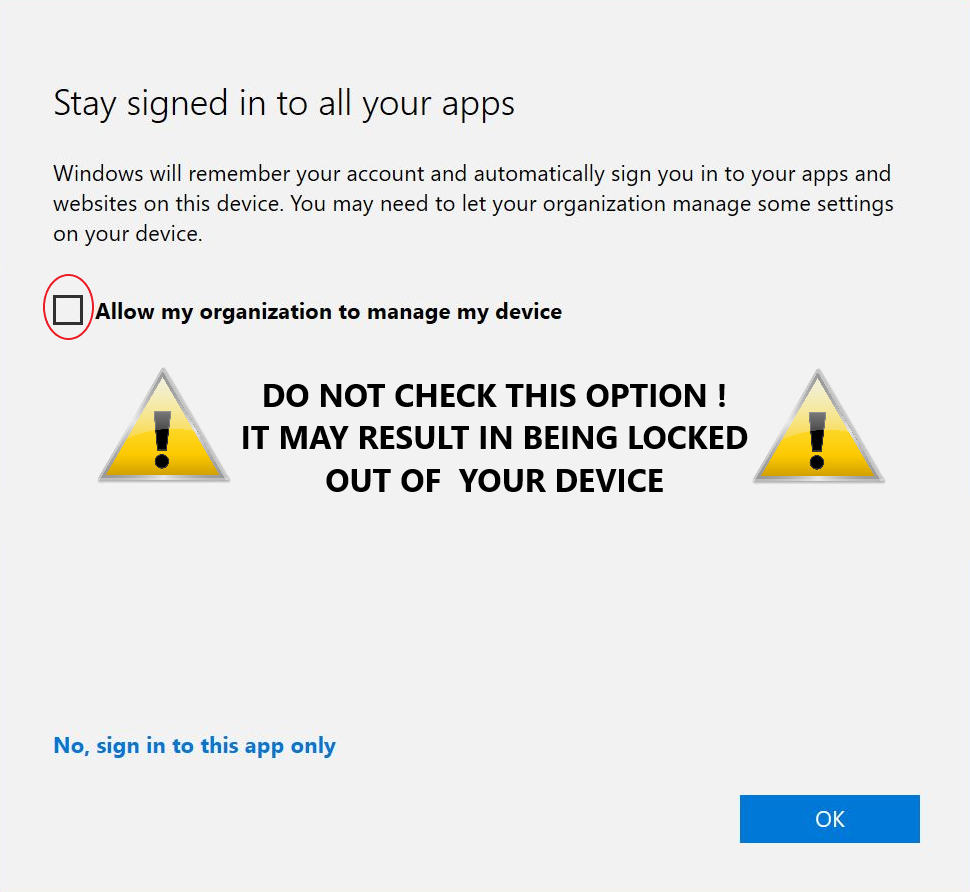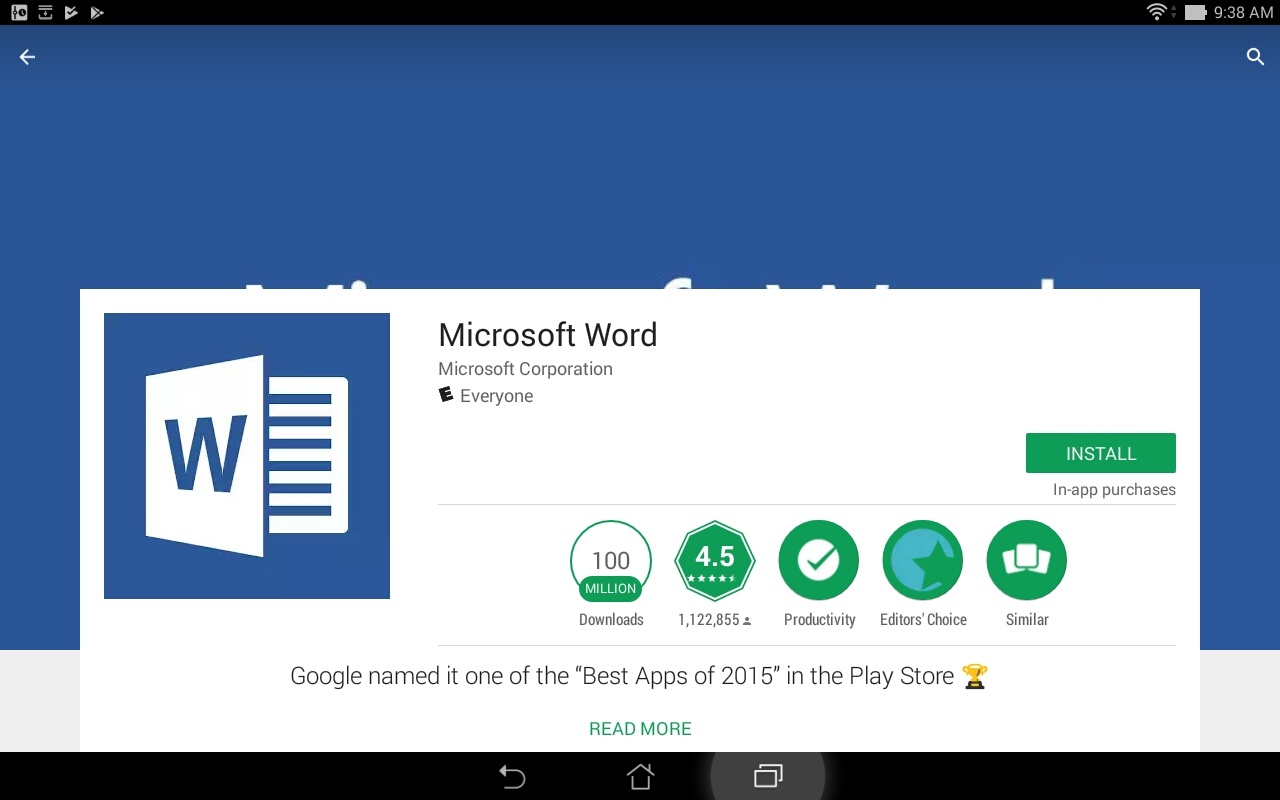...
| Expand |
|---|
| title | Office 365 Installation Guides |
|---|
|
| Expand |
|---|
| title | Windows Installation Guide |
|---|
| Microsoft 365 Installation Guide for Windows Before you start, uninstall previous versions of Microsoft Office. | Warning |
|---|
| Before performing this step, ensure you have your installation files and product key if you would like to reinstall those previous versions of Office at later time. |
- Log into MyUWF.
- Search for and choose the Office Microsoft 365 for Education app.
- Enter your full @students.uwf.edu UWF email address and click sign in.
- The page will default to the Office installation options. Click Install. Note: The installation will default to 32-bit. You may click 'advanced' to choose 32-bit or 64-bit. If you are unsure which version of Office you should install (32-bit or 64-bit), see the Which version is best for me? article.
- Choose Run or Save.
- The streaming installation will begin. Do not go offline or restart your computer until the installation is complete.
How do I add programs to the start screen or the desktop taskbar in Windows 8? |
| Expand |
|---|
| title | Mac Installation Guide |
|---|
| Microsoft 365 Installation Guide for Mac Before you start, uninstall previous versions of Microsoft Office. | Warning |
|---|
Before performing this step, ensure you have your installation files and product key if you would like to reinstall those previous versions of Office at later time. |
- Log into MyUWF
- Search for and choose the Office Microsoft 365 for Education app.
- Enter your full @students.uwf.edu UWF email address and click sign in.
- The page will default to the Office installation options. Click Install.
- Once the download completes, double-click the Microsoft Office 2016 Installer.pkg the installer file and run the installer.
- After you have completed the install process, open an Office application, such as Word, and you will be presented with the Get Started with Office 2016screen. Select Sign in to an existing Office Microsoft 365 Subscription.
- Enter your @students.uwf.edu UWF email address and click Next.
- If you are prompted to choose Microsoft Account or Organizational Account, choose Organizational Account.
- Enter your password and click Sign In. Your Mac may prompt you that "Microsoft Office Setup Assistant would like to access your contacts." Click OK.
- Personalize your copy of Office, select your preferred setting for updates and click Continue.
- After setup runs, you may be prompted with the Get Started with Office 2016 screen screen again. Quit the application and reopen to start using Office.
|
| Expand |
|---|
| title | iPad Installation Guide |
|---|
| Microsoft 365 iPad Installation Guide NOTE: Office Microsoft 365 Mobile requires iOS 7 or later and is only compatible with certain iOS devices. See this page for a complete listing of compatible devices. If you need help identifying your device see here (iPad). - Activate your 365 account. If you have already activated your account, please skip to step 8.
- To activate your 365 account, log into MyUWF.
- Search for and choose the Office Microsoft 365 for Education app.
- Enter your full @students.uwf.edu UWF email address and click sign up.
- Click Continue
- Enter your full @students.uwf.edu UWF email address and ArgoNet password. Click Sign in.
- Click Start to agree to the terms and conditions. Please wait for your account to be created.
- Launch the App Store app.
- Search for "Microsoft Office" and download: Microsoft Word for iPad, Microsoft Excel for iPad, and/or Microsoft Powerpoint for iPad
 - On each app, select Free, then Install Install
- Enter the Apple ID credentials associated with your mobile device's Apple account. (not your ArgoNet username/password)
- Once downloaded and installed, open one of the applications
- Swipe through the setup and click Sign in
- Activate the application(s) entering your full @students.uwf.edu email address and select Next
 - You may be presented with the option of choosing a Microsoft account or Organizational Account. Choose Organizational account.
 - Enter your full @students.uwf.edu email address and ArgoNet password and select Sign In
- Office Mobile 365 will automatically configure
- Congratulations! Your Office Microsoft 365 for iPad is ready to go!
- You can start using Mobile Word, Excel, and PowerPoint
- You can now open new files and edit documents using Mobile Word, Excel, and PowerPoint
|
| Warning |
|---|
| title | Don't stay signed in to all your apps! |
|---|
| Sometimes when logging in to Microsoft 365, you'll see this screen: 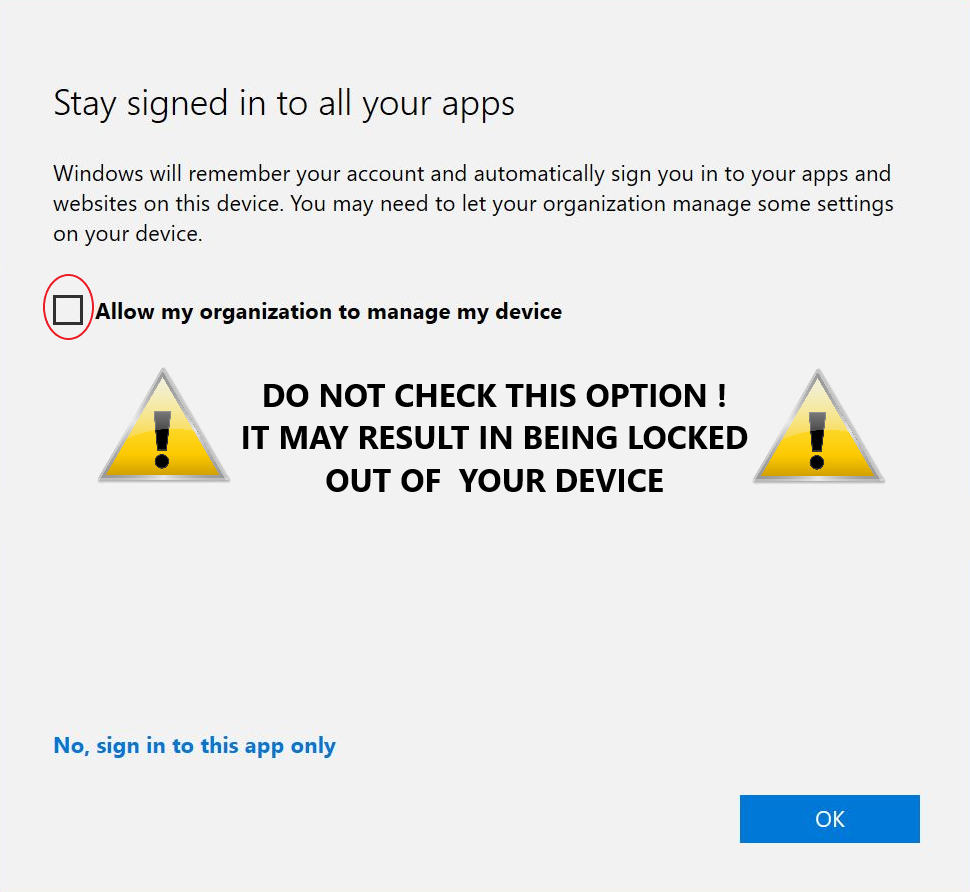
If you see this screen, then be sure to uncheck the Allow my organization to manage my device box (a) and click the No, sign in to this app only link (b). |
|
...
...
| Expand |
|---|
| title | Do students have to sign into Office Microsoft 365 to use any of these applications with Microsoft 365? |
|---|
|
Yes, a valid Microsoft 365 license is tied to a valid Office Microsoft 365 login for students, and is required to enable any of the four Office 365 ProPlus features. |
| Expand |
|---|
| title | How can I deactivate my Microsoft 365 on a device? |
|---|
|
- Click on the gear in the upper right corner of the screen and select Microsoft 365 settings:
 2. Select software from the Office 365 settings menu. 3. To deactivate a computer, choose "deactivate" next to the device that is no longer in use. 4. See "Remaining installs available" for details about the remaining number of licenses available. You are allowed up to 5 active installations. |
If you need assistance with this installation, please contact the ITS Help Desk at (850) 474-2075 or helpdesk@uwf.edu.
...