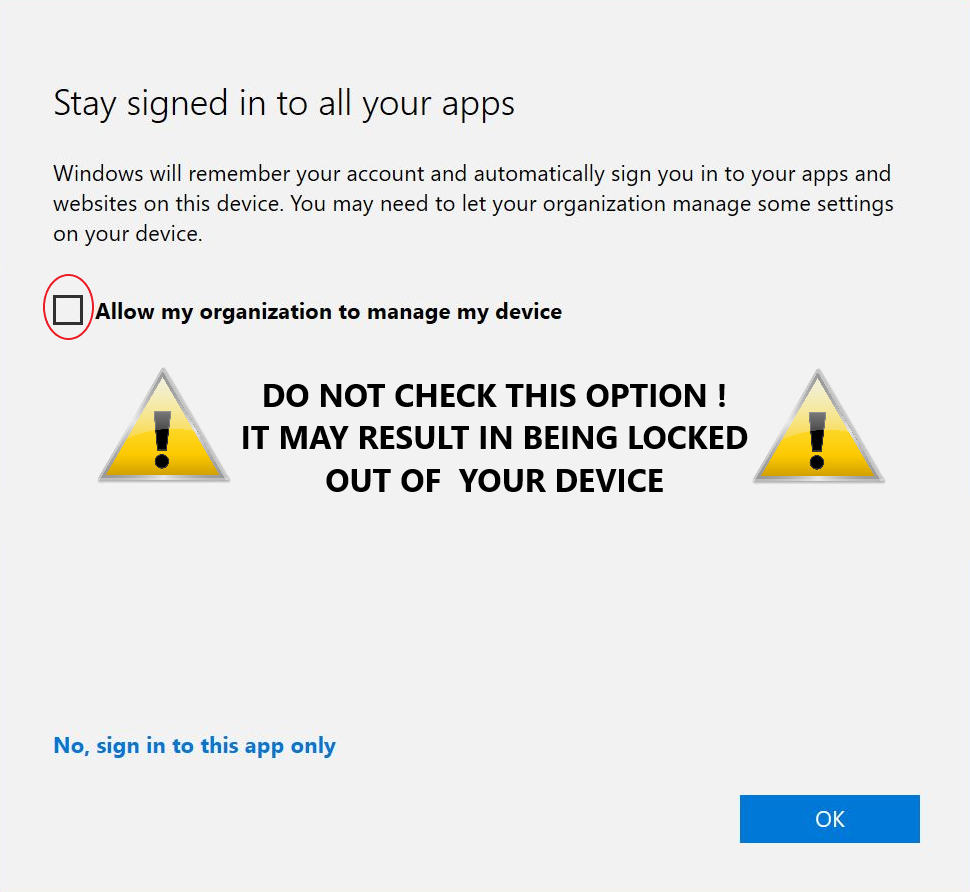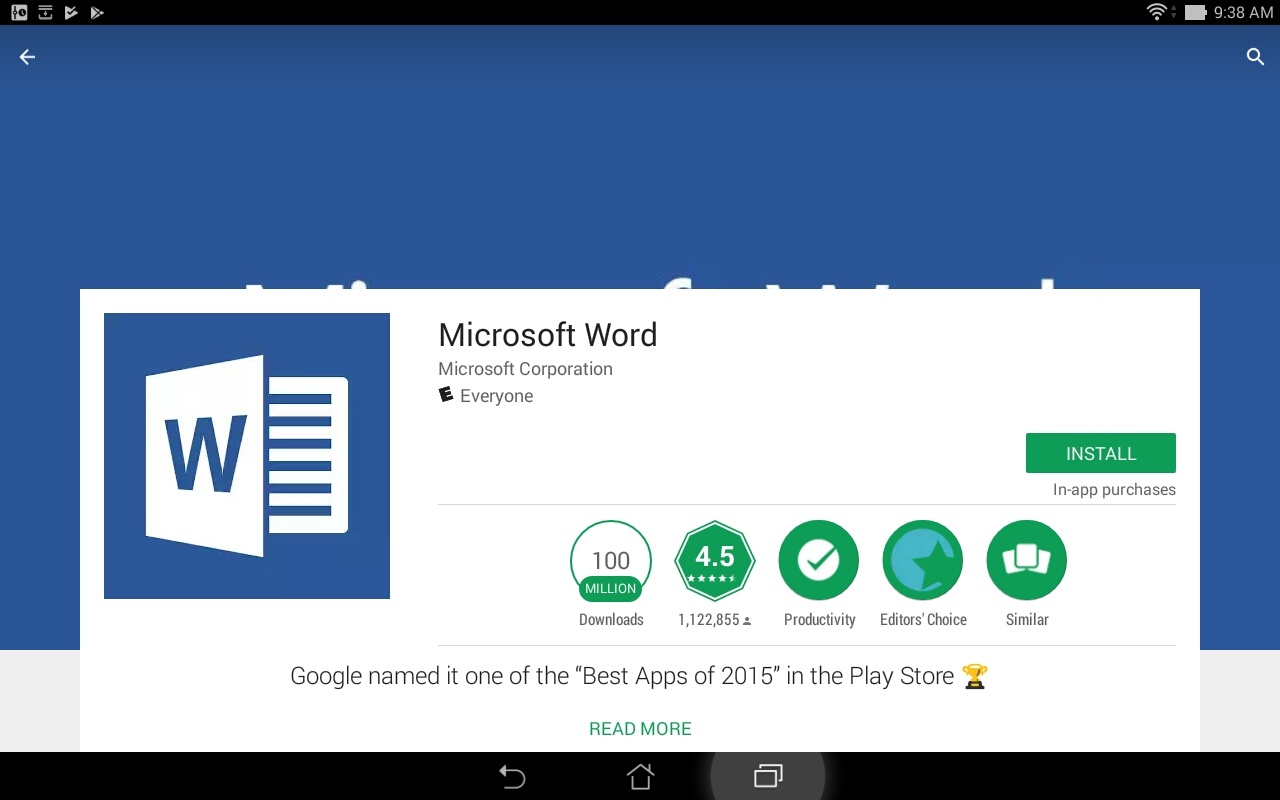IMPORTANT: When prompted to 'Allow my organization to manage my device', click the No, sign in to this app only link.
If you choose the option to 'allow my organization to manage my device', recovery keys may not be available if your device is encrypted with BitLocker. If you don't have recovery keys, you may be locked out of your device.