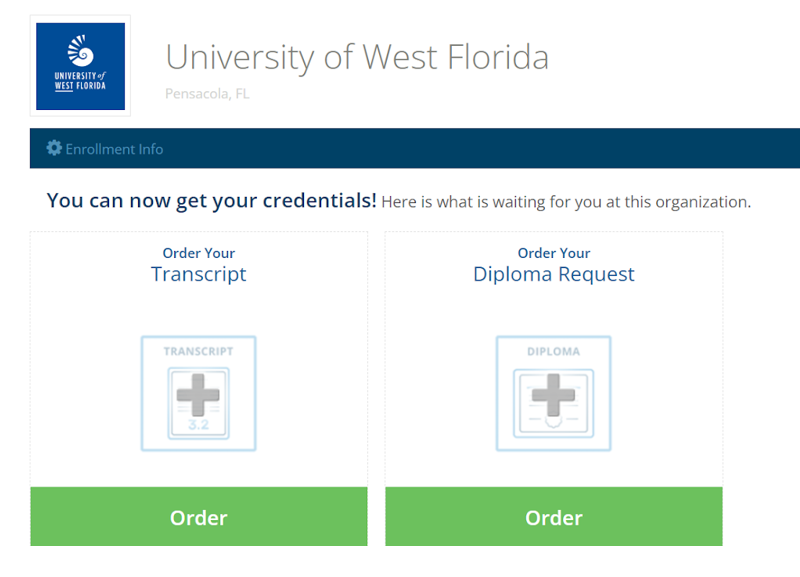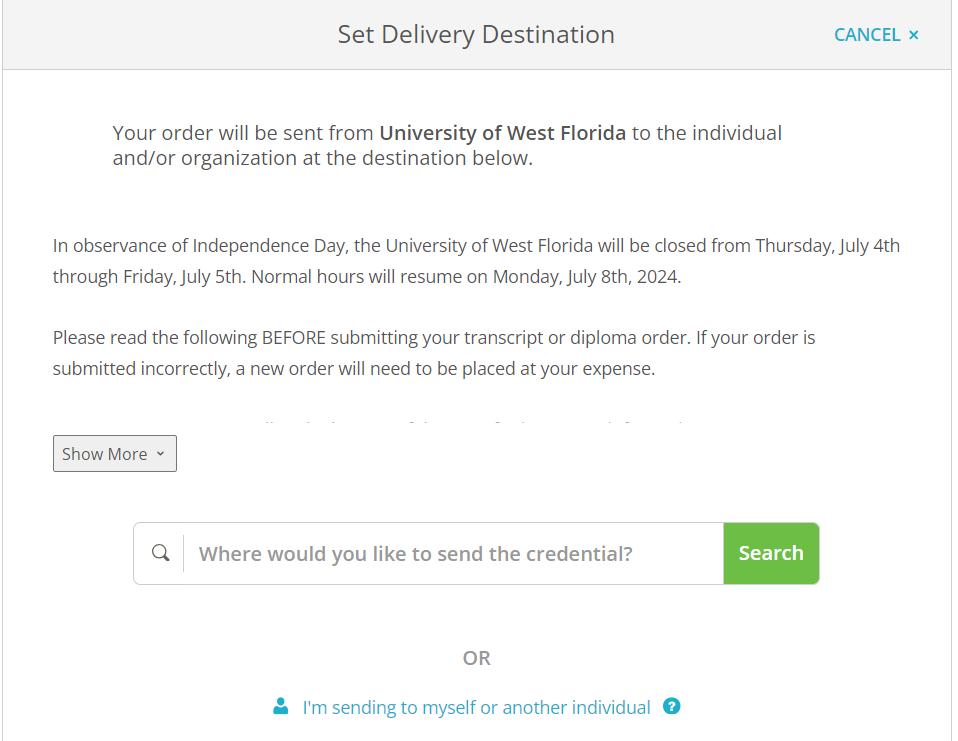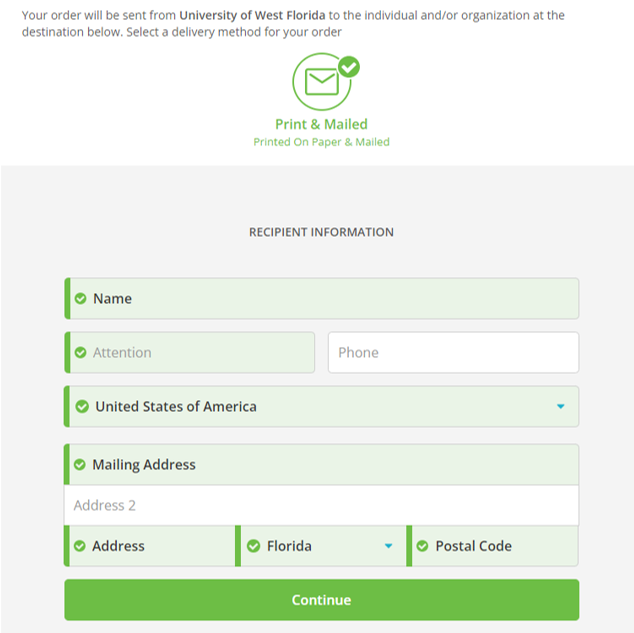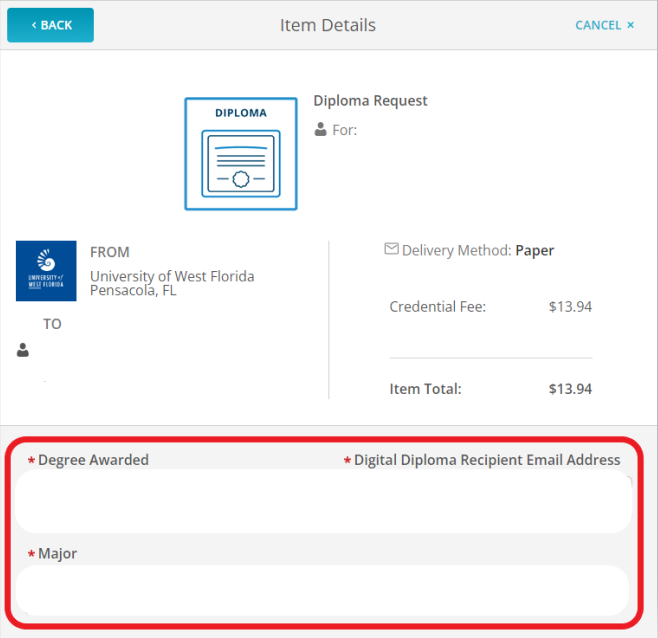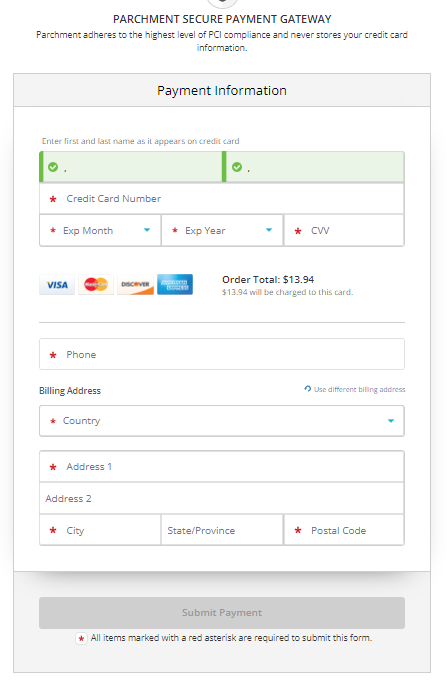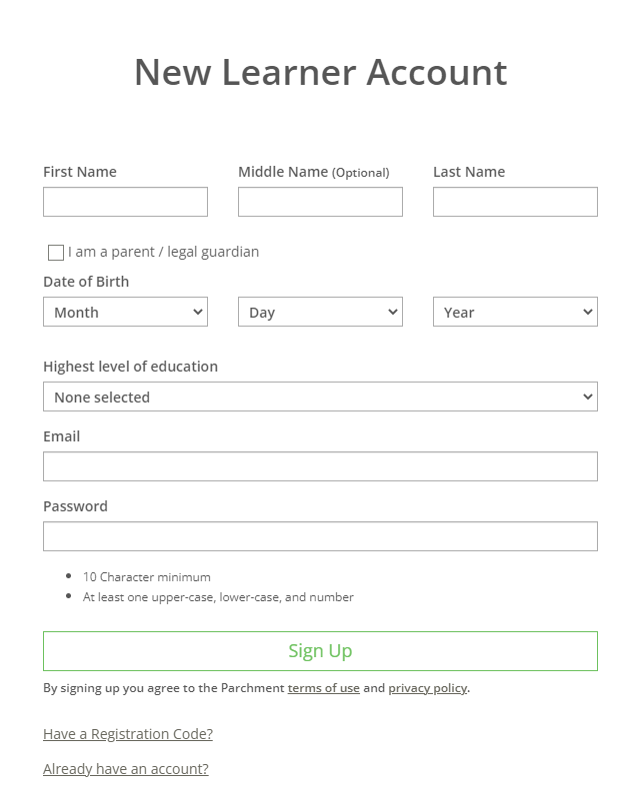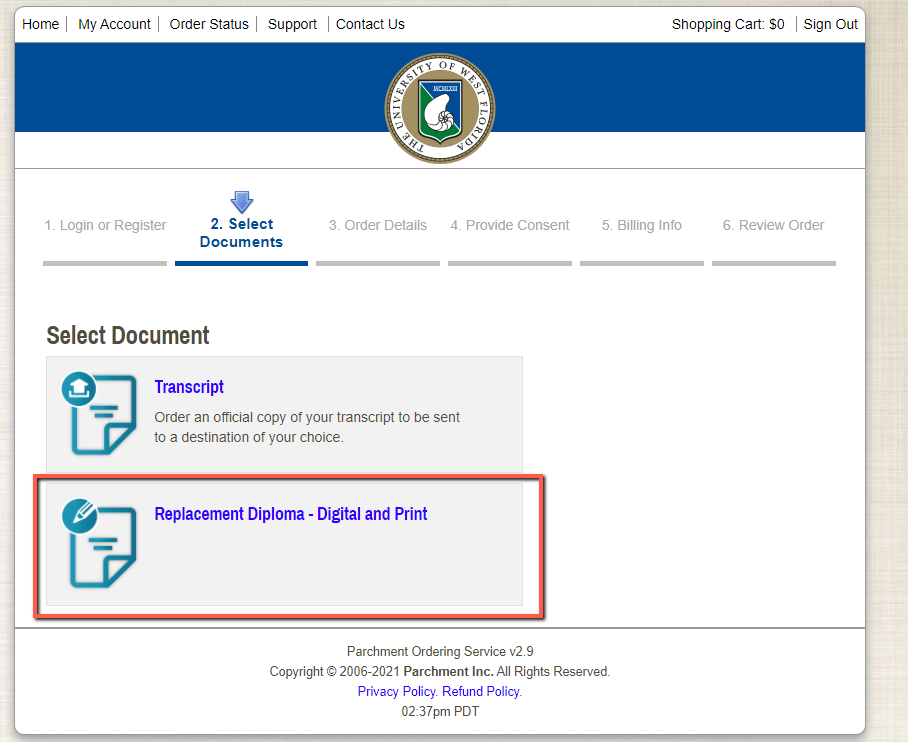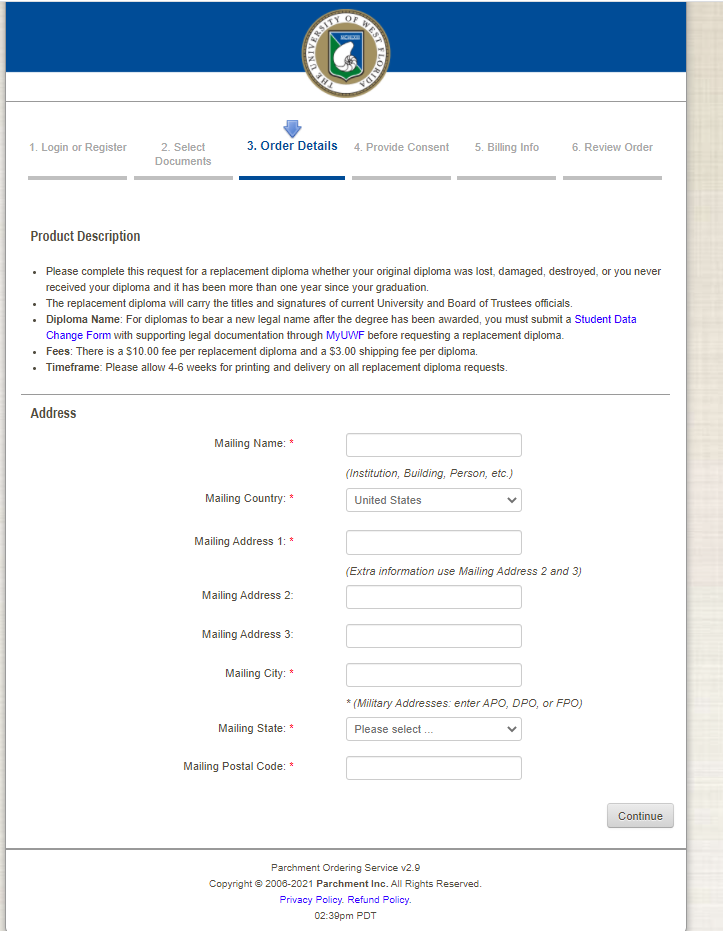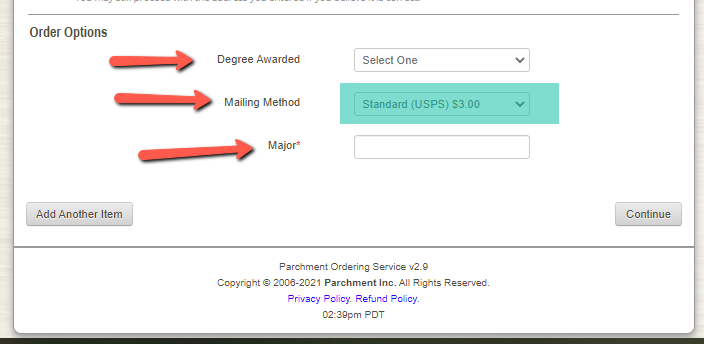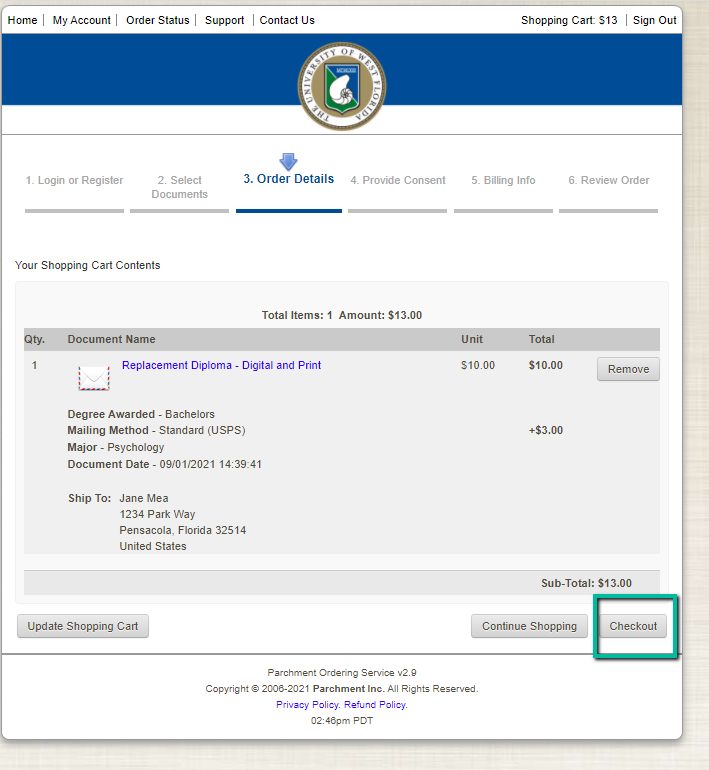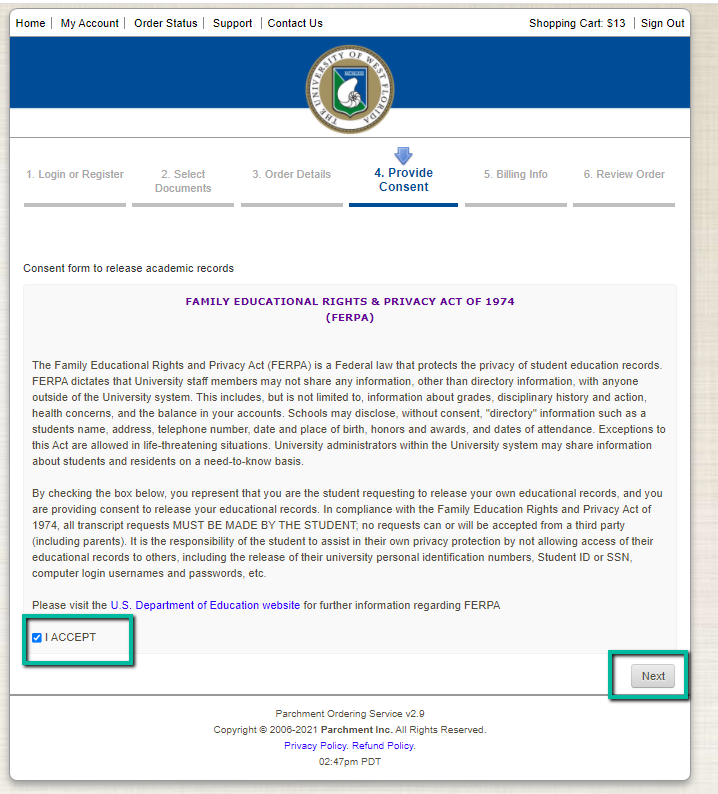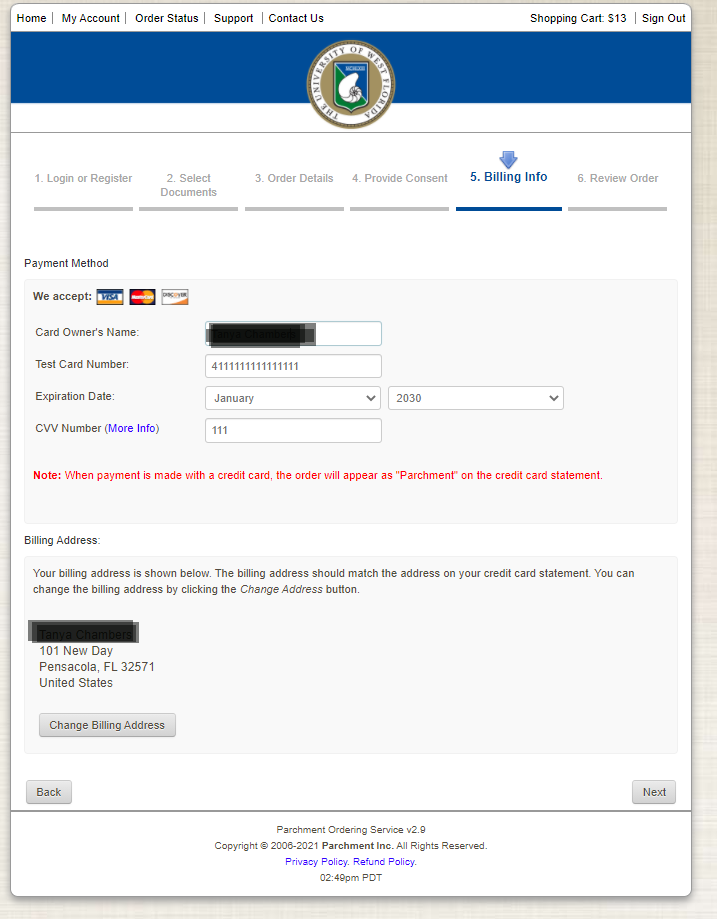How to Submit a Diploma Request
| Tip | ||
|---|---|---|
| ||
The diploma name must match the legal first and last name on file with the University. To change a legal first and/or last name on the diploma and the University record, you must submit a Student Data Change Form with supporting legal documentation. There is a $10.00 fee per diploma request and a $3.94 shipping/handling/processing fee per diploma. Please allow 6-8 weeks for processing and shipping of all requests. The dimensions for the diploma are 8 1/2 inches by 11 inches. The UWF Bookstore offers diploma frames for showcasing your diploma. Should you need assistance with accessing your MYUWF account you may contact the ITS HelpDesk at (850) 474-2075 or helpdesk@uwf.edu Please note that diplomas reflect name, degree earned, major, honors (if applicable) and degree date. Minors and certificates are not listed on the diploma but are reflected on the Transcript. |
Recent graduates, please visit: UWF Diplomas (Recent Graduates)
| Tip | |||||||
|---|---|---|---|---|---|---|---|
| |||||||
Active Students: Step 1 - Log in to MyUWF
Step 2 - Type "Diploma Request" in the search bar Step 3 - Click on the Diploma Request app. Follow the Parchment link to be redirected to online ordering
|
| Tip | |||||
|---|---|---|---|---|---|
| |||||
Inactive Students: (have not attended for three consecutive semesters) Step 1 - Log in to MyUWF
Step 2 - Visit: UWF Storefront : (Should you not be able to access the storefront via your MYUWF please visit Parchment.com and continue to step 3) Step 3 3a - Click the "Create Account" button and it will take you to the New Learner Account page.
|
______________________________________________________________________________________________________________________________________
Step 4: Click the Plus Button
Step 5: Type in University of West Florida for the Institution.
...
|
| Expand | ||
|---|---|---|
| ||
...
| Expand | |||
|---|---|---|---|
| title | Click Here To View Screenshot
MANDATORY: To avoid delays please provide the "Degree Awarded", "Mailing Method" and "Major". Review Order and Click Check Out |
...
| Expand | ||
|---|---|---|
| ||
...
| Expand | ||
|---|---|---|
| ||
...
|