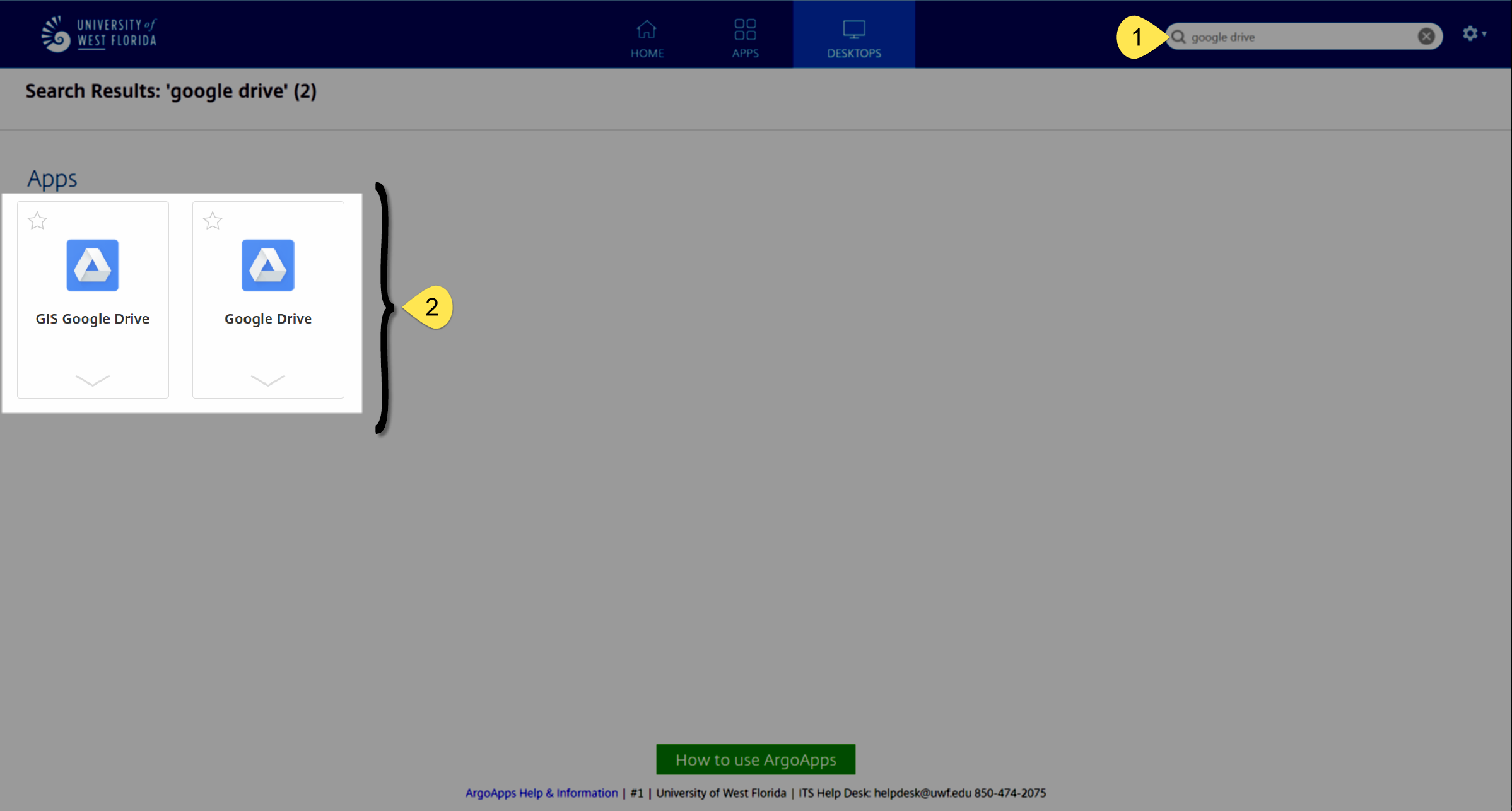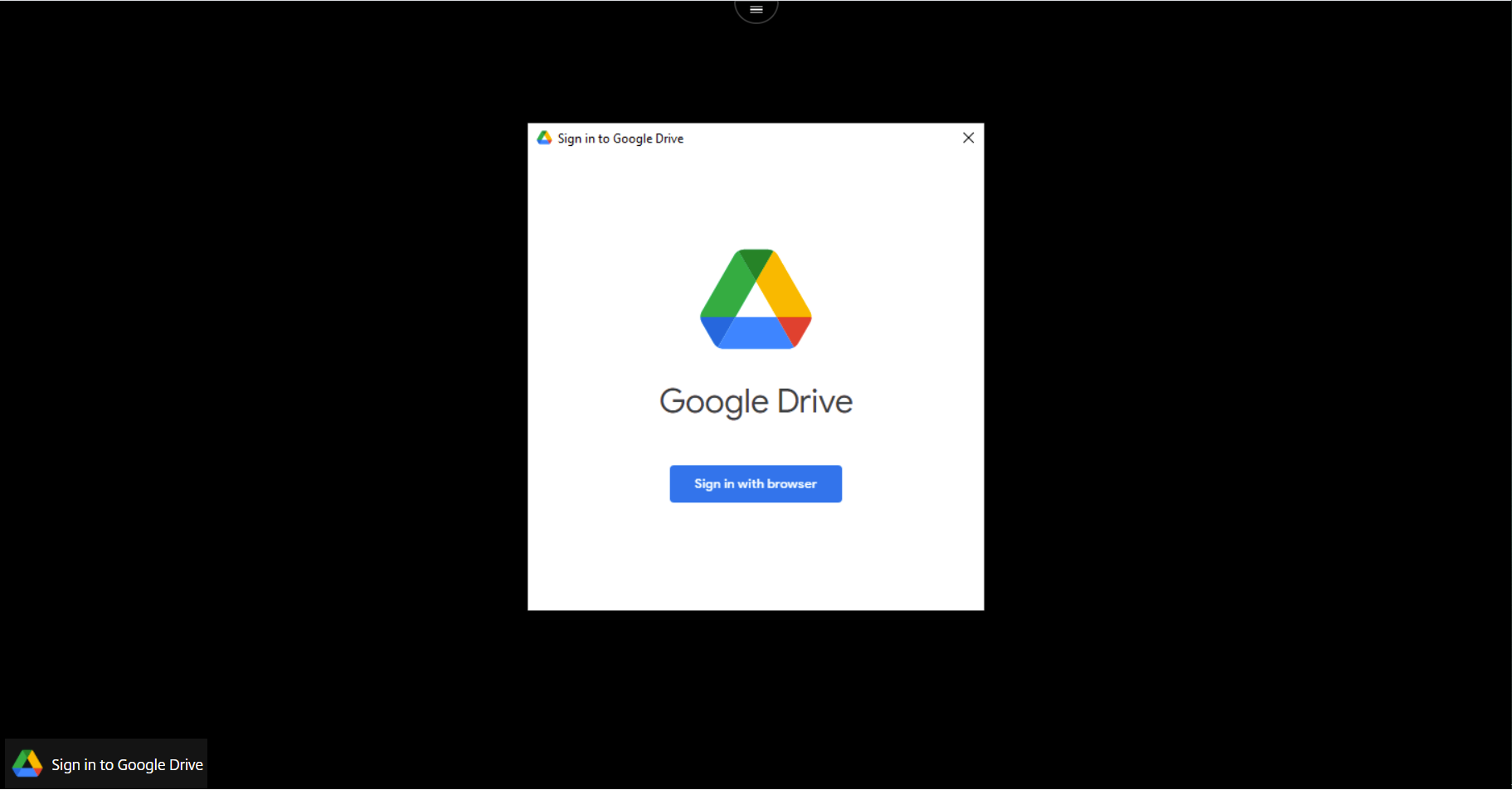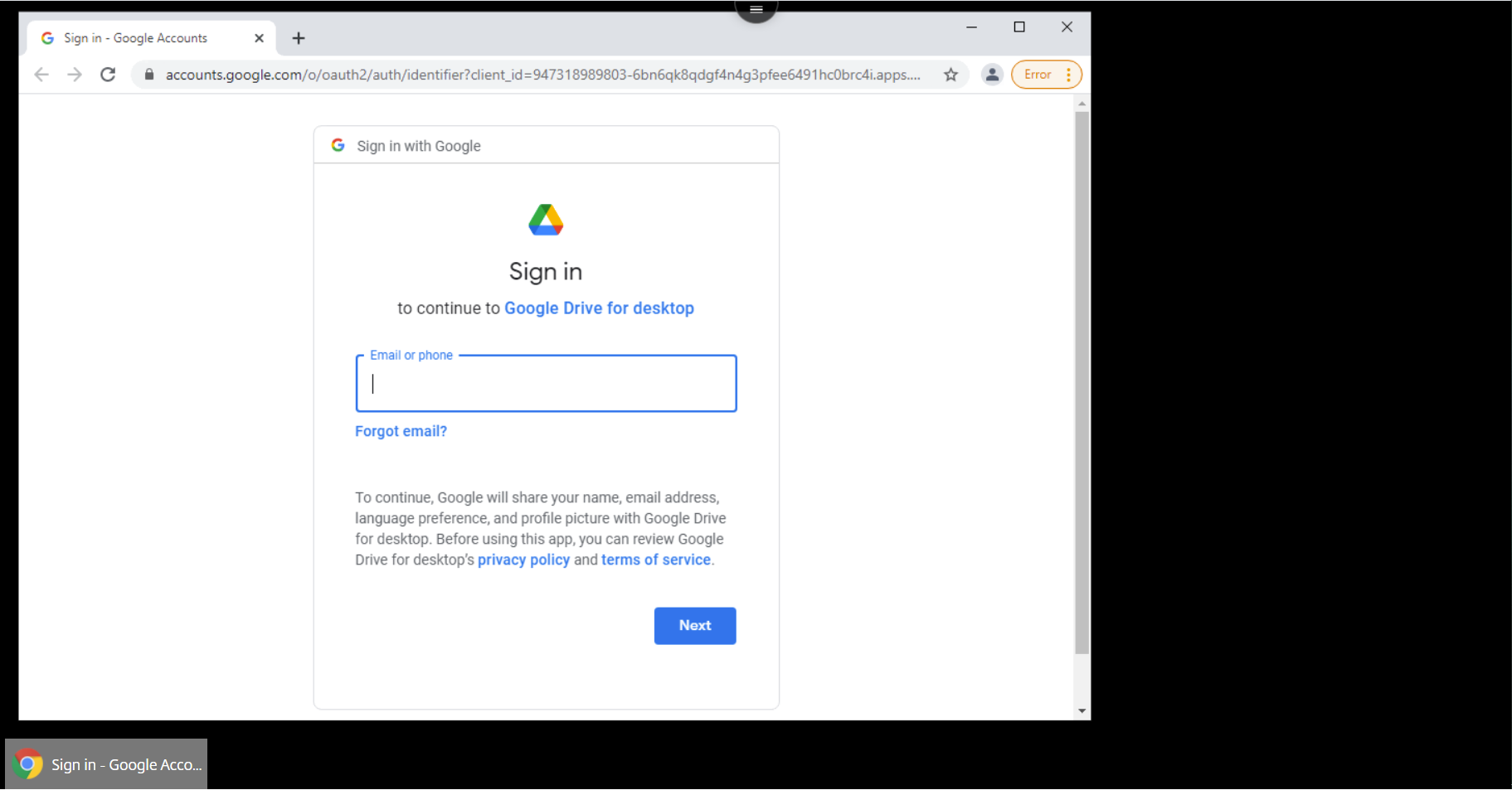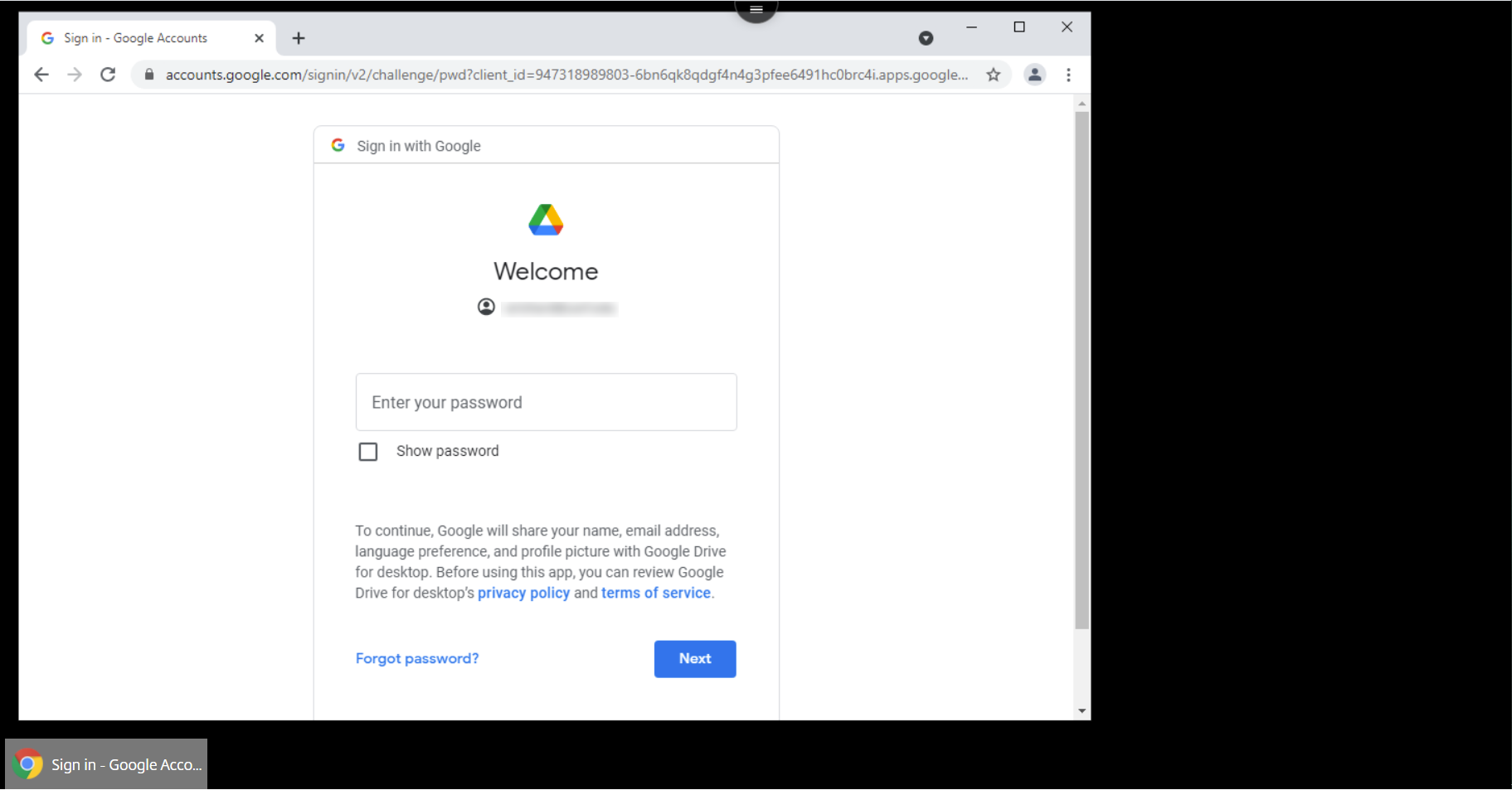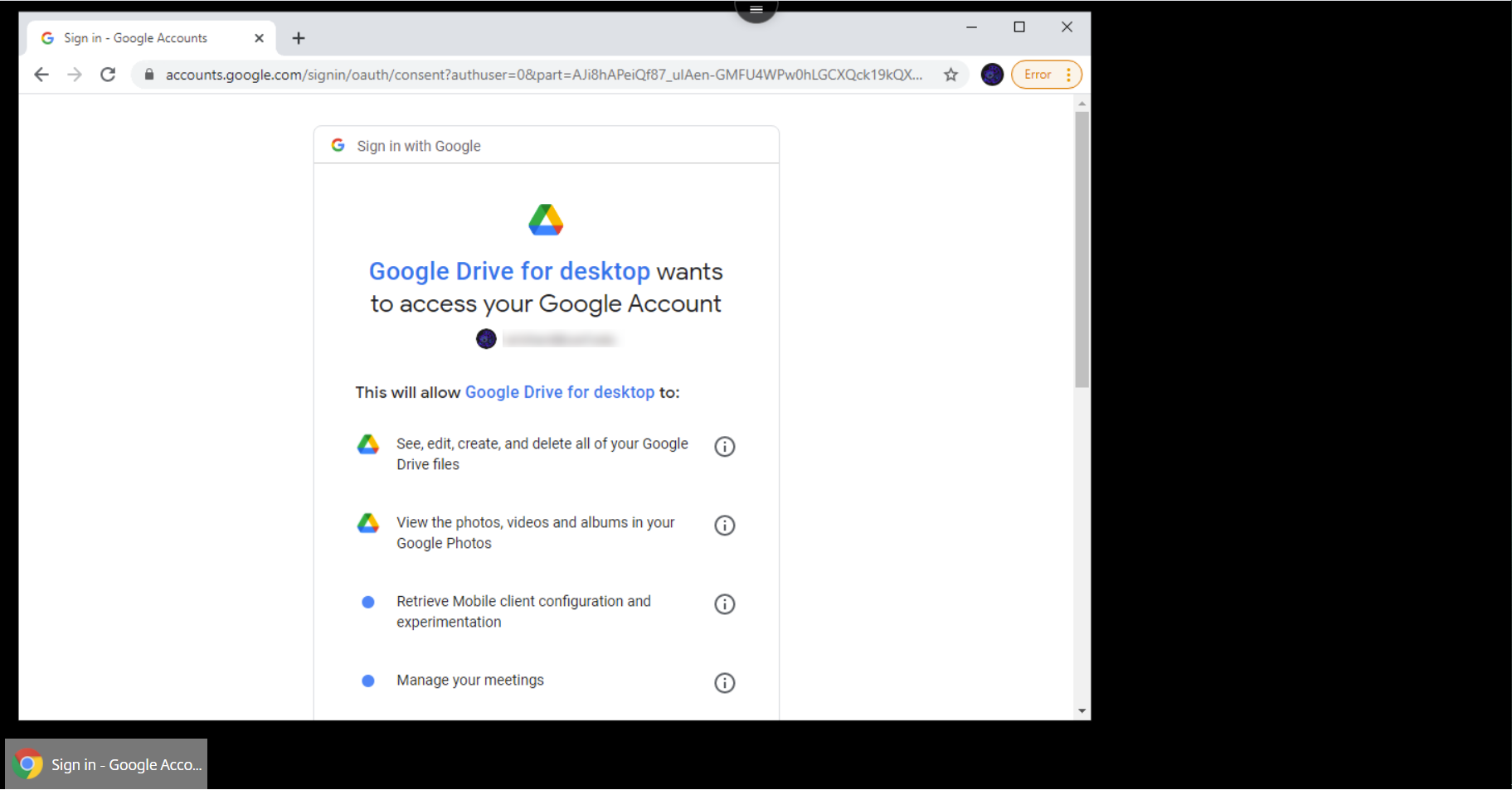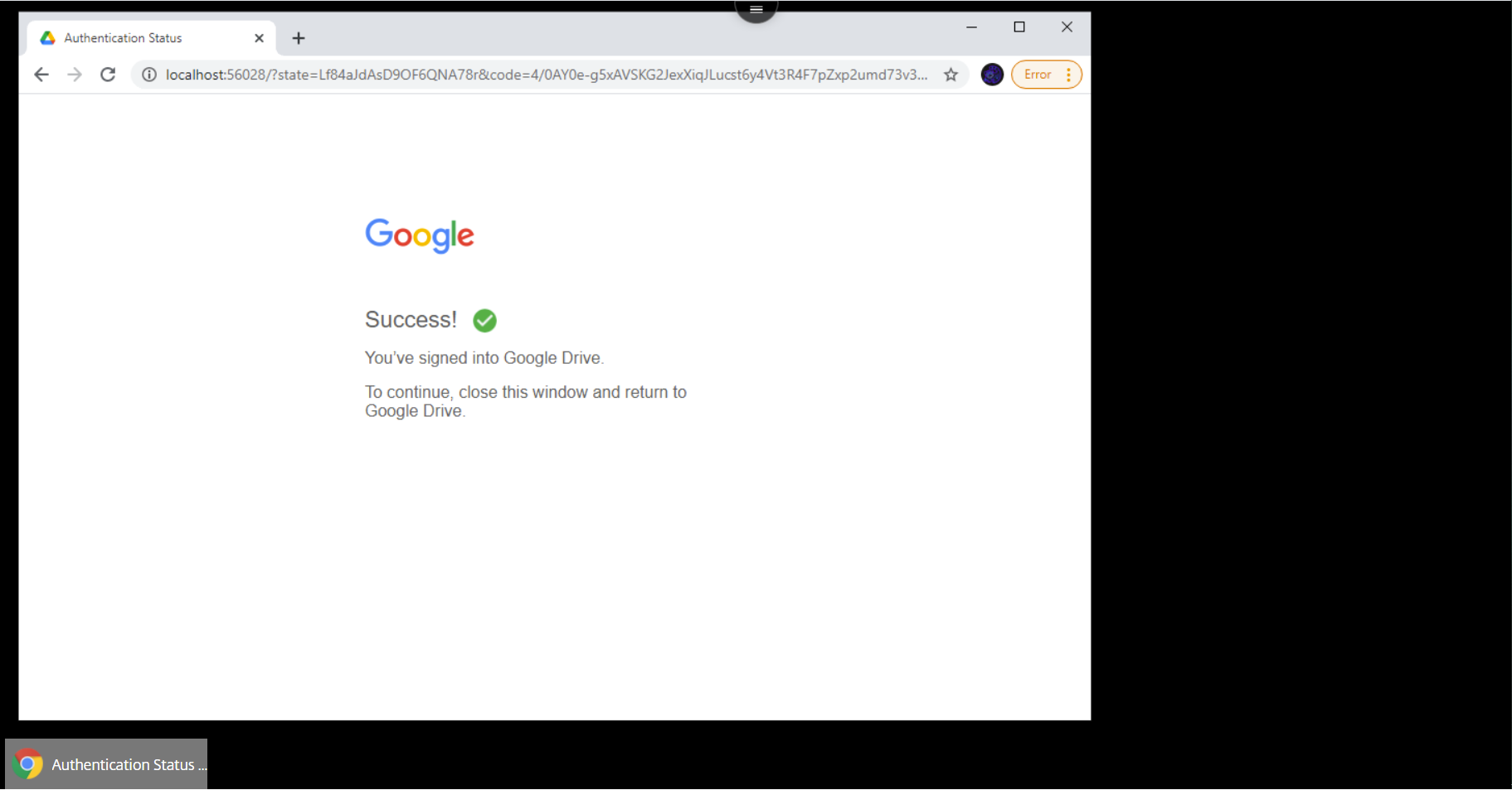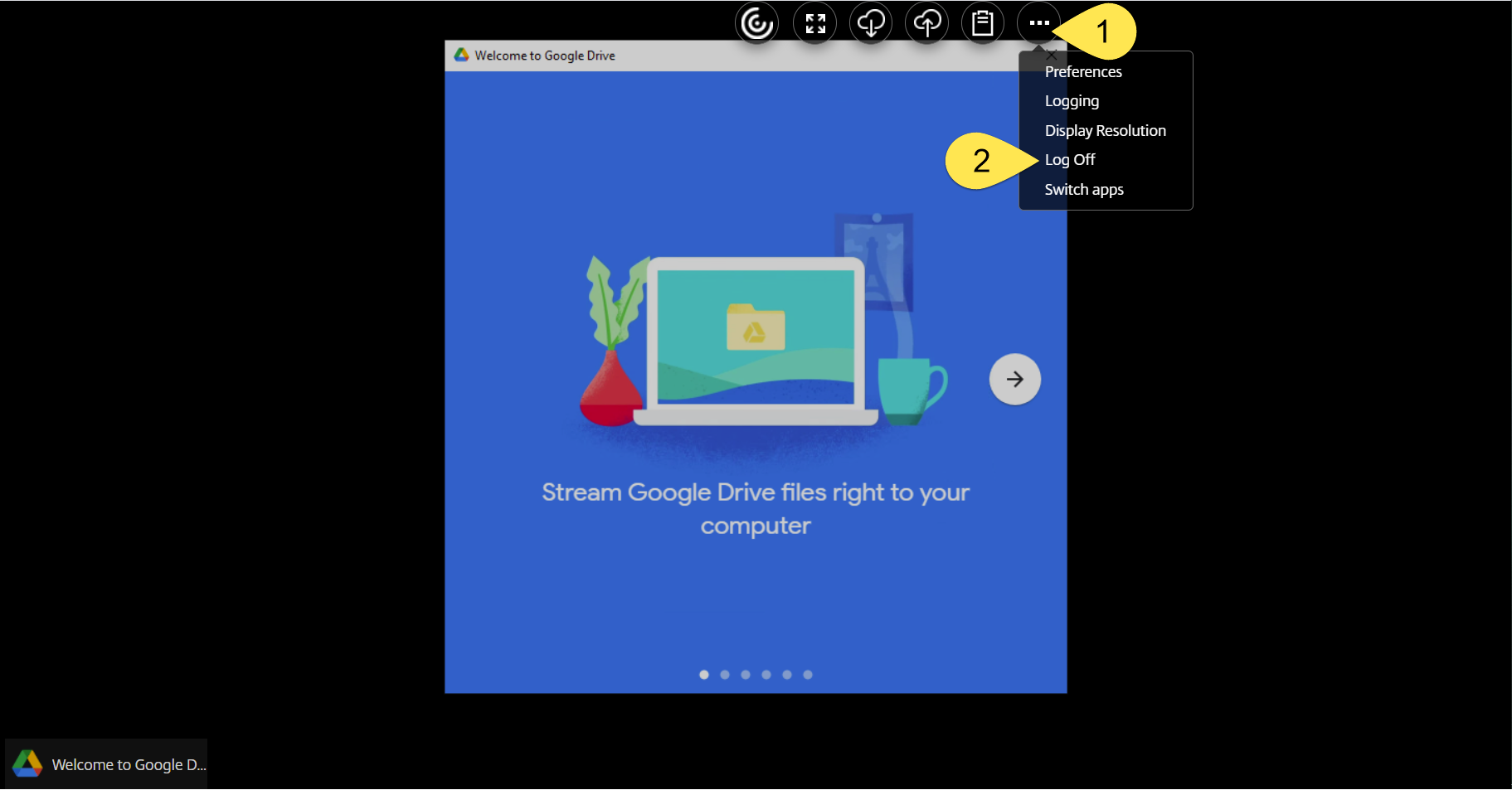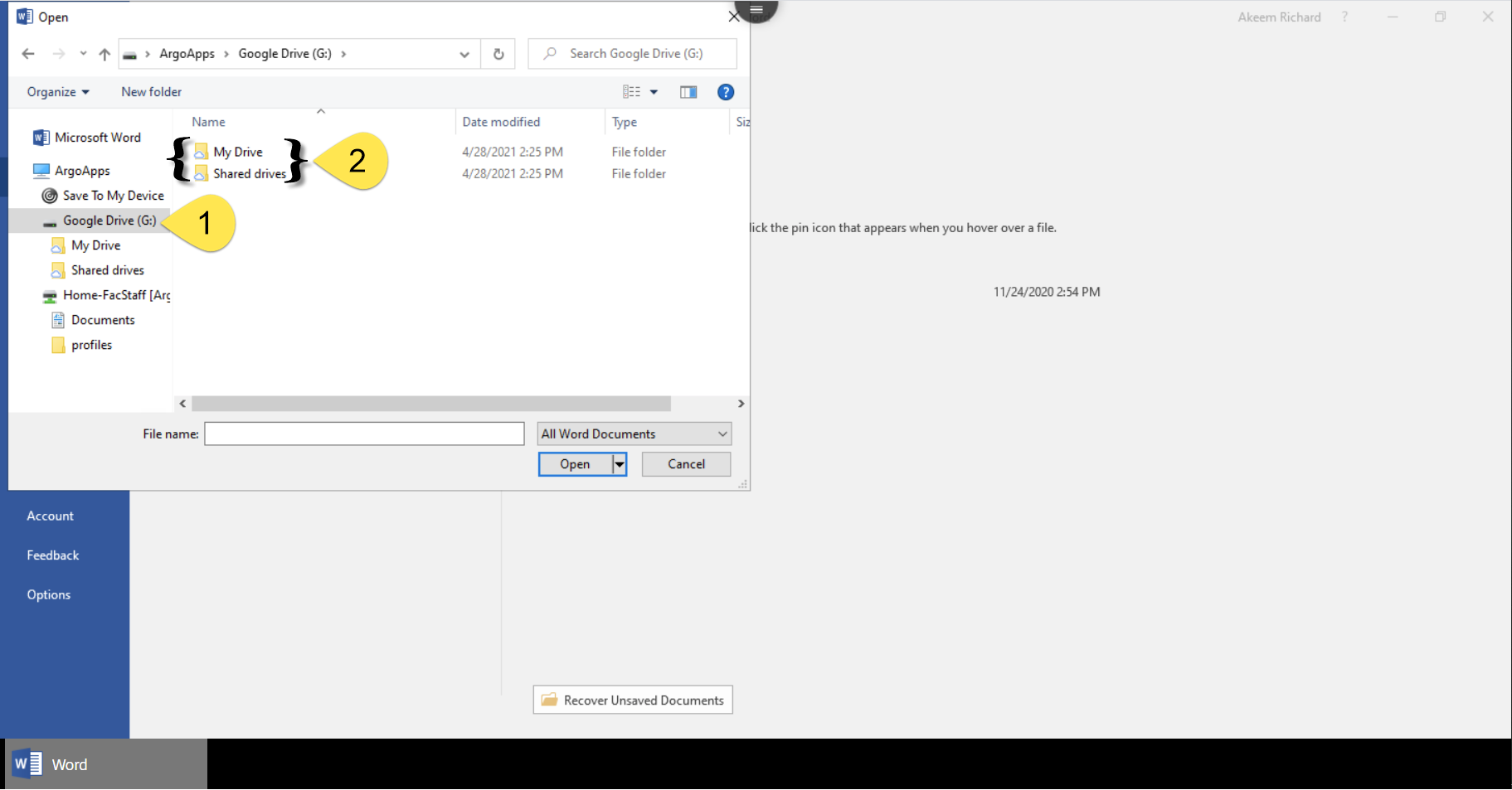...
...
Instructions
| Info |
|---|
| You may need to log into Google Drive upon first use. See Opening the Google Drive app (currently under construction and closed to the public) for instructions. |
Google Drive App
If you want to browse files within your Google drive then open the Google Drive app in ArgoApps.
Your Google Drive will appear in a Windows Explorer window.
Example of How to Access Google Drive in Another Program
If you are signed into Google Drive, you can access this drive letter within any app in ArgoApps.
...
...
...
...