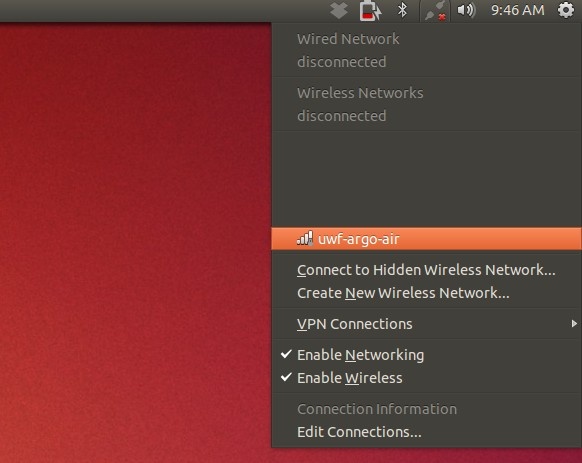...
First, click the network icon, then select “uwf-argo-air” from the list.
Next, configure the wireless settings to be the same as shown below, but with your UWF Argonet username and password in the “Username:” and “Password:” fields.
Click the “Connect” button in the bottom right corner and wait up to a minute for your computer to connect to uwf-argo-air.
- You should get a “Connection Established” message.
- You should now be connected to the Internet.
| Info |
|---|
Please note that the University of West Florida does not provide official support for Linux at this time. This guide is provided to students for their own benefit. |
| Include Page | ||||
|---|---|---|---|---|
|