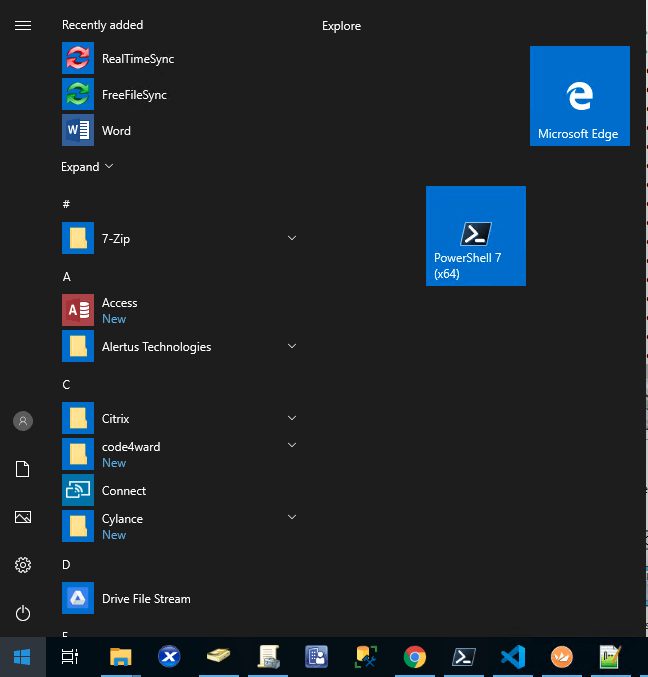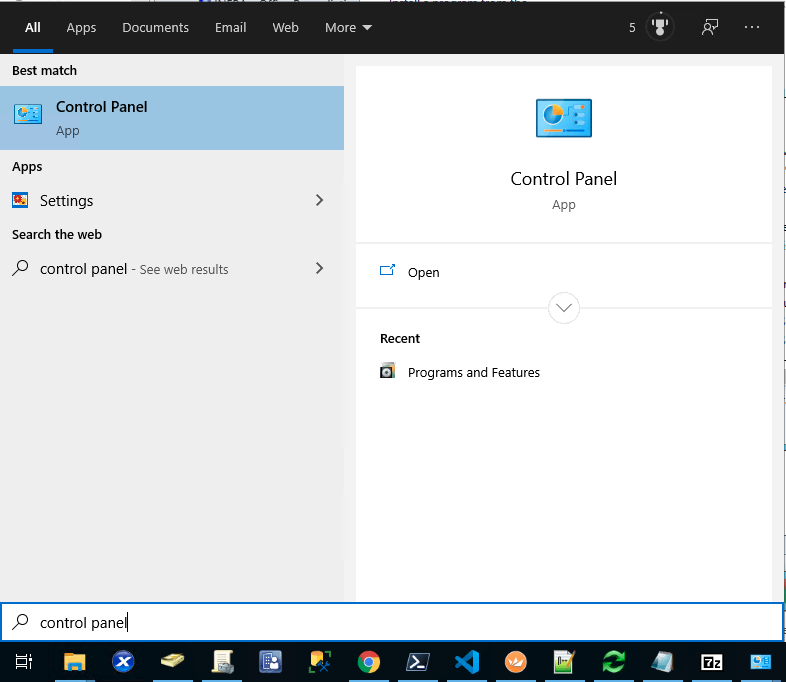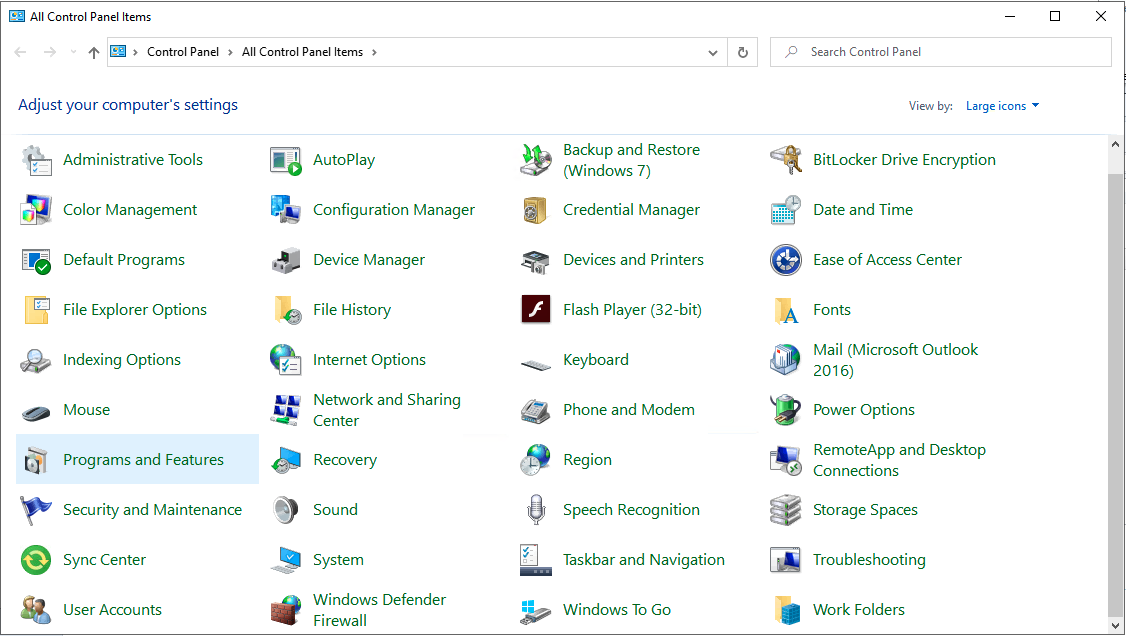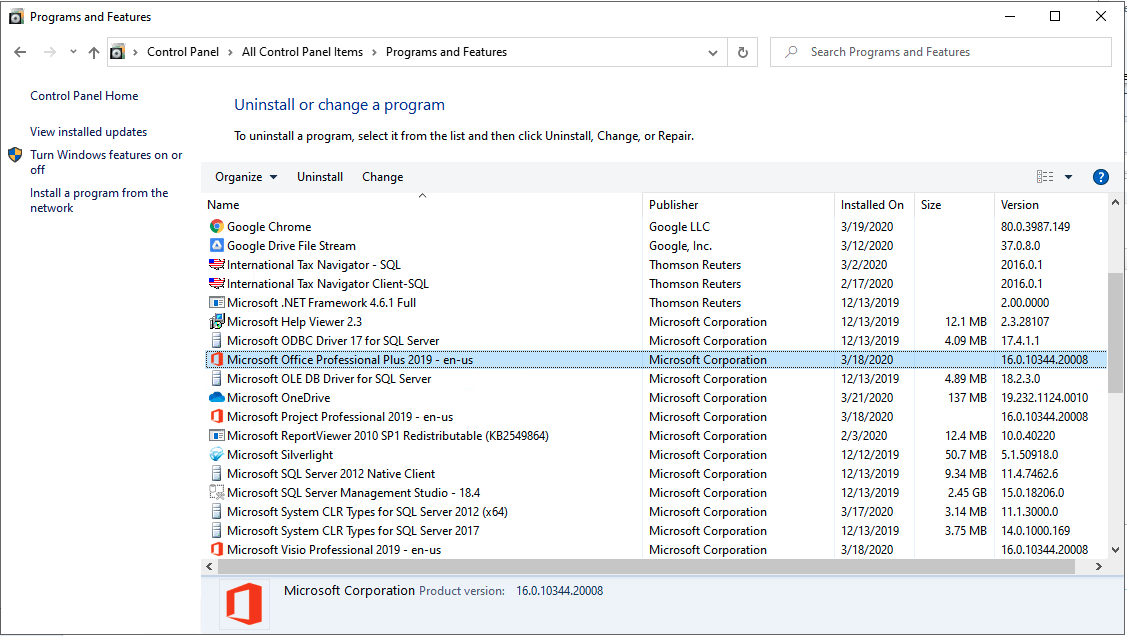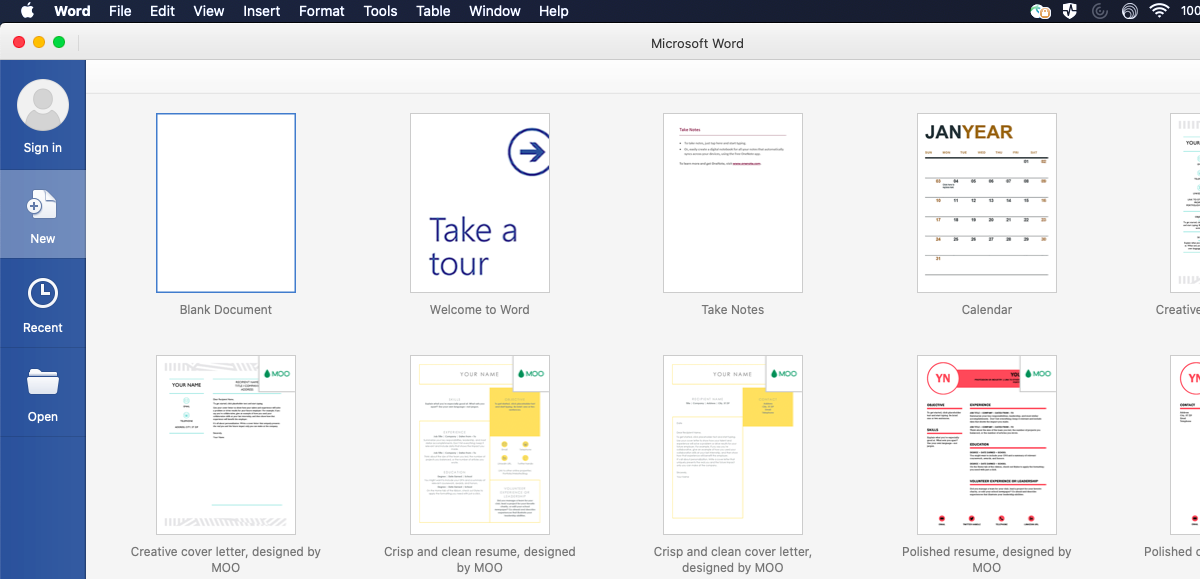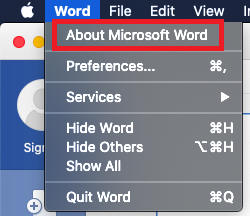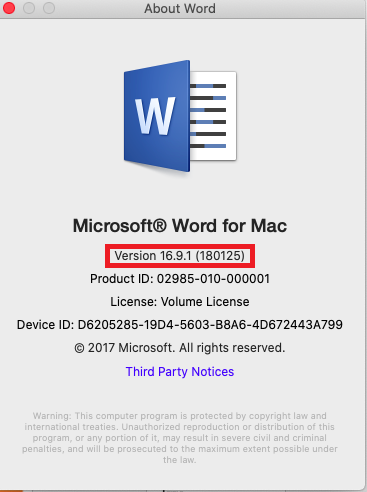Overview
In March 2020, a well-meaning but unexpectedly wide-ranging upgrade to Microsoft Office may have been applied to UWF-managed computers. This means that the Office suite on some UWF-managed computers may have been inadvertently upgraded to Microsoft Office 2019.
UWF employees should submit a request to have their original versions of Microsoft Office restored, if
- they require a prior version of Microsoft Office for compatibility reasons or otherwise
- Microsoft Office has been removed from their UWF-managed computers
UWF employees should check to see which version of Microsoft Office they have. The instructions below explain how UWF employees can determine what version of Microsoft Office they currently have installed.
Instructions
Windows:
- Open your Start menu.
- Search for Control Panel by typing "control panel". A search box will appear when you begin typing.
- Click on Programs and Features.
- In the list provided, look for Microsoft Office Professional.
Mac:
- Open any office product on your mac, such as Word.
- In the top left of the toolbar, click the name of the software, and then "About...."
- The version and other details will now be displayed.