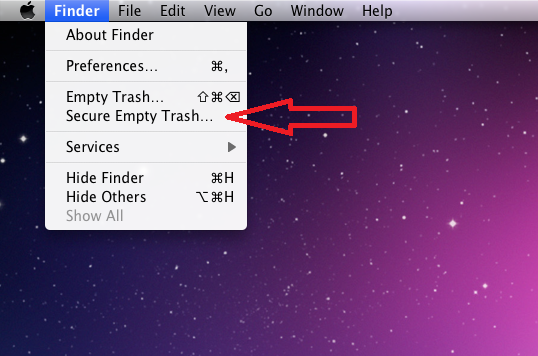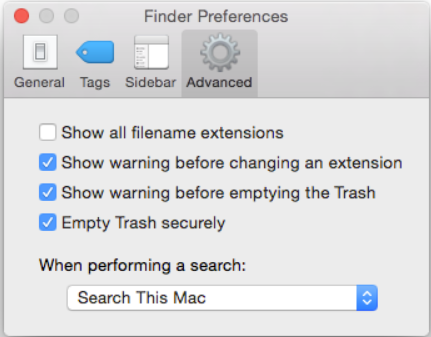Overview
Files may be securely deleted using File Shredder. File Shredder is a free desktop application available on Windows for shredding (destroying) unwanted files beyond recovery. On Mac computers, files may be securely deleted using a feature built into the operating system.
Why should you securely delete/shred information?
When files are deleted using the common "delete" operation, information is only removed from files so they can't be found by the operating system. File recovery software can be used to recover this information by taking advantage of shortcomings in the standard delete operation. A program capable of overwriting the file data with random binary must be used in order to remove files permanently from your system. This process is often called shredding.
What should be shredded?
Files that need to be completely deleted beyond recovery should be shredded. Before shredding a file, ensure that you are not violating any State Records Laws or Sunshine Laws. Any information that needs to be maintained for Public Record should NOT be shredded (e.g., a student's proof of residency, student records, payment receipts, etc.). However, any files that may contain confidential information that are not public record should be shredded if they are no longer needed (e.g., an Excel Document used to move Social Security Numbers from one location to another that will not be used again).
For more information, please see University Policy FIN 3.02-2.14 and the Records Management Overview.
How to shred files