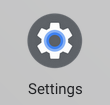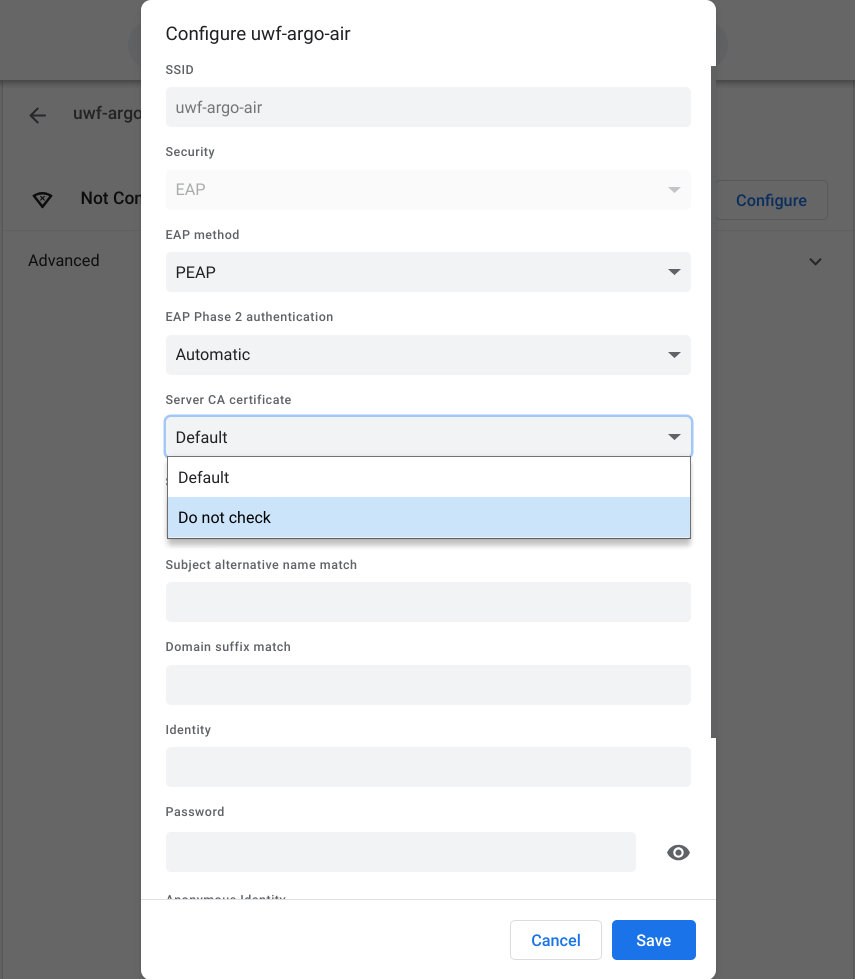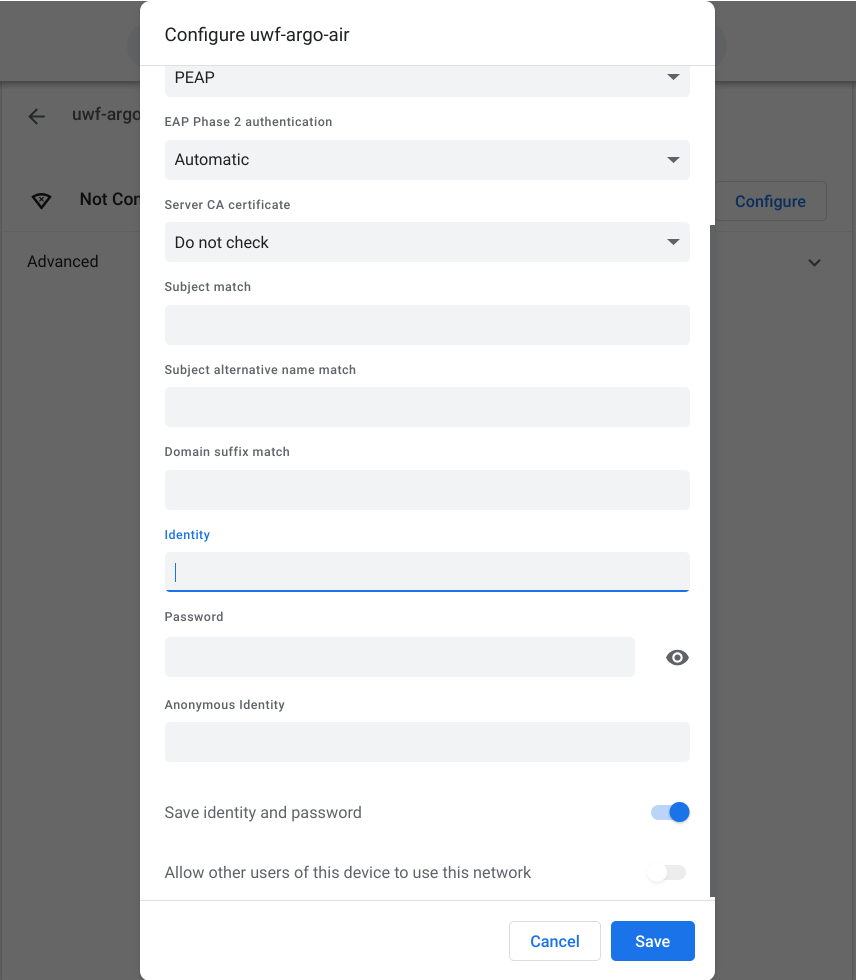Instructions
To connect your Chromebook to the ArgoAir wireless network, follow the steps below.
- Open the Settings app.
- Under Network, select the arrow next to Wi-Fi.
- From the list of available networks, select the arrow that corresponds to "uwf-argo-air".
- Select Configure.
- Change the EAP method to "PEAP" from the dropdown menu.
- Change the Server CA certificate to "Do not check" from the dropdown menu.
- Enter your username in the Identity field and password in the Password field.
- Click Save.
- Click Connect.