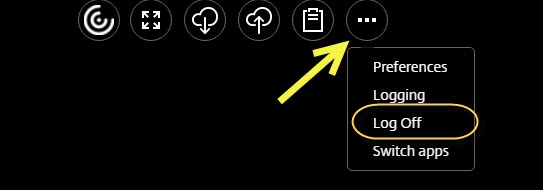Having issues creating new folders within open/save dialog? See ArgoApps Help: Fall 2018 'New Folder' bug |
Recommendations: Citrix Receiver G: Drive (Kumo) |
These tips are intended to be used when using ArgoApps Lite (within your web browser). You can optionally download & install the Citrix Receiver app (following these instructions) to access ArgoApps.
Favoriting an app allows you to more easily launch that app as it will show up on your favorites tab.
When you launch more than one app, it is often displayed in the same tab as your existing app. There are two ways to switch between apps, 1) - Use the task bar at the bottom or 2) - Use the "app switcher".
By default, your apps open within your web browser. Copying & pasting using this version of ArgoApps is more limited and only text can be copied using the process as shown below. Users can download and install the Citrix Receiver app to access ArgoApps with a full-featured copy/paste functionality. See these instructions for installing the Citrix Receiver.
Users can save files they create within ArgoApps to their local computer using the process shown below.
Located on each ArgoApps App screen is a command icon. To access ArgoApps commands, click on the first icon and it will turn into the second icon, Then, click on the second icon.
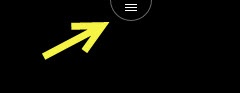
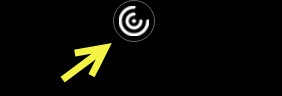
Once you click on the command icon, the command list will appear.

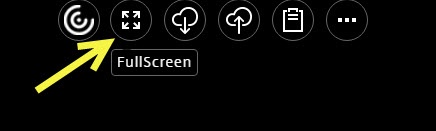
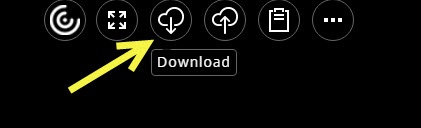
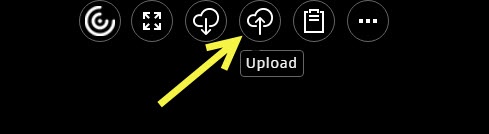
Open Clipboard to Paste items into ArgoApps from an outside source.
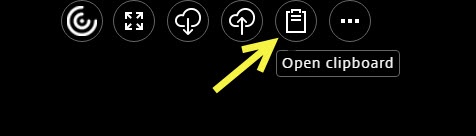
Finished using ArgoApps? While you can simply close your web browser tab and/or window, it is recommended to choose "log off" from within the Citrix menu as shown below.