Overview
Gmail's AI catches most spam and phishing messages. And the few times it doesn't, the only thing that end users should do is mark the message as spam or phishing. When end users do this, Gmail's AI will learn to catch similar messages in the future. See Google's documentation for more details: |
Sometimes the ITS Help Desk may request that you send additional info. Please follow the instructions below only when the ITS Help Desk requests this additional info.
Instructions
Step 1
Open the suspicious email. Click More (![]() ) >> Download message.
) >> Download message.
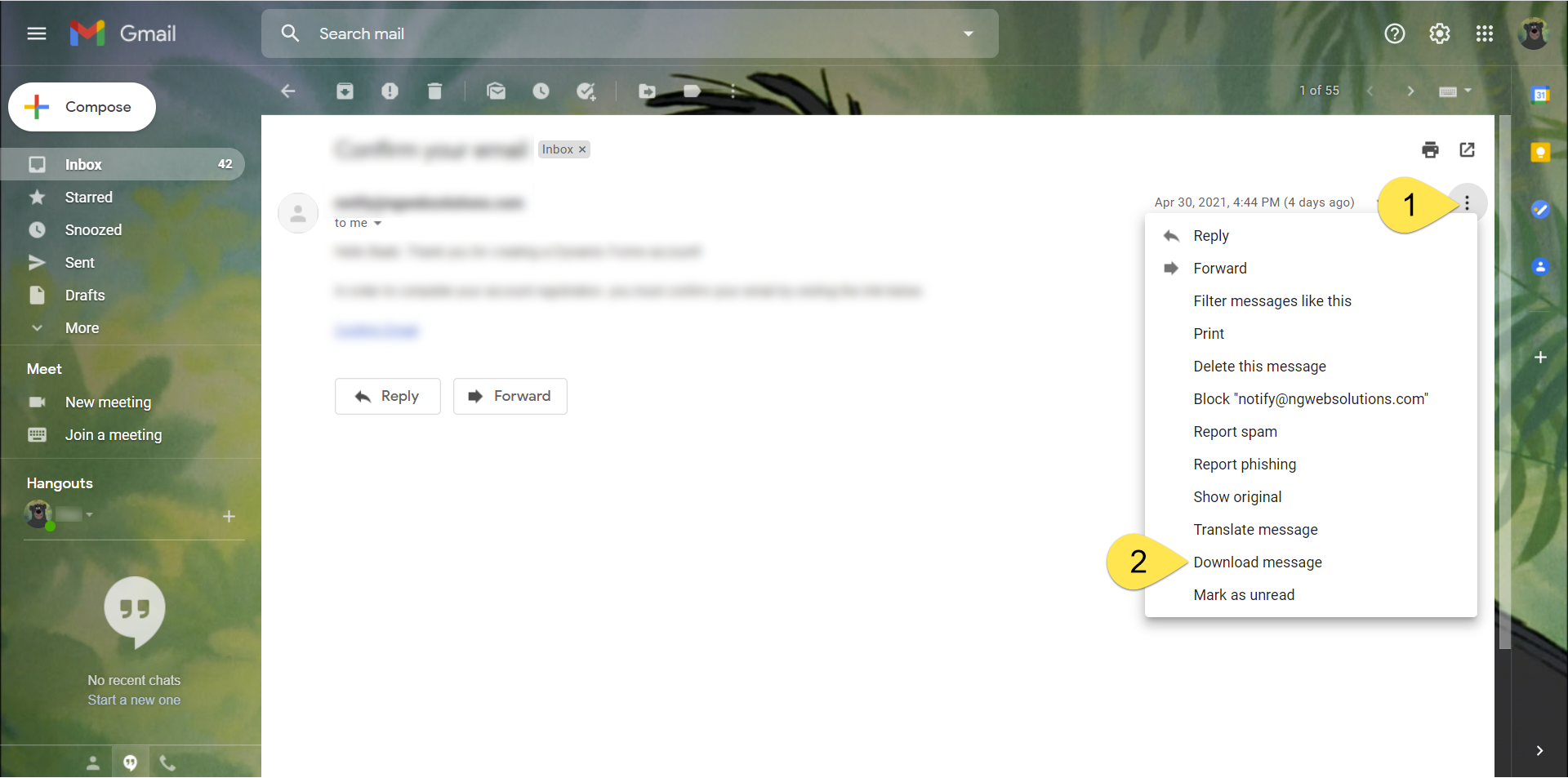
Step 2
An .eml file should be downloaded to your machine.
Compose a new email. Attach the .eml file to the new message and email it to helpdesk@uwf.edu. Be sure to include your Jira ticket number in the email subject.
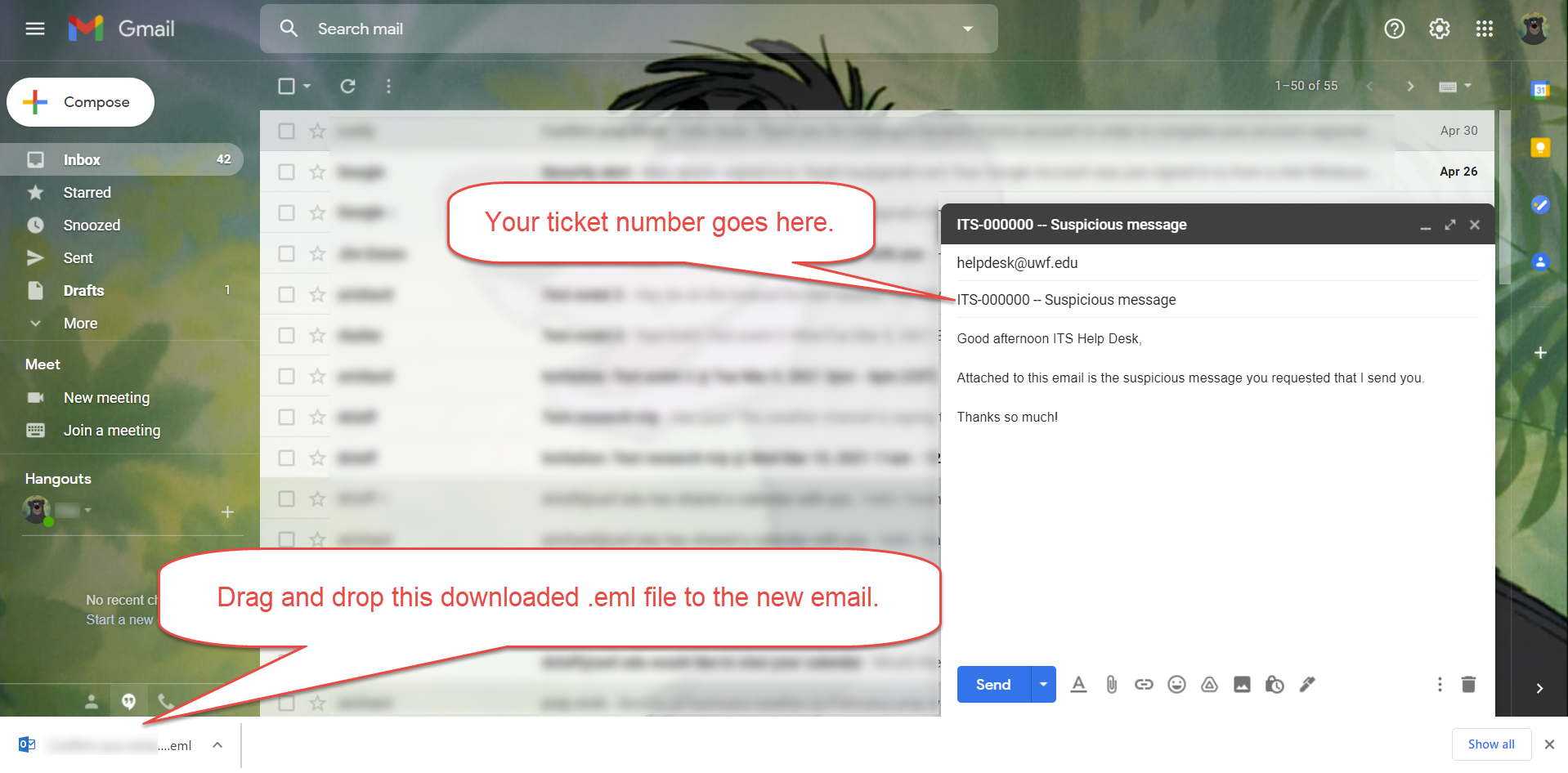
Next Step
Wait for a reply from the ITS Help Desk. We'll respond during our normal hours of operation.