OverviewThis procedure describes how a student would be able to view their assigned PIN number. |
Video Tutorial
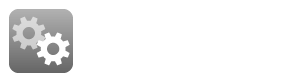
InstructionsStudents can search for "Advising PIN" or "Advising Status" in MyUWF to locate the Advising Status app. This app will give the student the following information: Students who need to see their advisor will see a screen like this:*NOTE: Be sure you are looking at the correct semester! If you do not have a pin assigned yet - you will need to schedule an appointment with your academic advisor using the contact information/links provided. How to Schedule an Appointment with your Academic Advisor 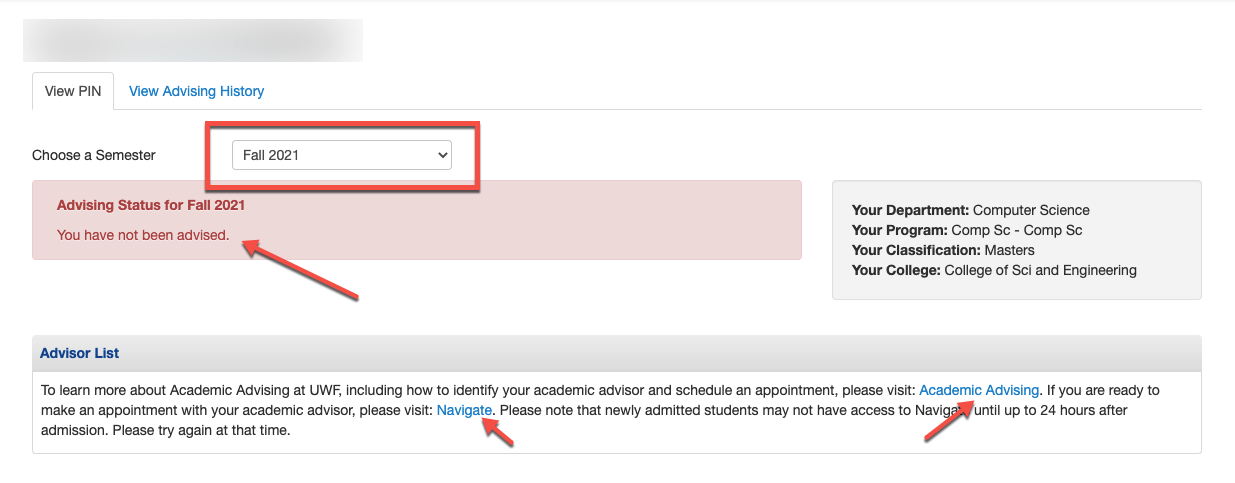
Students who have been issued an advising PIN for the current semester will see a screen like this:*NOTE: Be sure you are looking at the correct semester! You can "View Advising History" for notes/reminders that your advisor may have included for reference. You may also check your advising notes in Navigate. 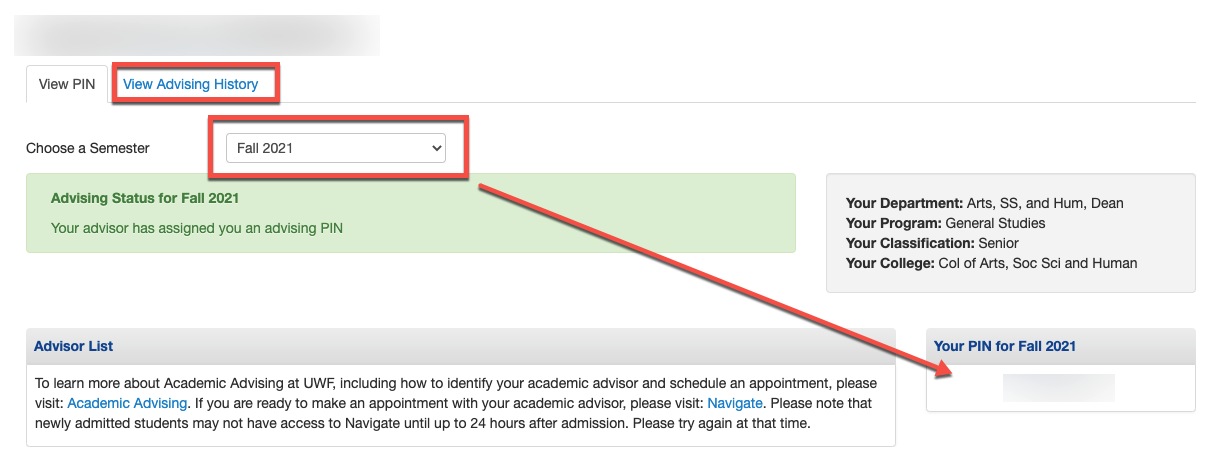
Users who do not have a student record for a given semester will see a message like this: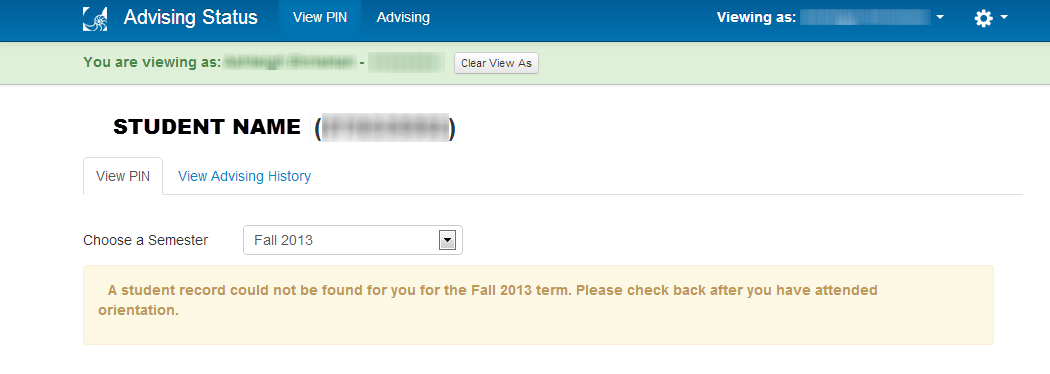
FAQsUse an expand section for each FAQ that you want to include. Copy and paste the expand section to create a new question. Make sure to edit the title of the expand section. Please remove this section if there are no FAQs. No. PINs only apply to degree-seeking students. |
|