Overview
This process explains how to use the Transfer Course Checker app in MyUWF to see how coursework will transfer to UWF from another institution. The Transfer Course Checker App is intended to allow prospective students to see how their coursework would transfer over to UWF. |
Instructions
Step 1
Go to MyUWF. Search for "Transfer Course Checker" and click on the app.
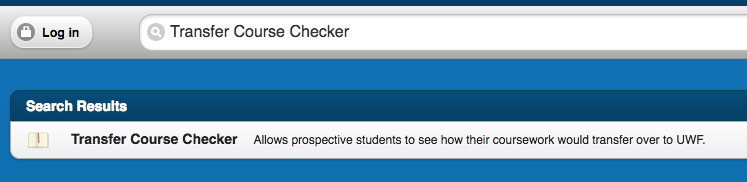
Step 2
Once the app has loaded, you will be given the opportunity to search for an institution. An institution must be chosen prior to showing courses.

To search, start typing in the search box. As you type, the institution list will start populating with matches.
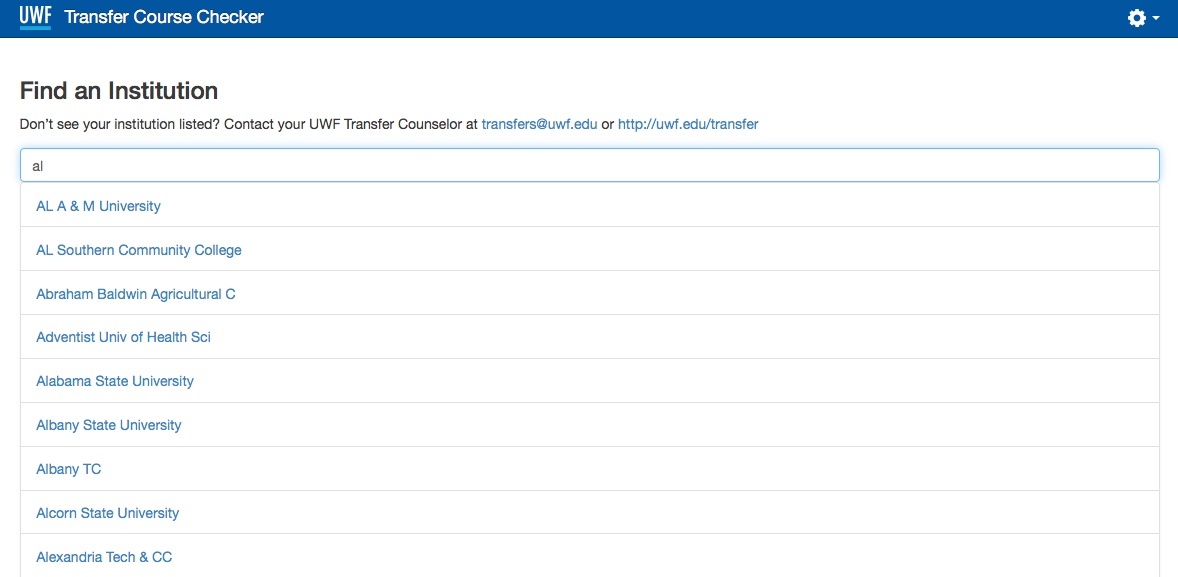
Step 3
Click on an institution from the list. This will show the list of courses that have a UWF equivalent.

- Click this link to perform a different institutional search
- This is the name and FICE code of the institution you are viewing course equivalencies for
- If for some reason you expect to see a course listed that is not, this message provides a way to get in contact with someone who can assist
- This is a way to filter the course listing. There could be a large number of courses that have equivalencies, so this will make it easier to find the specific course you are looking for. As with the institution search, each keystroke will automatically start to filter the course list. To clear the filter, simply clear out the text in the filter text box.
- The radio buttons determine what to filter by. In this example, the transfer courses will be filtered by the text entered into the filter box.
- This is the table of courses that have equivalencies
- Some of the UWF courses may have an And or an Or in the name. This means that there are multiple courses that are considered an equivalent to the transfer course
FAQs
Use an expand section for each FAQ that you want to include. Copy and paste the expand section to create a new question. Make sure to edit the title of the expand section. Please remove this section if there are no FAQs.
This is the answer. |
Previous/Next Steps
This section shows links to any procedures that should come before or after this one. Please remove this section if there are no Previous/Next Steps.
(Enter text here)
Contributors
This section shows all the users who have updated this particular page, or any pages that fall below it in the hierarchy of pages. (Processes and sub-processes)
Interested Parties
This section shows all users who are contributors, or who have added themselves, or have been added as a watcher of this process or any descendant pages.
|
Made with BPL Procedure Template v.1.1 10/09/2013 See the "Creating a new business procedure " procedure for step-by-step instructions on how to use this template!