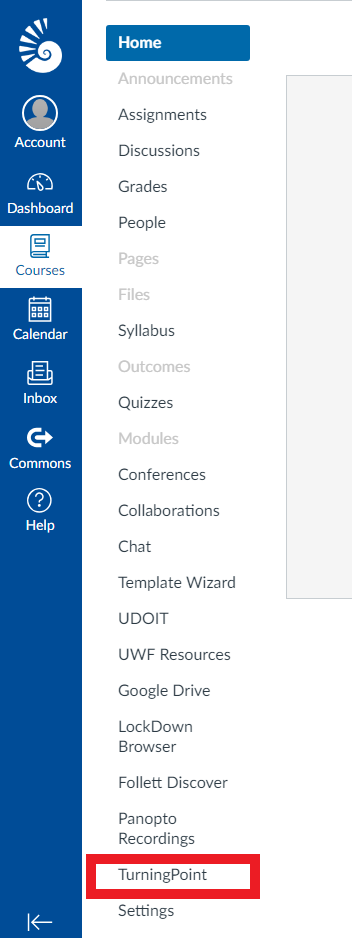
This page provides instructions on purchasing a PointSolutions license using eLearning. |
The PointSolutions License is required for all students who use PointSolutions whether they are using the handheld clicker or the ResponseWare App. The PointSolutions License ensures that student responses are collected in the instructor reports. Without a PointSolutions License, students will be listed as "Inactive" during class session. Students can purchase a clicker, a clicker pack, and a PointSolutions license using the PointSolutions link in eLearning.
Go to MyUWF.edu.
Click on the eLearning app.
Click on an eLearning course.
Click TurningPoint in the eLearning navigation bar.
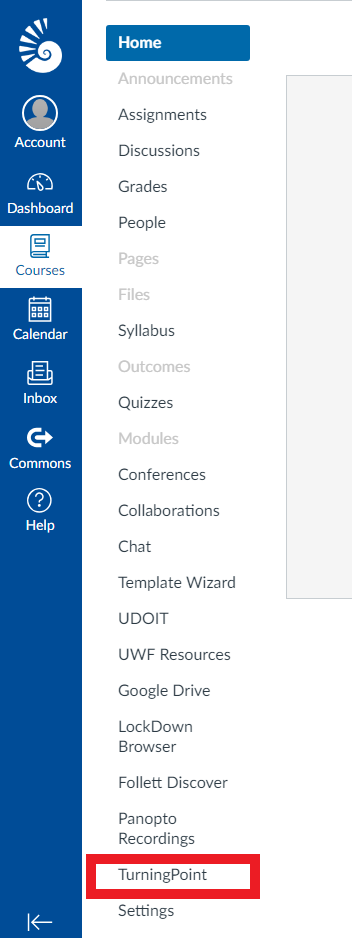
Sign in to your Point Solutions Account. If you do not have a Point Solutions Account, you will need to create one at this time. For more information on creating a Turning Account, see Registering a clicker and license using eLearning for Students.
Once you are signed in you will be brought to a page to provide a session ID. You will need to click on the profile icon located in the top right of the screen and click Profile.
To purchase a Subscription / License, Click Add or Purchase a Subscription located under Subscriptions.
You can now enter a subscription cod here or click the Go Purchase a Subscription button.
Inside the store page, you can purchase a clicker bundle which includes a handheld clicker and a five year license. You can also purchase just a one year license.