
Here you will find instructions on how to register a Turning Point Response Card RF (clicker) and ResponseWare license using eLearning. |
Students must register their clicker using the Turning Point link in eLearning. Registering your clicker links your clicker Device ID to your student number. After registering your clicker device, when you use your clicker to log attendance, assessments, or other interactions with a Turning Point presentation, the information is logged under your name and student number for your instructor or presenter.
http://www.screencast.com/t/YXwYmL2xTy
Login to MyUWF.
Once you login to MyUWF, click on the eLearning app.

Open one of your eLearning courses. It does not matter which one.
Click on Assessments in the navigation bar.

Click on the Turning Point Cloud link from the pull down list.
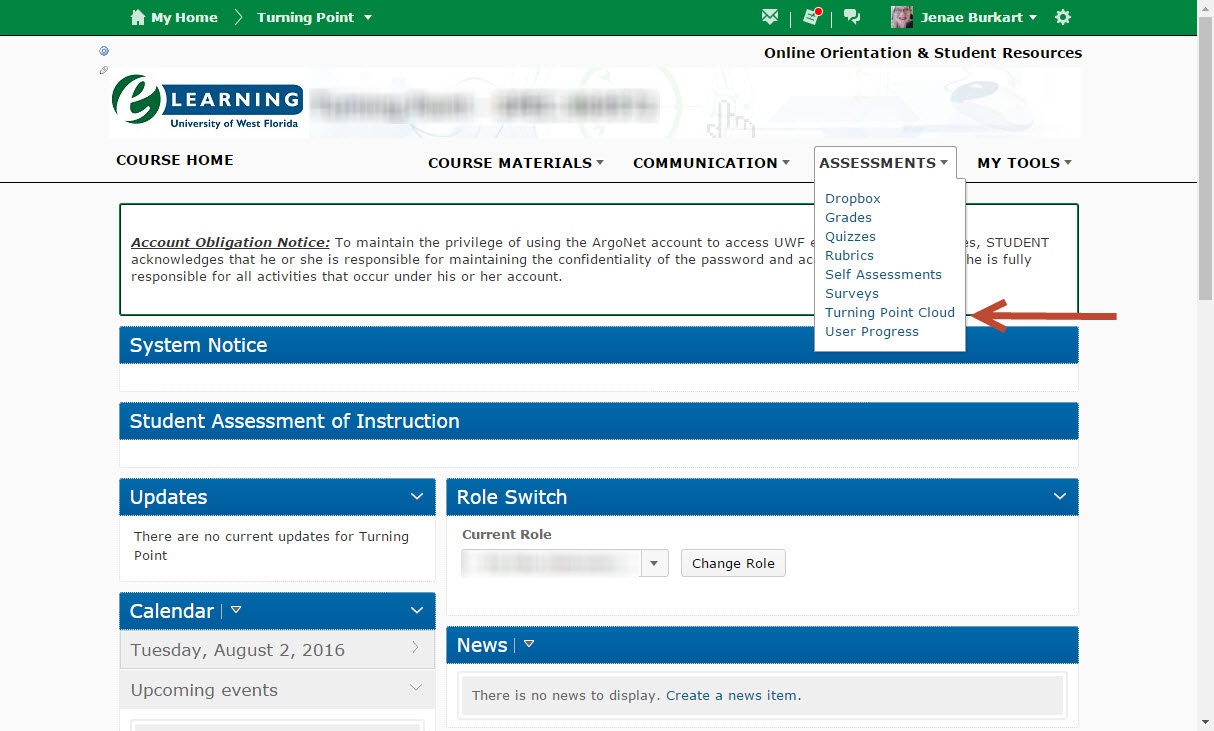
Enter your UWF email and then click Create an account.

A confirmation email will be sent to your UWF Gmail account.
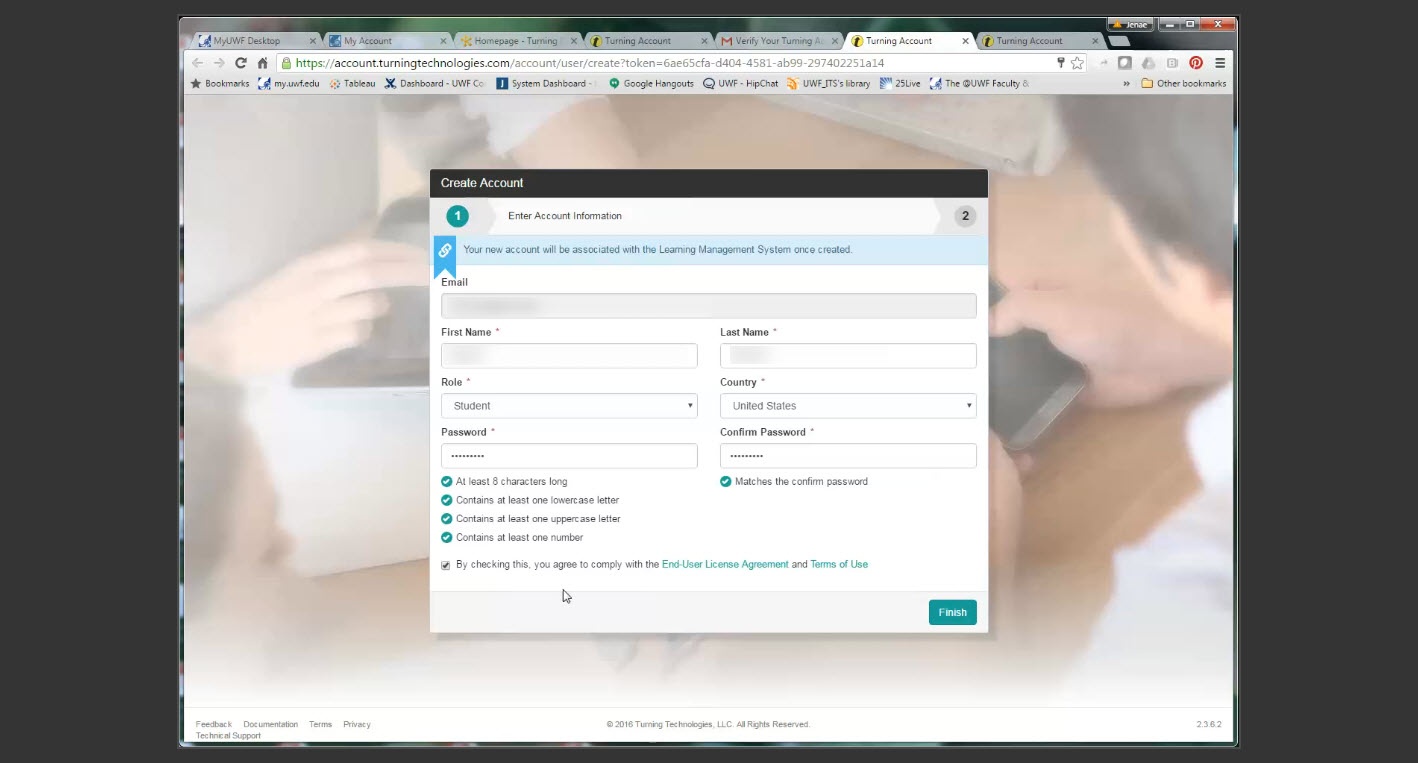
Login to your Gmail account and open the email from Turning Technologies.
Click the link.
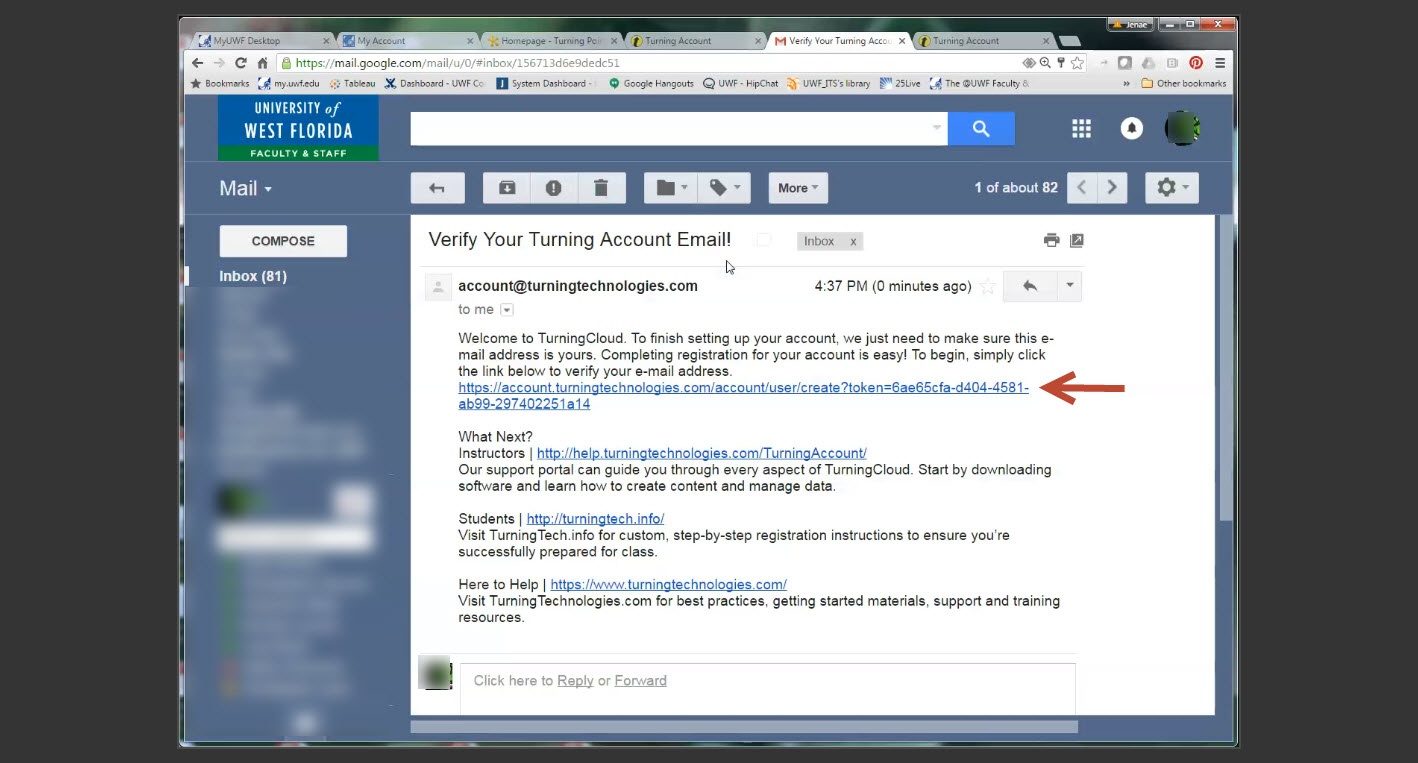
Fill in the blanks to create a Turning Account.
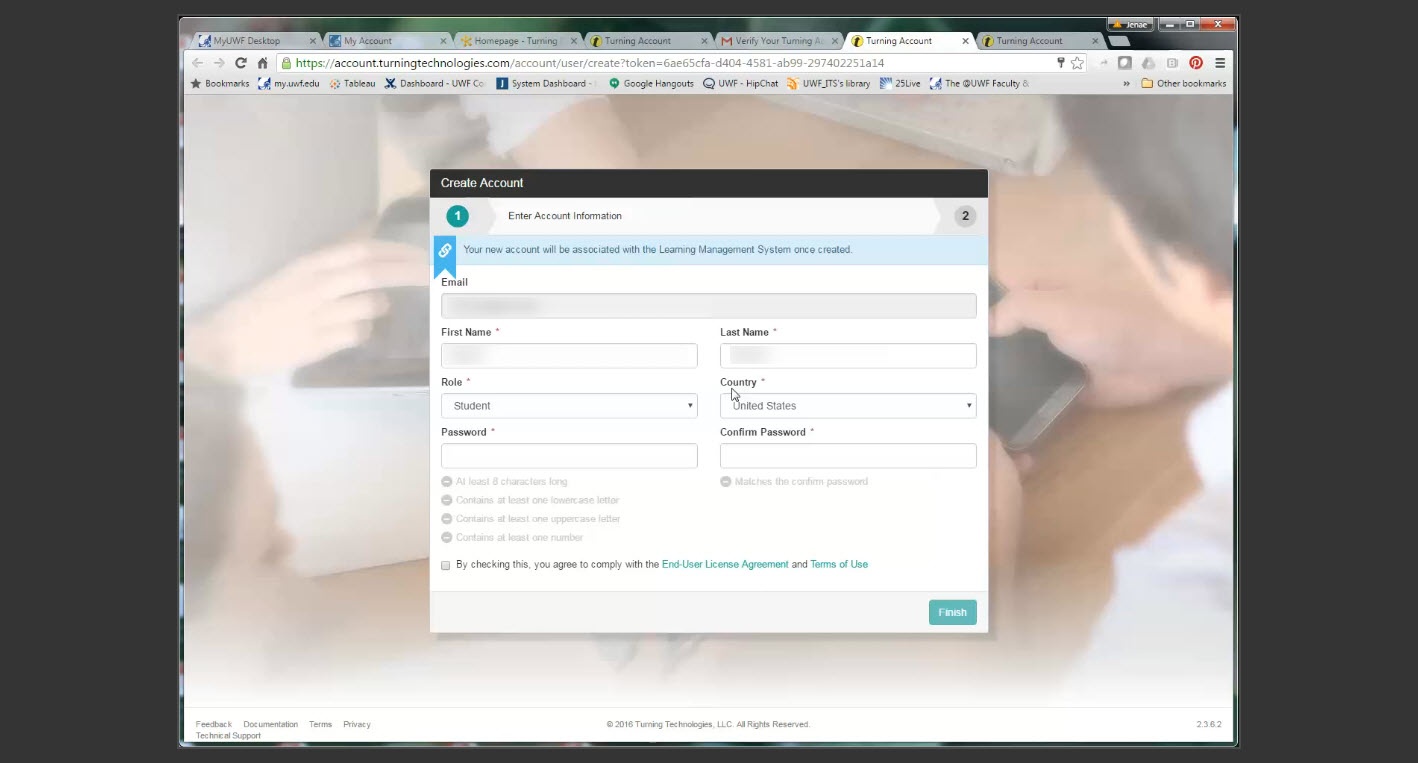
Click the Finish button.
Enter your Device ID and click Register. If you have a License Code for ResponseWare you can also enter it and Click Redeem. Then click the Finish button.
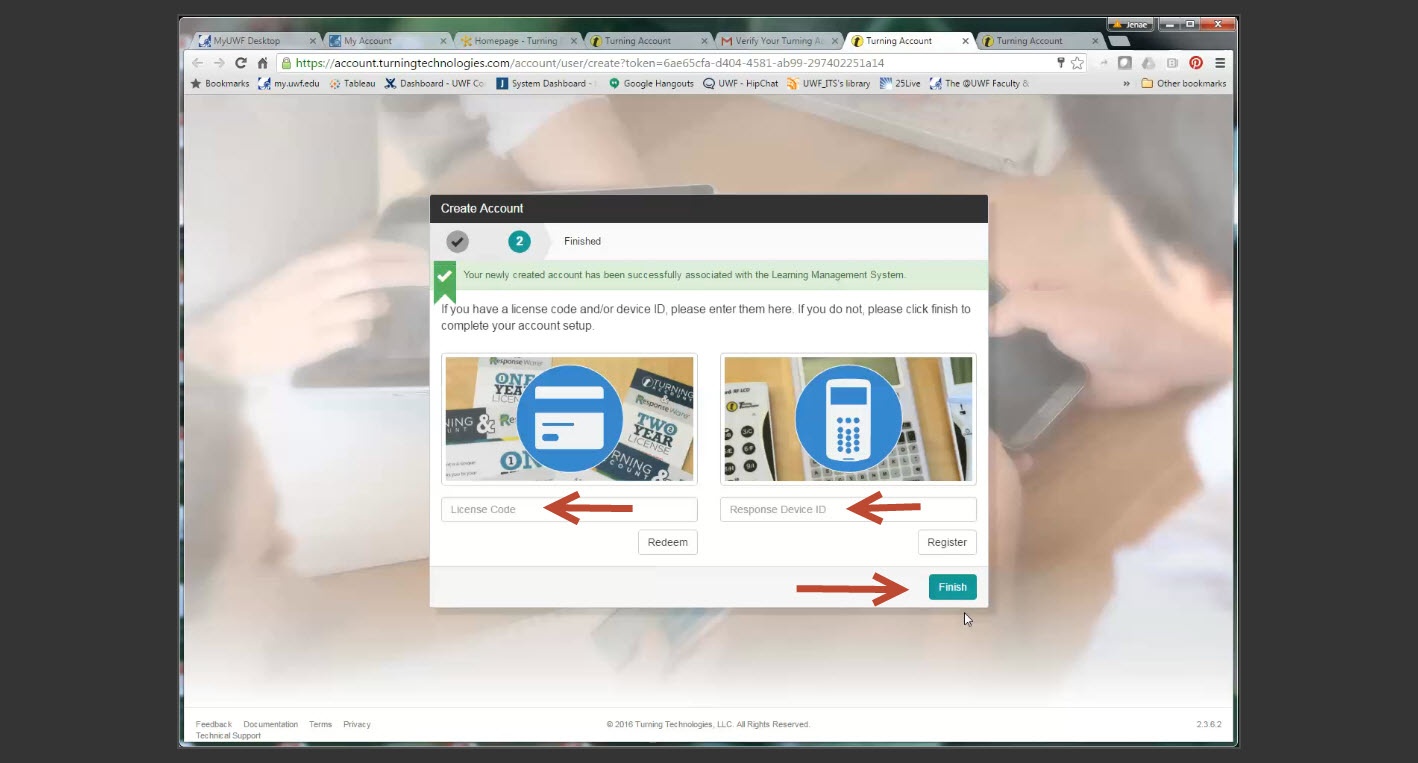
Click the Proceed button.
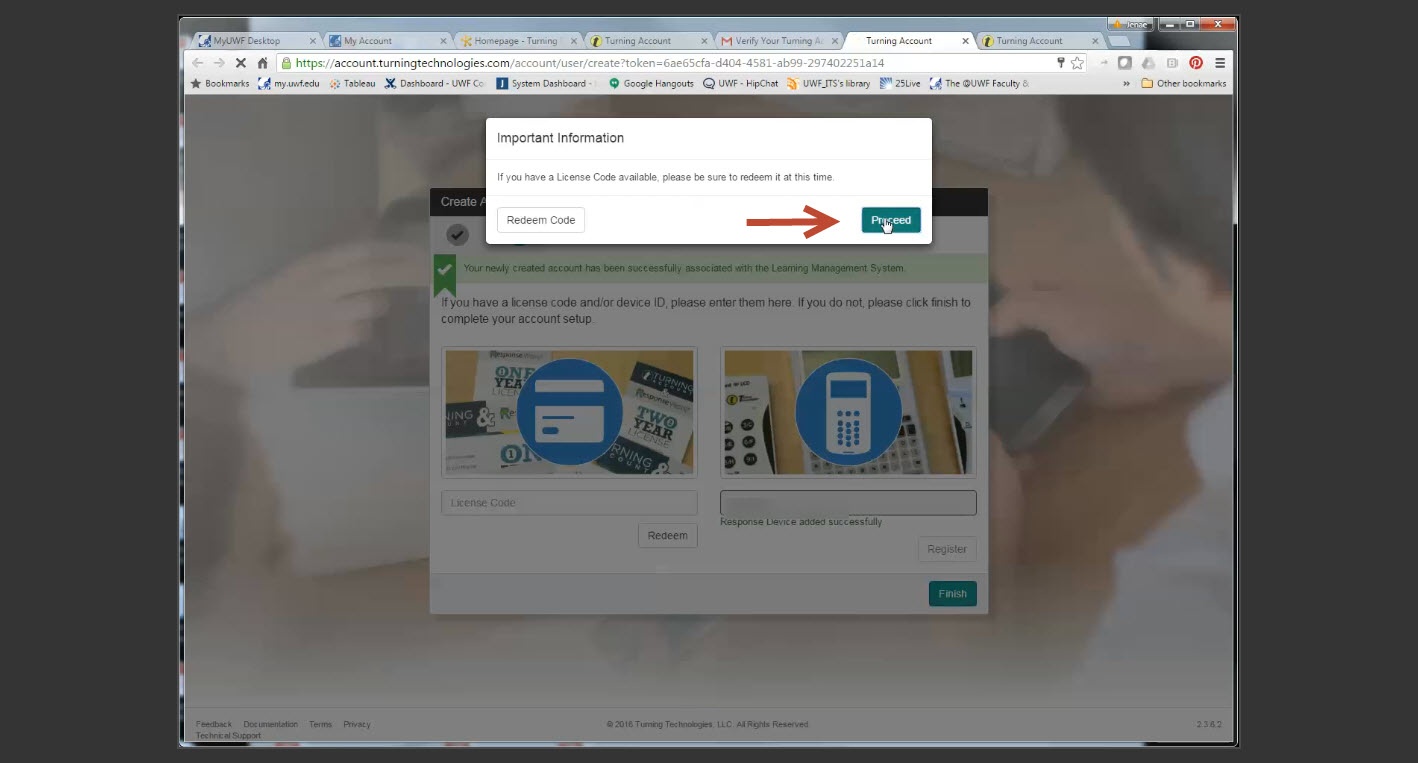
Your device is now registered with Turning Technologies.
