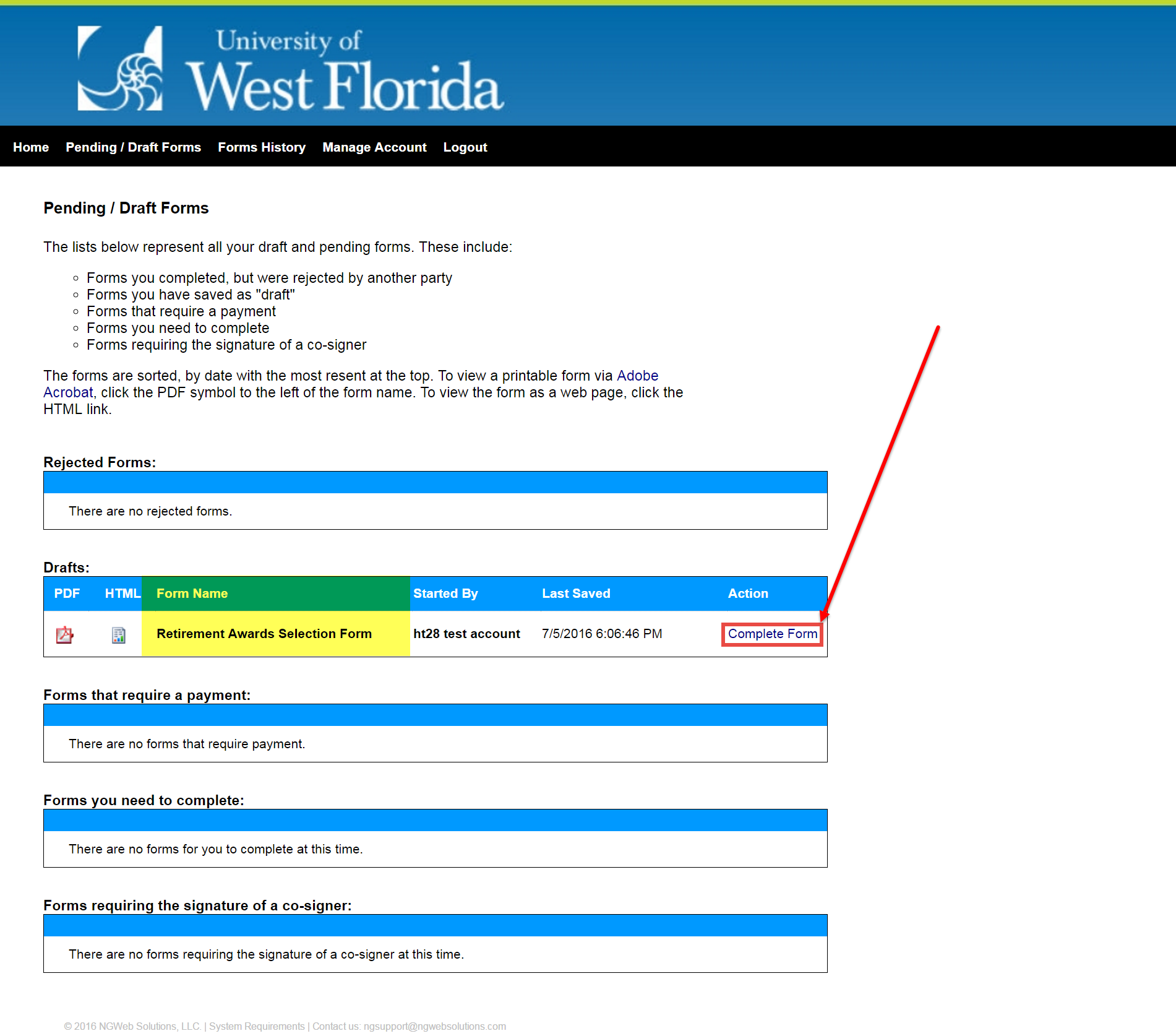- Go to my.uwf.edu and log in.
- Search for and click the Dynamic Forms app.
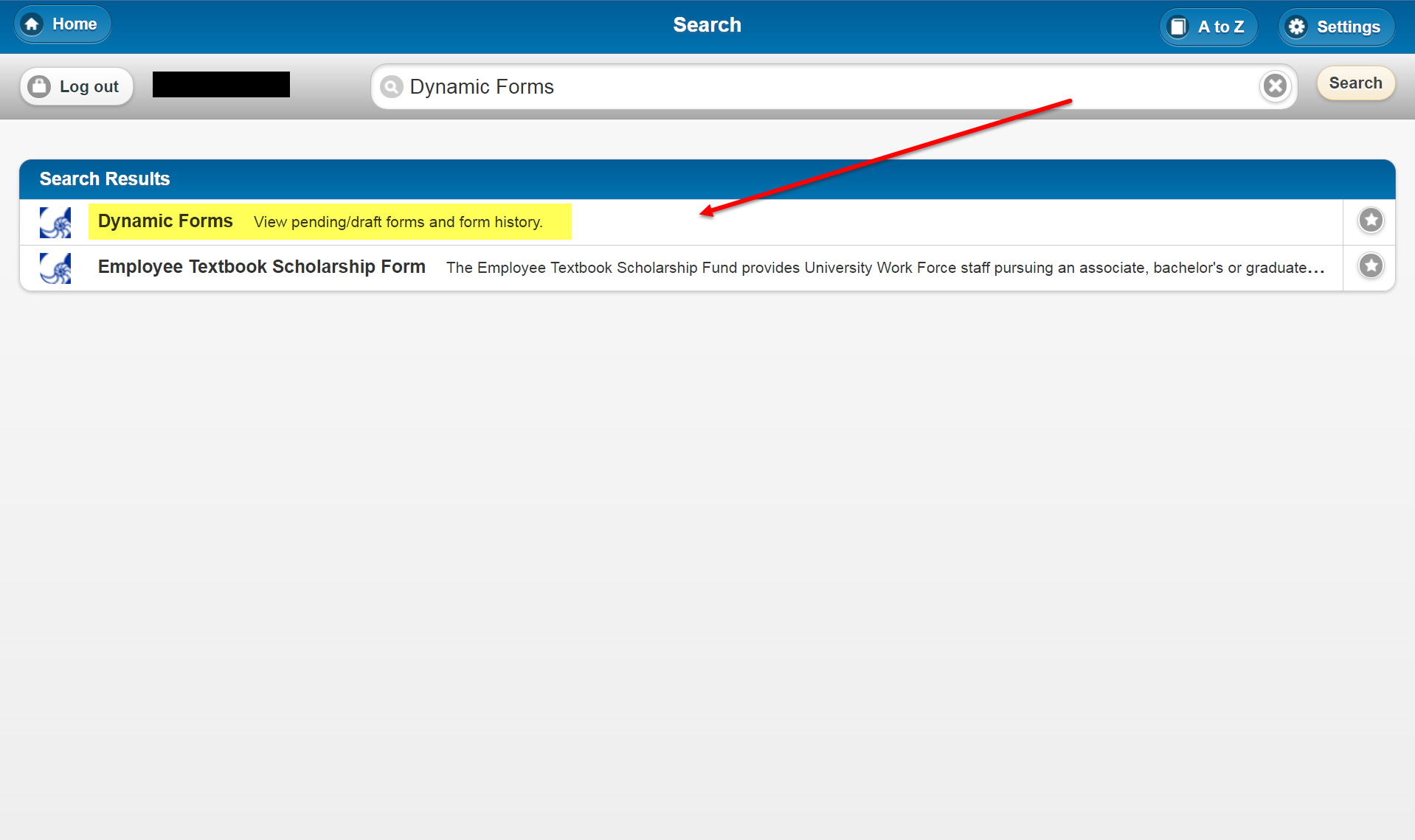
End users can access saved drafts of their Dynamic Forms submissions. End users also need to follow this procedure if they have
|
Go to Dynamic Forms.
|
Go to dynamicforms.ngwebsolutions.com and log in. You must have already created a Dynamic Forms account. |
Click the Pending/Draft Forms icons.
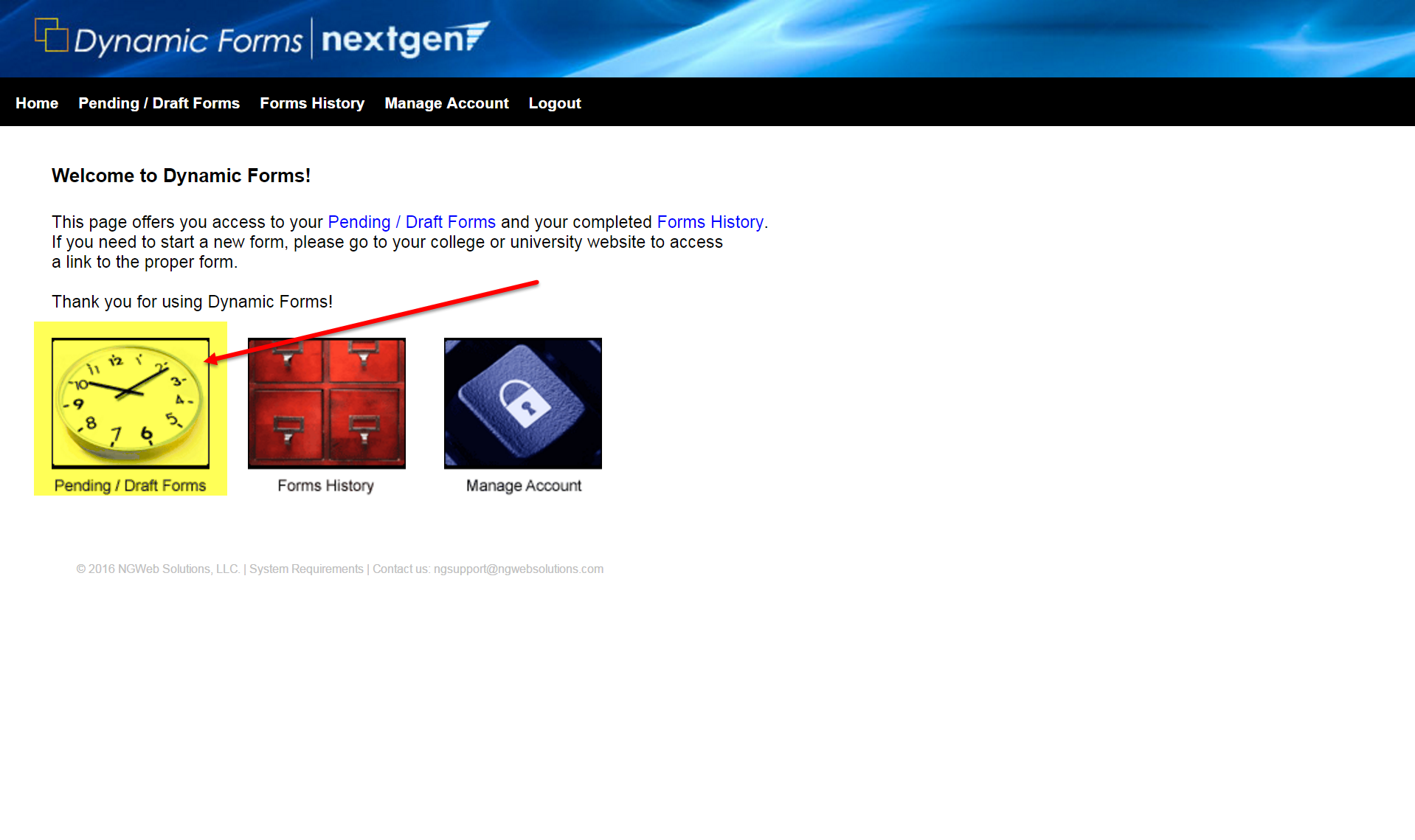
Search the page for the name of the form you wish to finish submitting and click the Complete Form link.