Overview
| The Contact and Privacy Info app has a Wizard mode that is used to guide students through a process of updating their information. |
Instructions
The wizard mode of the contact and privacy info app is a special mode that guides students through a process of updating and verifying their information. There are also extra screens and forms available in this wizard that are not usually available in this app.
As students progress through the wizard, they will see a bar at the top letting them know what step they are on. If the page requires their attention, like checking the box at the bottom, the "action required" label will appear. They will also be prevented from progressing past this tab until all steps on this page are completed. The mobile version of these pages does not have the progress bar, but will indicate what step the student is on and will also display the action required label. Note: all other screenshots in this guide also have an "employee addresses" tab, which will appear if the student is also an employee.

At the bottom of the page, students will have to check a box at the bottom to verify that the information is correct. This ensures that they have viewed the entire contents of the page.

Student Addresses
Students will first be asked to validate their existing local and permanent addresses. They will have to check a box at the bottom to verify that the information is correct. They can also make changes and click the save button, just like normal.
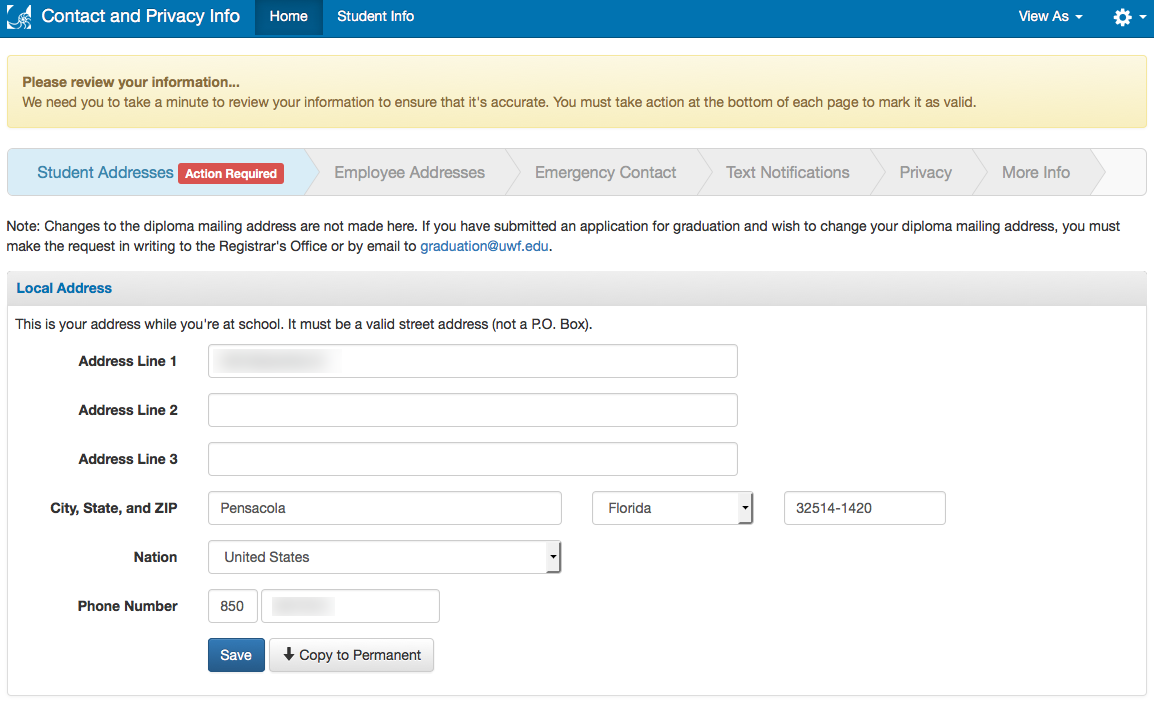
Emergency Contact
The emergency contact section allows students to update their emergency contact information.
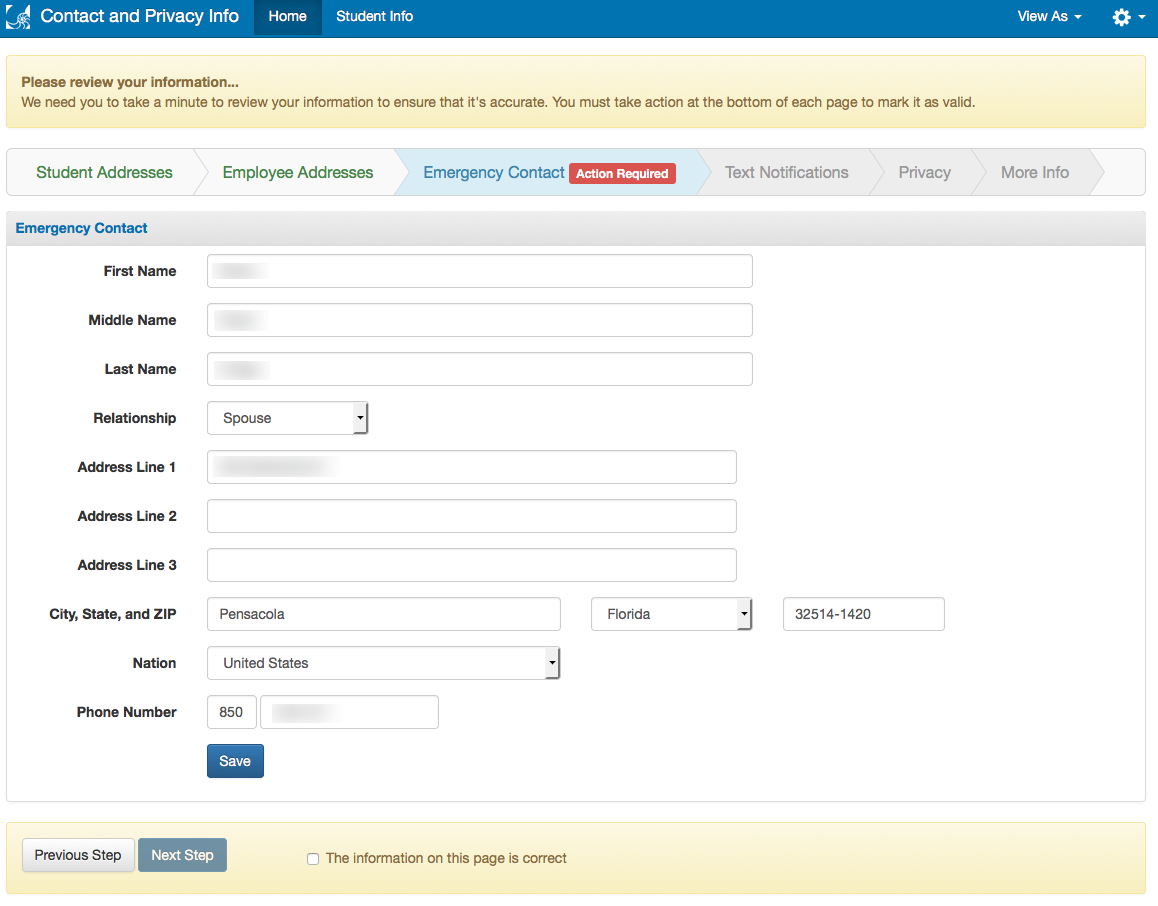
Text Notifications
This section allows students to sign up for various text message notifications. If they are not enrolled for RAVE emergency alerts they will be required to make a decision to sign up or opt out. Once they have signed up for emergency notifications, they will be shown the primary number they registered with, and then directed to the RAVE website for further changes. They also are given an opportunity to sign up for enrollment notifications.
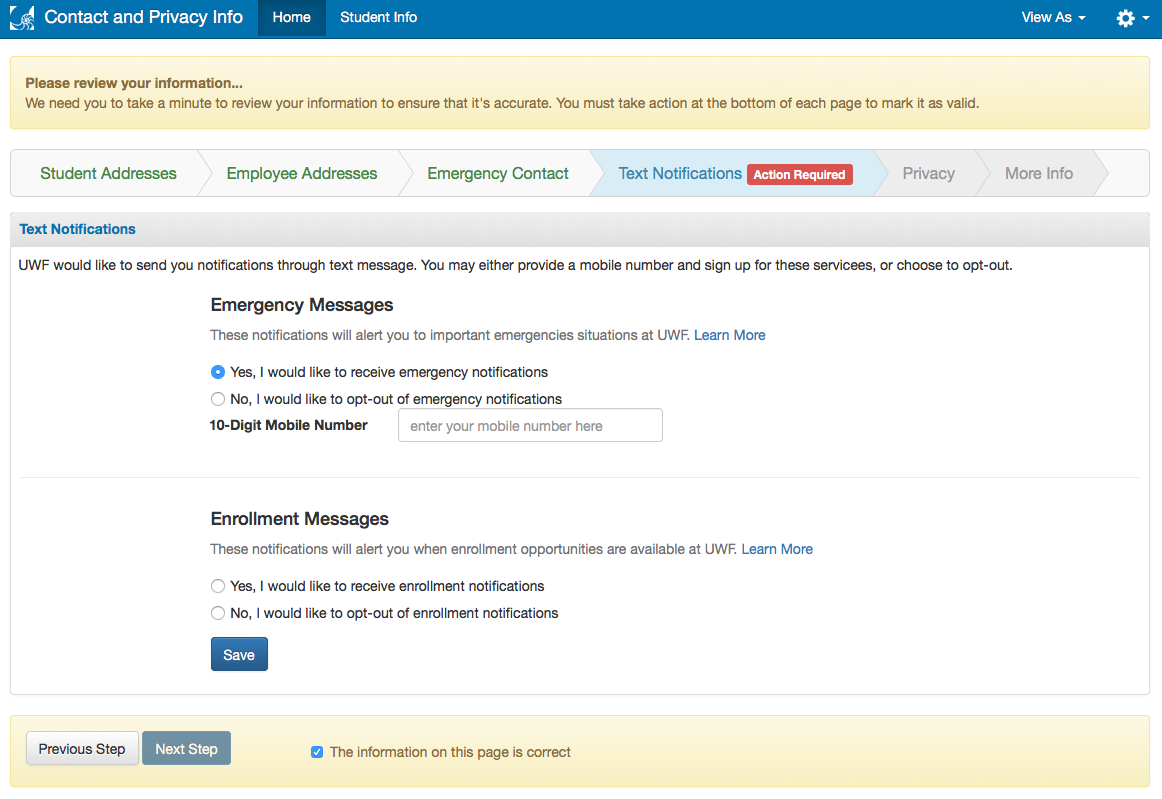
A brief description of each notification type is shown, but a user can click "Learn More" to read about each one.
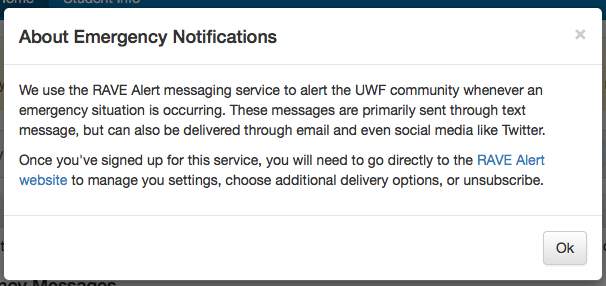
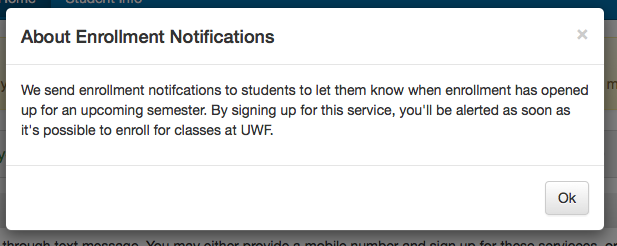
Privacy
Students are shown their directory information and are given a chance to request privacy. There is also a section that lets them specify who they would like to release their information to.
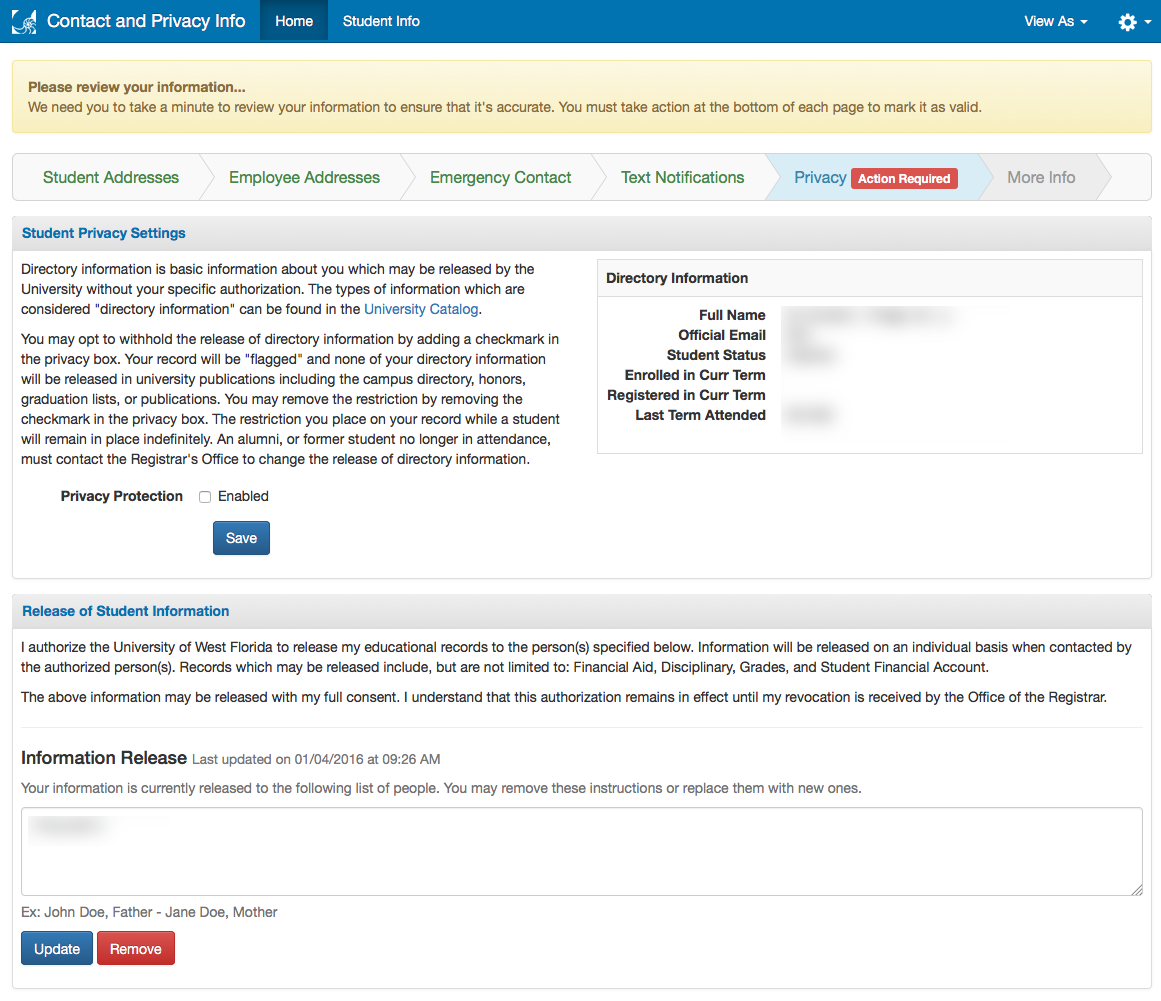
More Info
The more info section asks students a few more questions before finishing the wizard. Note: if the student does not click the word "Finish" at the bottom of this page the wizard will not be considered complete.
Future Enrollment
Students are asked to let us know if they plan on coming back the following semester. If they aren't enrolling, they see these suggestions and a form to let us know why not.
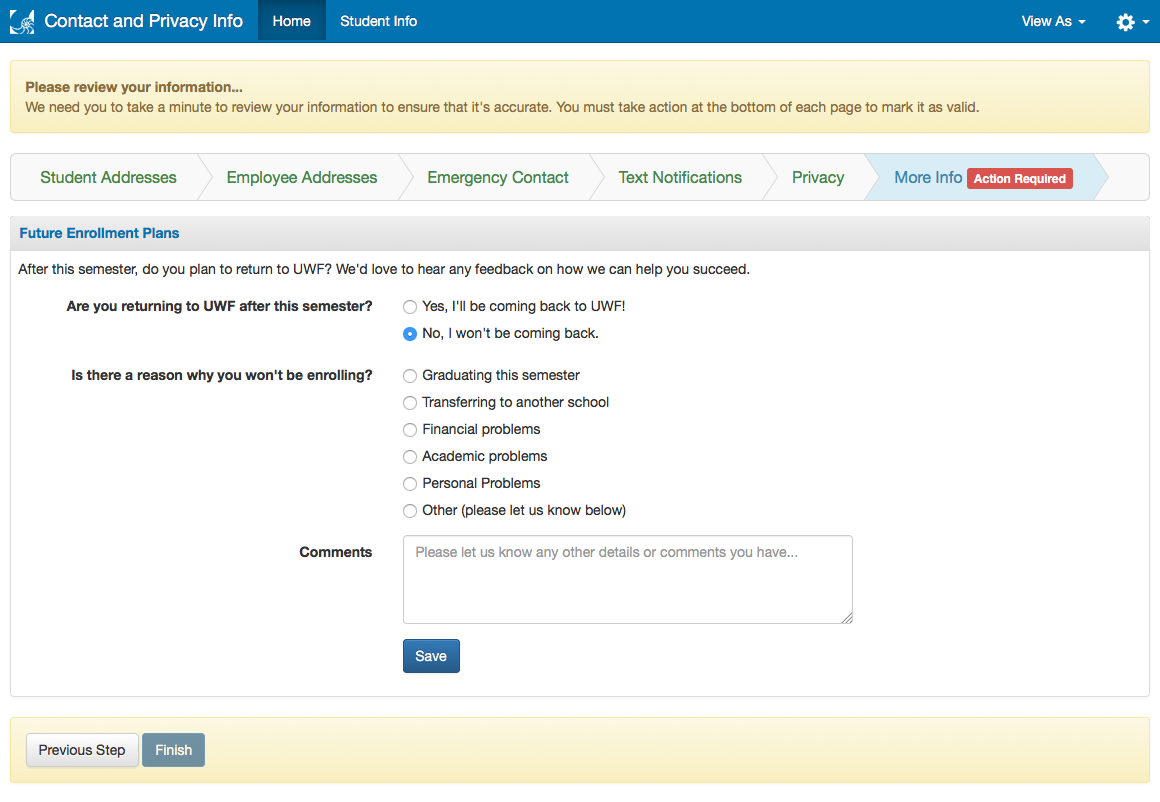
FAQs
Use an expand section for each FAQ that you want to include. Copy and paste the expand section to create a new question. Make sure to edit the title of the expand section. Please remove this section if there are no FAQs.
This is the answer. |
Previous/Next Steps
This section shows links to any procedures that should come before or after this one. Please remove this section if there are no Previous/Next Steps.
(Enter text here)
Contributors
This section shows all the users who have updated this particular page, or any pages that fall below it in the hierarchy of pages. (Processes and sub-processes)
Interested Parties
This section shows all users who are contributors, or who have added themselves, or have been added as a watcher of this process or any descendant pages.
|
Made with BPL Procedure Template v.1.1 10/09/2013 See the "Creating a new business procedure " procedure for step-by-step instructions on how to use this template!