OverviewHere you will find instructions on how to drop courses. NO students are permitted to drop ALL of their courses online. |
Students wishing to drop all courses should drop as many as possible online, then contact the Office of the Registrar in order to be removed from their last class. - If you intend to re-enroll that same term, DO NOT email the Registrar with a course drop request, you should attempt to register for the new courses, then drop the old ones.
Refer to the Academic Calendar for specific dates and deadlines for the add/drop and withdrawal periods.
Students should not attempt to drop any course in which he/she is going through the Academic Misconduct process. If the student does remove themselves from the course, the student will be manually re-added to the course by the Office of the Registrar pending a final decision from Student Affairs. |
Instructions- Search for, then select the Registration Menu app in MyUWF.
- Click the Add or Drop Classes link.
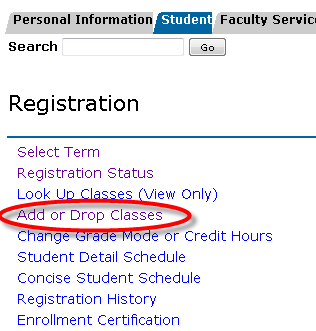
- Your current schedule should appear.
- In the Action column, choose "Drop (Web)" from the drop-down menu next to the course you wish to drop.
- Click the Submit Changes button.

- The course should no longer appear on your schedule.
FAQsUse an expand section for each FAQ that you want to include. Copy and paste the expand section to create a new question. Make sure to edit the title of the expand section. Please remove this section if there are no FAQs. Dropping your final course indicates that you do not wish to enroll at UWF at this time. Students wishing to drop all courses must submit the request in writing to the Office of the Registrar. If you are changing your schedule, make sure you stay in at least one course during the drop/add process. |
Previous/Next StepsThis section shows links to any procedures that should come before or after this one. Please remove this section if there are no Previous/Next Steps.Previous Steps:
Registering for Courses Viewing Holds Next Steps: Withdrawing After Drop/Add Viewing a Student Schedule |