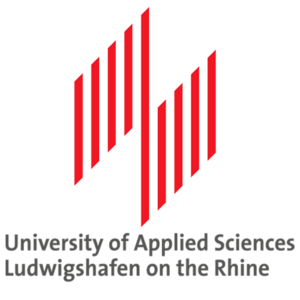|
Step 1 - Submit your ApplicationUsing the instructions on the following page, submit your application for admission → Completing the UWF Application for Admission for GMBA Students >>
Application Questions?Graduate Admissions |
Step 2 - Activate your MyUWF/ArgoNet AccountAfter you submit your application, you will receive an email with your UWF ID number and instructions for how to Activate your MyUWF/ArgoNet Account. MyUWF contains the information and all of the online services you need to be an active member of the UWF community. To access MyUWF, click the green MyUWF button at the top of UWF webpages, or go to my.uwf.edu. MyUWF/ArgoNet Questions?ITS Help Desk |
Step 3 - Complete the Financial Responsibility Statement AgreementAfter activating your MyUWF Account, complete the Financial Responsibility Statement. This is an agreement the University requires every UWF student to acknowledge before being able to register for classes. This can cause confusion for students whose tuition is paid by a third party. Unfortunately, there's no way to avoid this requirement, regardless of a student's method of payment. Thankfully, it's an easy process! Completing the Financial Responsibility Statement>> Financial Responsibility Questions?Financial Responsibility FAQs>> Student Accounts and Cashier |
Step 4 - Submit your UWF Immunization DocumentsAfter activating your MyUWF Account, submit your Mandatory Immunization Health History Form and supporting documentation (if any) by emailing to lnorenberg@uwf.edu. Late, incomplete, or inaccurate information may delay registration. Please note: UWF will not delay DS2019 processing because of missing immunization documents. Immunization Questions?Student Health Services |
Step 5 - Confirm Offer of AdmissionWhen Graduate Admissions has received all of your documents, they will create an offer of admission letter. The MBA Office will scan and email the letter to each student. Upon receipt, you must go to the Application Status app (in MyUWF) to confirm your offer of admission. Graduate Admissions will not clear you for registration until you have confirmed your offer of admission.
Offer of Admission Questions?MBA Office |
Step 6 - Prepare for RegistrationA UWF staff member will register you for your classes. This cannot be done until the following steps have completed before being registered for courses.
Auto-Registration ProcessThe MBA Office auto-registers students for their courses based on their degree plans. This process has proven to alleviate students of this added responsibility, allowing you to focus on your coursework. We will continue this process and notify you each semester when the registration process starts and is completed via email. |
Step 7 - Upgrade your MyUWF/ArgoNet AccountYour ArgoNet account will be available to upgrade to a full-access account within two hours after being registered for classes. MyUWF contains the information and all of the online services you need to be an active member of the UWF community. To access MyUWF, click the green MyUWF button at the top of UWF webpages, or go to my.uwf.edu. Upgrading your MyUWF Account to a Full-Access ArgoNet Account >> Activate your Student EmailYour UWF student email account will be available to activate within two hours after being registered for classes. You are expected to regularly check your UWF email account for official University communications. Google Apps (Gmail) is UWF's official email and calendar system. Your email address is your ArgoNet username followed by "@students.uwf.edu". |
|