Overview
Using two-factor authentication (2FA) is widely considered a best practice. Although the advantages to using 2FA outweigh the disadvantages, you should still consider the disadvantages to using 2FA. The main disadvantage to using 2FA is you won't be able to access your Gmail account, if you don't have access to your 2FA method (such as your phone). And sometimes, your 2FA may get automatically disabled after you get a new smartphone, or after you change your password. To alleviate any concerns about this disadvantage, we strongly suggest that you consider setting up backup 2FA options for your Google account. |
Instructions
Step 1
Visit Google 2-Step Verification.
Click Get Started at the top right of the window.
Step 2
Click Get Started at the bottom left.
Step 3
Log in to your UWF Gmail account, if you're prompted to do so.
Step 4
You should see your options for 2FA. The more commonly used 2FA options are
- Authenticator app
- You can use Duo instead of Google's Authenticator app. Visit Duo's Third-Party Accounts to learn more.
- Voice or text message
- Backup codes
- Google prompts
Ensure that you have at least two of these options enabled. This way, if your default 2FA option is unavailable/not working, then you can use your backup 2FA option.
Going forward
For example, let's say you have the Authenticator app configured as your default 2FA option, and Voice or text message as your backup 2FA option. When you visit 2-Step Verification for your Gmail account, it'll look something like this:
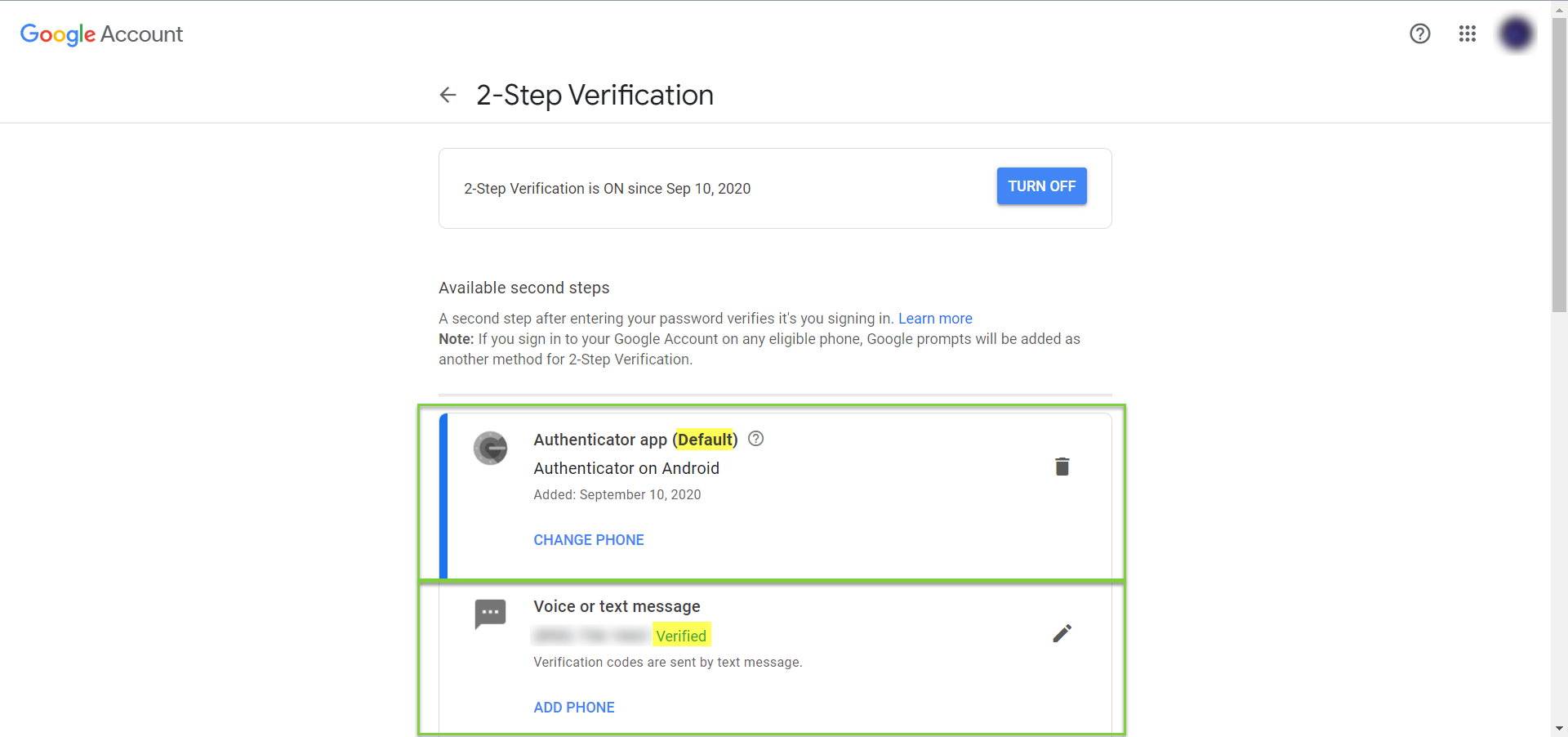
Now let's say you got a new smartphone, and you're trying to log in to Gmail. The Authenticator app likely won't work for you at first (because app is configured per device). But since you also configured Voice or text message as your backup 2FA option, and assuming your phone number stayed the same, then all you would have to do is
1. Click Try another way.
2. Click Get a verification code at (•••) •••-••••.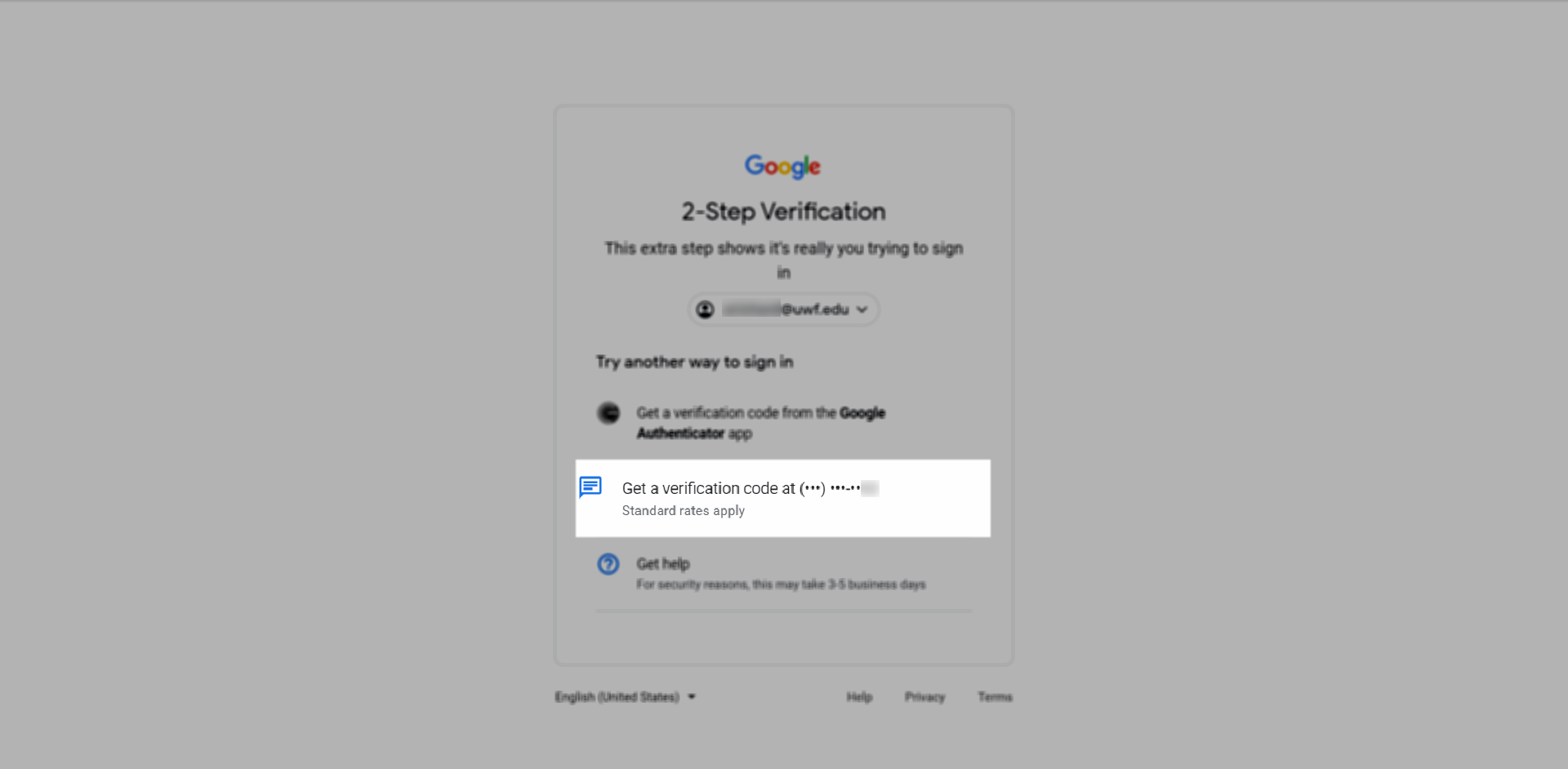
3. Type in the 6-digit verification code that Google texted to your phone, then click Next.
4. You're now logged in!
If you actually encounter this scenario, then after you get logged in, you should review your 2FA options and add any additional options you think are necessary.
Additional documentation
|
Made with BPL Procedure Template v.1.2 02/02/2017 See the "Creating a new business procedure " procedure for step-by-step instructions on how to use this template!