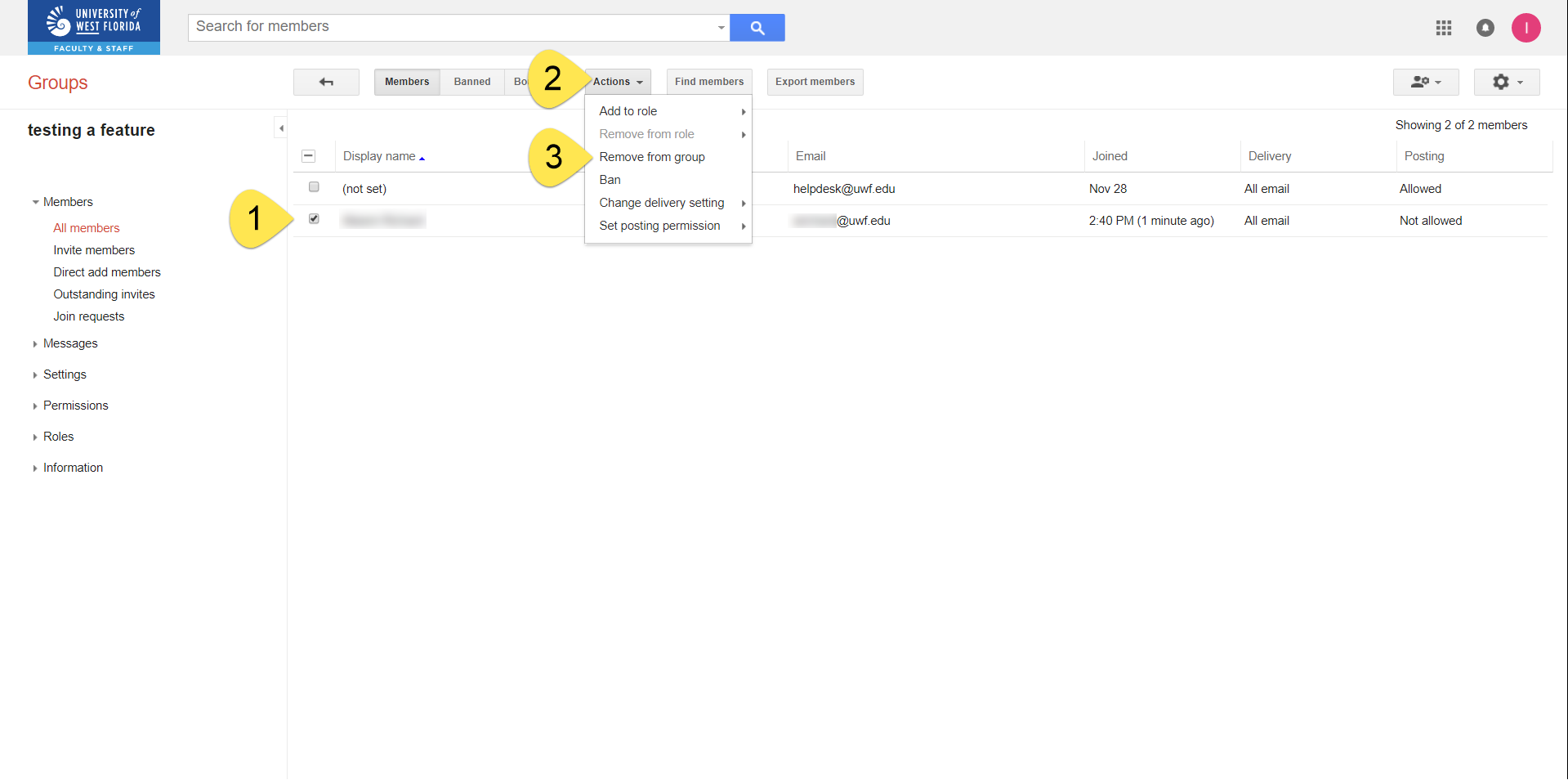Overview
After creating a native Google Group, you may have to add new members. You can change the roles of these new members, so that they could also adjust the group membership and the roles of the other members.
Instructions
Getting to your native Google Group's "Settings" page
You'll have to get to your native Google Group's Settings page first, before configuring the additional settings detailed on this Confluence page. We recommend that native Google Group owners review all the settings listed on this page. |
Step 1
Log in to Gmail.com. Be sure you're logging into the account that owns your Google Group.
Step 2
Go to the Google Groups app. Click More to find the Google Groups app, if necessary.

Step 3
You should already be in the My groups section. Search for the group you're wanting to change. Click the settings icon.
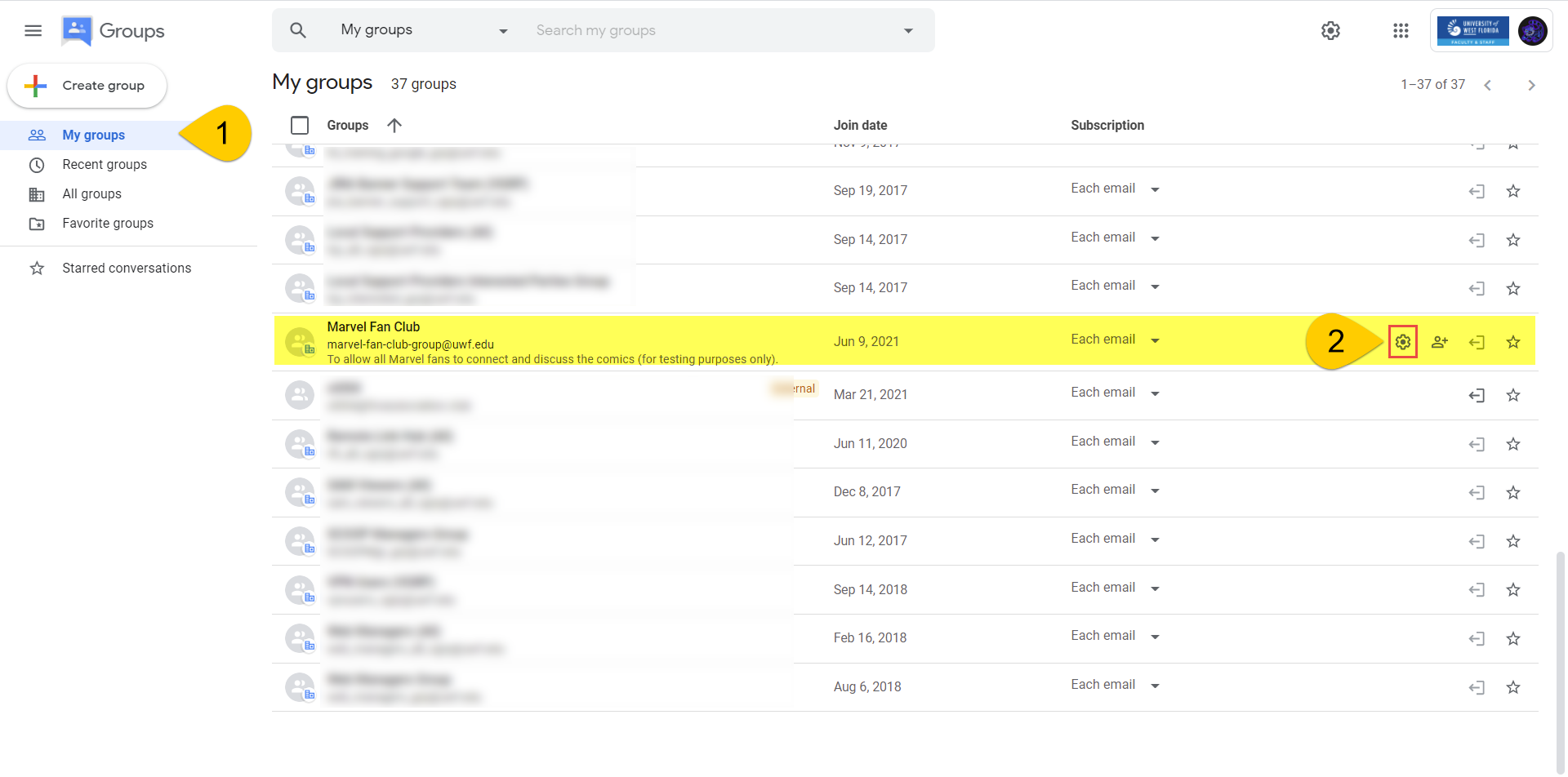
You should see your groups name on the left-hand side, with a bunch of settings underneath

Configuring a Google Group for multiple domains/organizations
Configure this if you want UWF students and employees, or non-UWF users in your native Google group |
Step 1
Go to the Groups settings section, and scroll down until you see Allow external members. Click On.

Step 2
Click Save changes.

Inviting members
Step 1
Click Members.

Step 2
Click Add members.

Step 3
| If you choose to invite members | If you choose to add members directly |
|---|---|
|
* Visit Set who can view, post, & moderate to see the roles members can have in a Google Group. ** Visit Manage your subscriptions & global settings to see the subscription options. |
Changing one member's role, subscription frequency, and posting permissions
Step 1
Click Members.

Step 2
Click the drop-down menus to change a member's role, subscription frequency, and posting permissions. The updates are saved after each change you make.

Changing multiple members' roles, subscription frequencies, and posting permissions
Step 1
Click Members.

Step 2
| To change all members in the group... | To change some of the members in the group... |
|---|---|
Check the box at the top left of the list, then pick the settings you'd like to change.
| Click the user's avatar, to change that avatar to a checked box. Then pick the settings you'd like to change.
|
Setting member privacy
Step 1
Click Member privacy. Ensure that these settings are configured to meet your specifications.

Step 2
Click Save changes.

Setting posting policies
Step 1
Click
Step 1Click Settings >> Email options.
Step 2Adjust these settings to fit your needs. You could leave these settings unchanged, if you wish. Click Save. |
Step 1Click Information >> General Information.
Step 2Check Allow posting by email, then Save.
|
Step 1Click Members >> All members.
Step 2Click the members you'd like to remove, then click Actions >> Remove from group.
|