What is Blackboard Ally?
Blackboard Ally is a tool that helps you make your course content in Canvas accessible to all users. It does this by:
- Automatically scanning course content and providing accessibility scores and feedback on how to improve the accessibility of the content.
- Generating alternative accessible formats for uploaded files that users can download for their personal use.
Ally does not scan nor provides alternative formats for any student-generated content or files.
Ally’s accessibility checklist is based on WCAG 2.1 AA (Web Content Accessibility Guidelines). Ally performs further additional checks on top of this that start to target the usability and quality of the content.
Accessibility Scores
Blackboard Ally measures the accessibility of your course content and displays an accessibility indicator showing how it scores. The higher the score, the fewer the issues.
 Low (Red, 0-33%): The file has severe accessibility issues and needs immediate attention.
Low (Red, 0-33%): The file has severe accessibility issues and needs immediate attention.
 Medium (Amber, 34-66%): The file is somewhat accessible and could use improvement.
Medium (Amber, 34-66%): The file is somewhat accessible and could use improvement.
 High (Light Green, 67-99%): The file is accessible but could be improved.
High (Light Green, 67-99%): The file is accessible but could be improved.
 Perfect (Dark Green, 100%): The file is accessible. Ally didn’t identify any accessibility issues, but further improvements may still be possible.
Perfect (Dark Green, 100%): The file is accessible. Ally didn’t identify any accessibility issues, but further improvements may still be possible.
For content with Low to High scores, Ally shows you the issues and provides step-by-step guidance on how to improve them.
The accessibility indicator is only visible to instructors and cannot be seen by students.
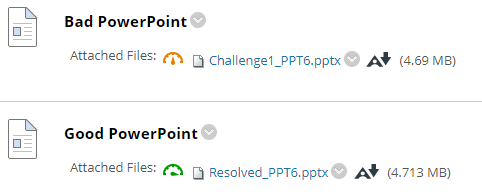
The following short video (1:06) provides an overview of accessibility scores:
Instructor Feedback Panel
Blackboard Ally provides detailed feedback to help you improve the accessibility of your course content.
Clicking on the accessibility indicator opens the Instructor Feedback Panel.
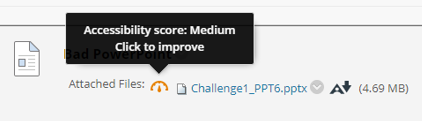
For content that is not accessible, Ally identifies the issues with that content and explains how to fix the problem. You can fix the issues step-by-step or see all issues and decide what to fix first.
You will see the following details in the Instructor Feedback Panel:
- Accessibility Score: The content’s accessibility color and numerical score are based on the severity of the accessibility issue(s).
- Description: The description of the accessibility issue(s) affecting the content.
- Additional information: Detailed information about how the issue(s) affects the accessibility and why it is important to fix the issue(s).
- Instructions to improve: Step-by-step instructions for your preferred software that shows you how to improve accessibility.
- Direct file upload: A drag-and-drop space to upload a fixed file to replace the inaccessible one.
While improving the accessibility of images might be one step, improving the accessibility of text can include multiple instructions and steps to follow.
Ally describes the issue(s) affecting the content, highlights the issue(s) within your original content, explains what it means and why it is important to fix the issue(s). Ally provides instructions based on your preferred software associated with the file type. The final step is to upload your improved file. This automatically replaces the existing inaccessible file and updates the Accessibility Score. If any issues remain, Ally will alert you and prompt you to fix them.
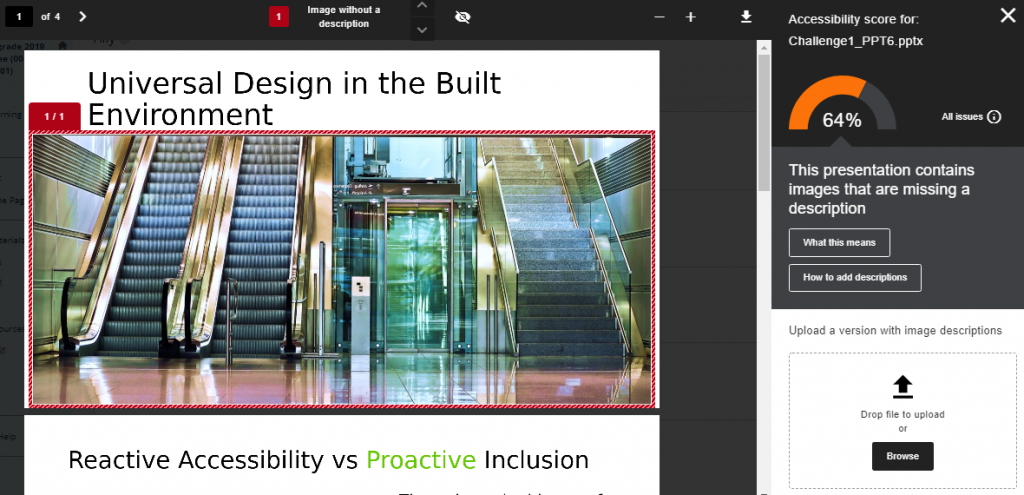
What should I address first?
As an instructor, you are the best judge of what course materials are most important to your students, and what will have the greatest impact on your learning. With that important caveat in mind, it does make sense to identify the most serious issues first, since these are the issues likely to make the most difference for students. Ally has two ways to help with this:
Focus on items that have the Severe indicator in your Course Accessibility Report.
Focus on the items that display the Low accessibility score indicator. These are the least accessible items in the course.
What content does Ally scan?
Ally scans the following types of content in your Canvas course:
- PDF files
- Microsoft Word files
- Microsoft PowerPoint files
- OpenOffice/LibreOffice files
- HTML files
- Image files (JPG, JPEG, GIF, PNG, BPM, TIFF)
- VTBE content*
- YouTube videos embedded in VTBE content*
* The results for these types of content only appear in the Site Accessibility Report.
Ally does not scan any student-generated content or files.
YouTube videos
Ally checks both embedded YouTube videos and links to YouTube videos for captions and presents this information in the Site Accessibility Report. Auto-generated YouTube captions are not considered to be valid captions and are not included. There isn’t any instructor feedback or alternative formats available for videos.
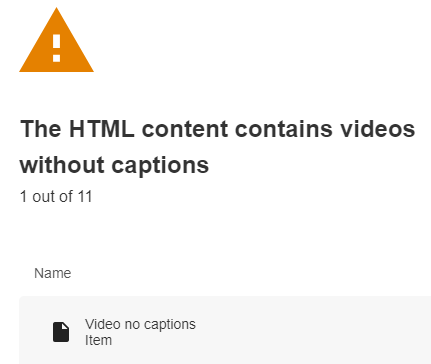
Password protected content
Ally detects password-protected content, gives them a 0% accessibility score, and provides guidance to help remove the password through the Instructor Feedback Panel. Ally does not generate any alternative formats for password-protected content.
Alternative Formats
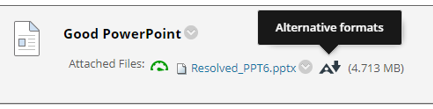
For the following file types:
- PDF files
- Microsoft Word files
- Microsoft PowerPoint files
- OpenOffice/LibreOffice files
- Uploaded HTML files
Ally can generate these alternative formats:
- OCR’d (Optical Character Recognition) version – automatically extracted text from scanned documents for improving reading and searching.
- Tagged PDF (currently for Word, PowerPoint, and OpenOffice/LibreOffice files) – structured PDF for improved use with assistive technology.
- Mobile-friendly HTML.
- ePub – for reading as an e-book on an iPad or other e-book reader.
- Electronic Braille – BRF version for electronic braille displays.
- MP3 Audio version for listening.
- BeeLine Reader – enhanced version that uses an ‘eye-guiding color gradient’ for easier and faster on-screen reading.
The following short video (0:32 – no audio) provides an overview of BeeLine reader for easier reading on screen:
Ally doesn’t provide alternative formats for documents with metadata stating no document derivatives can be generated. Ally will only scan the document for accessibility issues and include this data in the report and instructor feedback.
Ally doesn’t generate an alternative format for student generated-content or files.
Alternative formats are for personal use only, and users must not copy, post, or share the alternative format with others.
What do students see?
Students can access and download a range of alternative and accessible formats for files uploaded to Canvas courses that they are enrolled in. Blackboard Ally automatically generates these alternative formats. Alternative formats are for personal use only, and users must not copy, post, or share the alternative format with others.
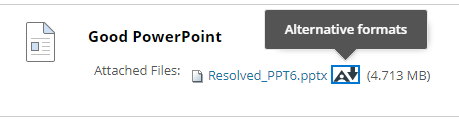
For the following file types:
- PDF files
- Microsoft Word files
- Microsoft PowerPoint files
- OpenOffice/LibreOffice files
- Uploaded HTML files
Students can choose to download these alternative formats:
- OCR’d (Optical Character Recognition) version – automatically extracted text from scanned documents for improving reading and searching.
- Tagged PDF (currently for Word, PowerPoint, and OpenOffice/LibreOffice files) – structured PDF for improved use with assistive technology.
- Mobile-friendly HTML.
- ePub – for reading as an e-book on an iPad or other e-book reader.
- Electronic Braille – BRF version for electronic braille displays.
- MP3 Audio version for listening.
- BeeLine Reader – enhanced version that uses an ‘eye-guiding color gradient’ for easier and faster on-screen reading.
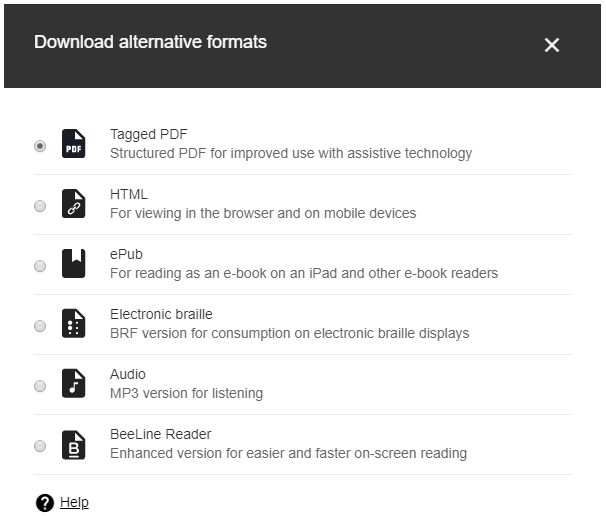
Students do not see the accessibility indicator or score for course content, or the feedback Ally provides in the Instructor Feedback Panel.
The following short video (0:45) provides an overview of Ally for students, including downloading alternative file formats:
Frequently asked questions (FAQs)
Because Blackboard Ally generates alternative accessible formats that students can choose from, does this mean that I don’t have to review my course materials for accessibility manually?
Blackboard Ally can convert some file types into more accessible versions and provide a really significant increase in accessibility. However, there are many accessibility issues that it cannot automatically fix. It will highlight those issues in each piece of content and give staff members advice about how to fix them and a space for re-uploading an accessible version of the file.
Get help using Blackboard Ally
For help using Blackboard Ally, contact facultysupport@uwf.edu