The Respondus Test Generator is a tool that faculty can download from the Software icon in the Instructor Resources folder in MyUWF. This tool enables faculty to convert exams from a text format to an eLearning format for uploading. Faculty can also manage and print exams for classroom use. The Respondus Test Generator will also support or convert many publisher test banks for uploading into eLearning. |
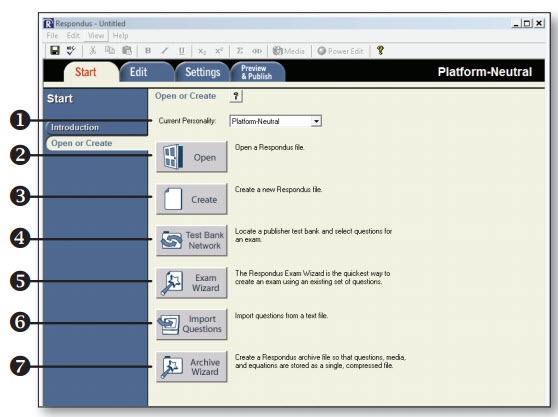
1 - Personality - select the course management system being used with Respondus.
2 - Open - open an existing Respondus file.
3 - Create - create a new file.
4 - Test Bank Network - locate a publisher test bank and select questions for an exam.
5 - Exam Wizard - create a new exam by copying questions from other Respondus fi les.
6 - Import Questions - import questions from MS Word, Rich Text, QTI and other formats.
7 - Archive Wizard - create a zip archive of a Respondus file,including all pictures and media.
Use the Edit menu to create or edit questions.
1. Select a question type from the tabs along the left.
2. Enter the question text in the question template.
3. Add formatting to the question text using the toolbar options.
4. Specify the correct answer (if applicable) and the point value.
5. Click the Preview butt on to preview the question.
6. When ready, click the Add to End of List or Insert into List button.
7. The question will appear in the Question List at the bottom of the screen.
Use an expand section for each FAQ that you want to include. Copy and paste the expand section to create a new question. Make sure to edit the title of the expand section. Please remove this section if there are no FAQs.
Enter answer here |