Overview
Zoom is a video conferencing software available to UWF. Users can host and join meetings at INSERT ZOOM UWF URL. |
Joining a Zoom Meeting
Enter the instructions for the procedure here.
Join from Zoom Portal
- Open Chrome.
- Go to join.zoom.us.
- Enter your meeting ID provided by the host/organizer.
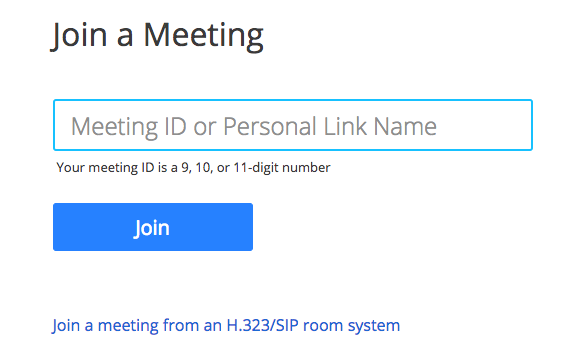
- Click Join.
- If this is your first time joining from Google Chrome, you will be asked to open the Zoom client to join the meeting.
- You can check Always open these types of links in the associated app to skip this step in the future.
- Click Open Zoom Meetings (PC) or Open zoom.us (Mac).
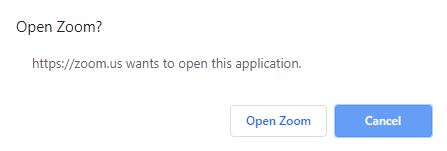
Join from Zoom email invitation
- Click the join link in your email or calendar invitation.
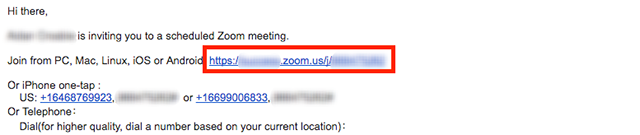
Join from Zoom application
- Open the Zoom desktop client.
- Join a meeting using one of these methods:
- Click Join a Meeting if you want to join without signing in.

- Sign in to Zoom then click Join.
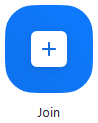
- Click Join a Meeting if you want to join without signing in.
- Enter the meeting ID number and your display name.
- If you're signed in, change your name if you don't want your default name to appear.
- If you're not signed in, enter a display name.
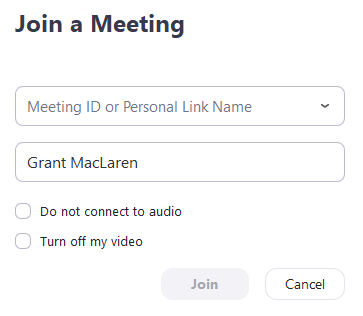
- Select if you would like to connect audio and/or video and click Join.
Scheduling a Webex Meeting
- Sign in to the Zoom web portal.
- Click Meetings, and click Schedule A New Meeting.

- Select the meeting options.
- Click Save to finish.
For more information, please see the zoom documentation for scheduling meetings. |
Meeting Controls
Once you have started or joined a meeting, you can access the meeting controls located at the bottom of the meeting window (move your mouse in the Zoom window to display meeting controls).
Learn more about meeting controls for hosts, co-hosts, and attendees. You can also join a test meeting to familiarize yourself with meeting controls before joining a scheduled meeting.
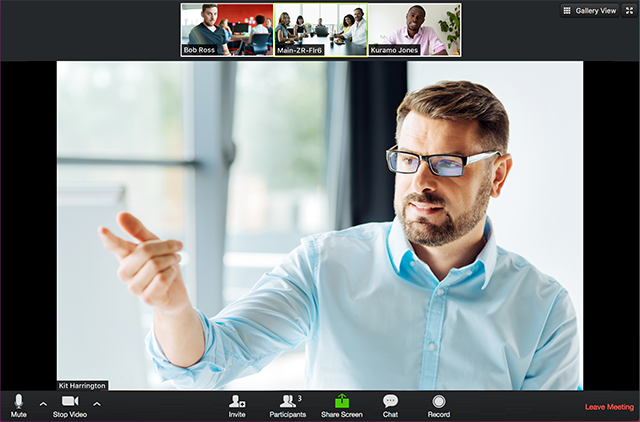
FAQs
Use an expand section for each FAQ that you want to include. Copy and paste the expand section to create a new question. Make sure to edit the title of the expand section. Please remove this section if there are no FAQs.
This is the answer. |
Previous/Next Steps
This section shows links to any procedures that should come before or after this one. Please remove this section if there are no Previous/Next Steps.
(Enter text here)
Contributors
This section shows all the users who have updated this particular page, or any pages that fall below it in the hierarchy of pages. (Processes and sub-processes)
Interested Parties
This section shows all users who are contributors, or who have added themselves, or have been added as a watcher of this process or any descendant pages.
Made with BPL Procedure Template v.1.2 02/02/2017 See the "Creating a new business procedure " procedure for step-by-step instructions on how to use this template!