Overview
In order to have students request, schedule, and/or drop in to tutoring sessions, the tutors need to have their availability set up in GradesFirst. Writing Lab tutors will not set their availability in GradesFirst because the Writing Lab is not ready to use this feature. |
Instructions
Step 1
Tutors can set their own availability, so long as they have the "Tutor" role. See Discovering which GradesFirst user roles you have.
Tutors with the "Tutor Manager" or "Tutor Administrator" user roles can set the availability of their staff. Insert link about how tutor admin can edit their staff's availability.
These instructions will continue as if a tutor is creating his or her own availability.
Step 2
Go to uwf.gradesfirst.com.
Step 3
Click on the grey "Tutor Settings" tab.

Step 4
Click on the grey "Edit Appointment Constraints" link.
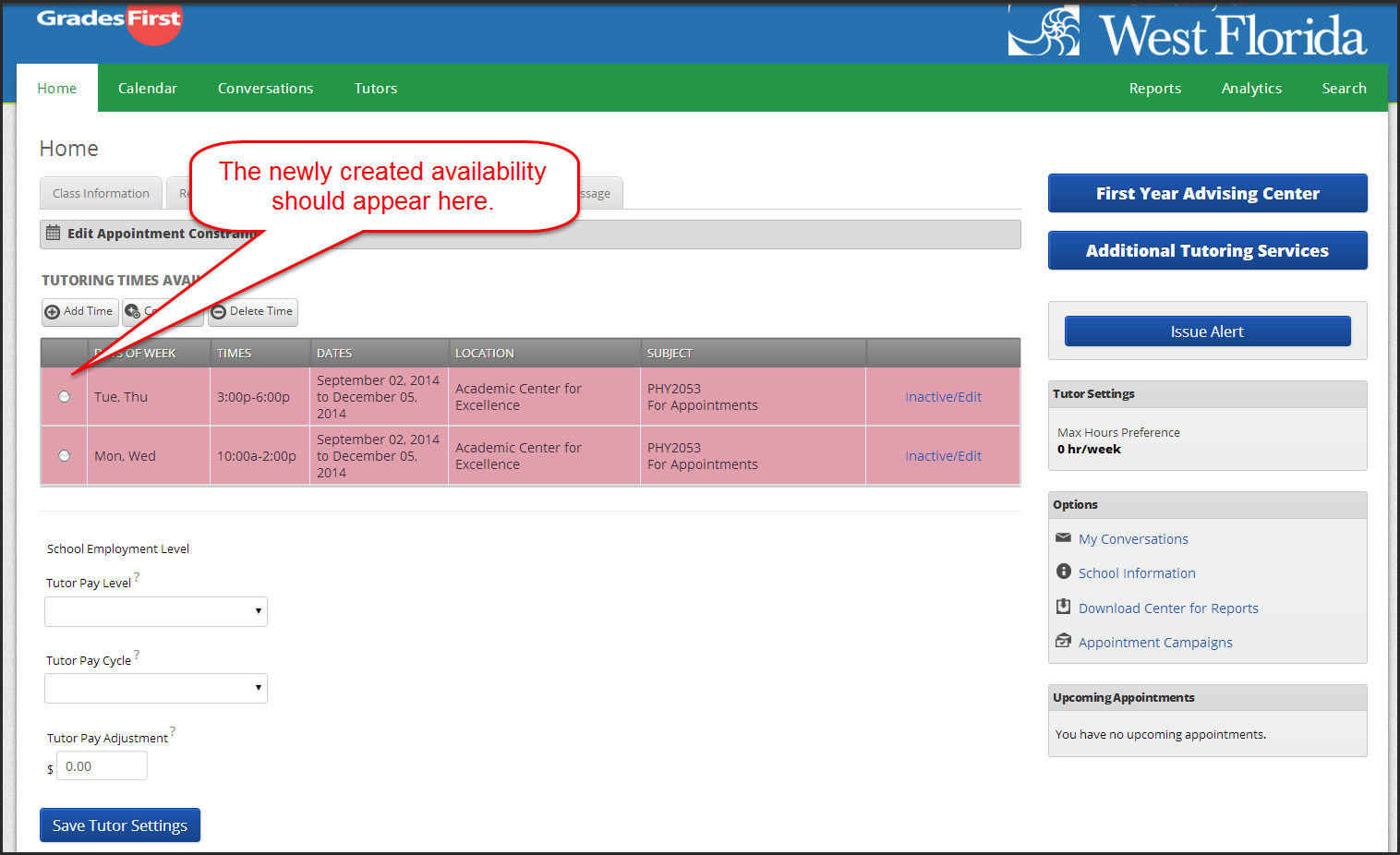
Step 5
Change the number in the "Hours in advance" field if you or your direct supervisor wants to set how late a student can schedule an appointment in GradesFirst.
ACE Lab Staff: Set this number to 12.
Change the "Default Appointment Length" menu if you or your direct supervisor wants to set a default appointment length.
ACE Lab Staff: Set this to 30 minutes.
Click the blue "Update Constraints" button to save the constraints you just set.
Click the blue "Hide Constraints" link to hide the Student Appointment Constraints menu.

Step 6
Click the grey "Add Time" button.

Step 7
Select the days and times you are available.
FAQs
Use an expand section for each FAQ that you want to include. Copy and paste the expand section to create a new question. Make sure to edit the title of the expand section. Please remove this section if there are no FAQs.
This is the answer. |
Previous/Next Steps
This section shows links to any procedures that should come before or after this one. Please remove this section if there are no Previous/Next Steps.
(Enter text here)
Contributors
This section shows all the users who have updated this particular page, or any pages that fall below it in the hierarchy of pages. (Processes and sub-processes)
Interested Parties
This section shows all users who are contributors, or who have added themselves, or have been added as a watcher of this process or any descendant pages.
|
Made with BPL Procedure Template v.1.1 10/09/2013 See the "Creating a new business procedure " procedure for step-by-step instructions on how to use this template!