Overview
Although GradesFirst contains a feature that allows students to schedule their own appointments, this feature does not allow different students to schedule for the same appointment slot. To allow multiple students to see the same ACE tutor at the same time, the students need to request appointments instead of scheduling them. |
Instructions
Step 1
Make sure you have the Tutor Manager user role. See Giving and revoking various GradesFirst privileges to tutors.
Tutors with the Tutor Administrator user role (ACE Coordinator) and the Tutor Manager user role (tutors appointed by the ACE Coordinator) will be responsible for responding student requests.
Step 2
Go to gmail.com and log in to the ACE Lab account.
The inbox will contain an e-mail similar to the following:

Step 3
Open the e-mail. Make sure a preferred meeting time is listed.
Review Create a link that explains how to decline requests.
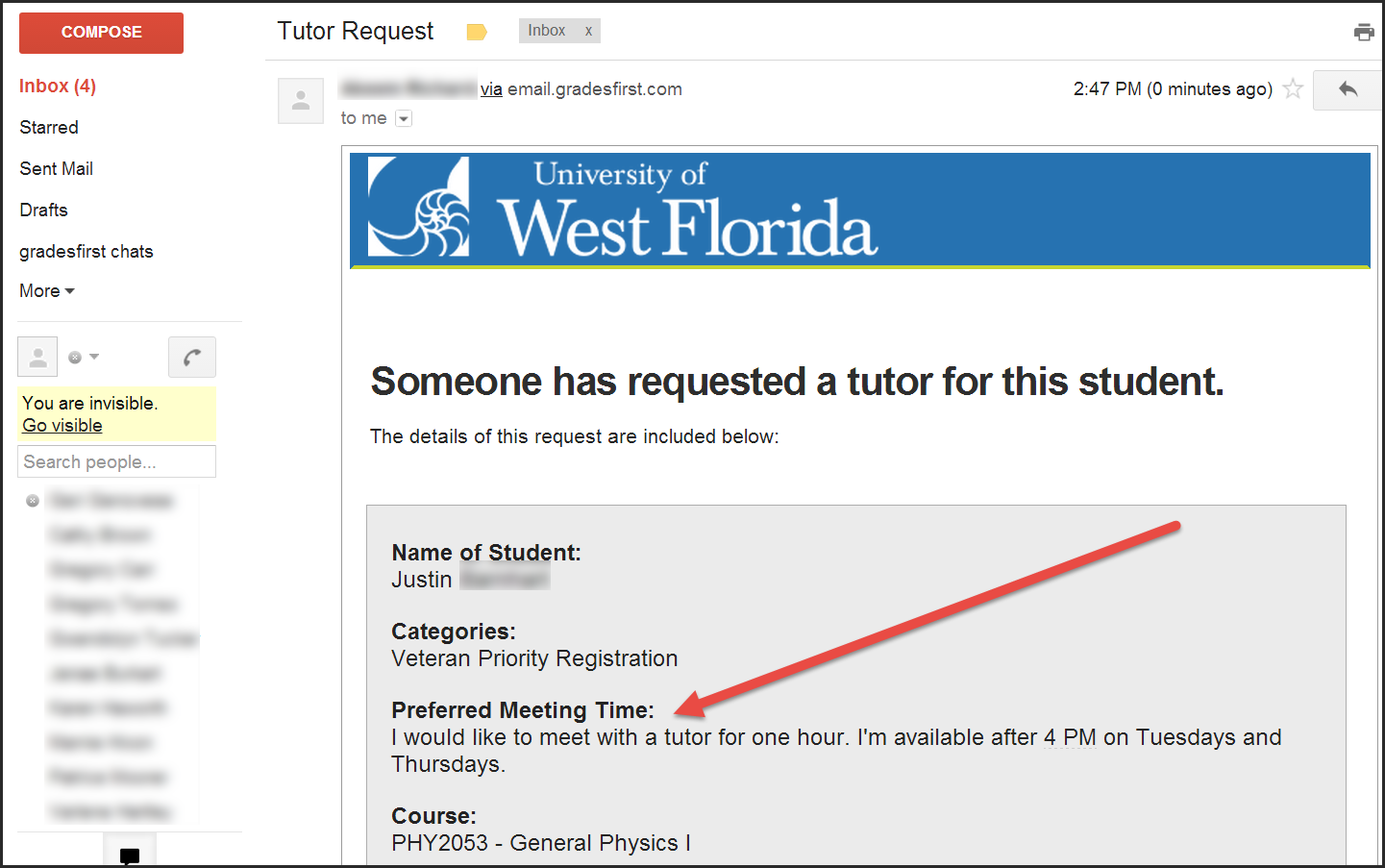
Step 4
Note the student's name, the time the e-mail was sent, and the course the student needs help in.
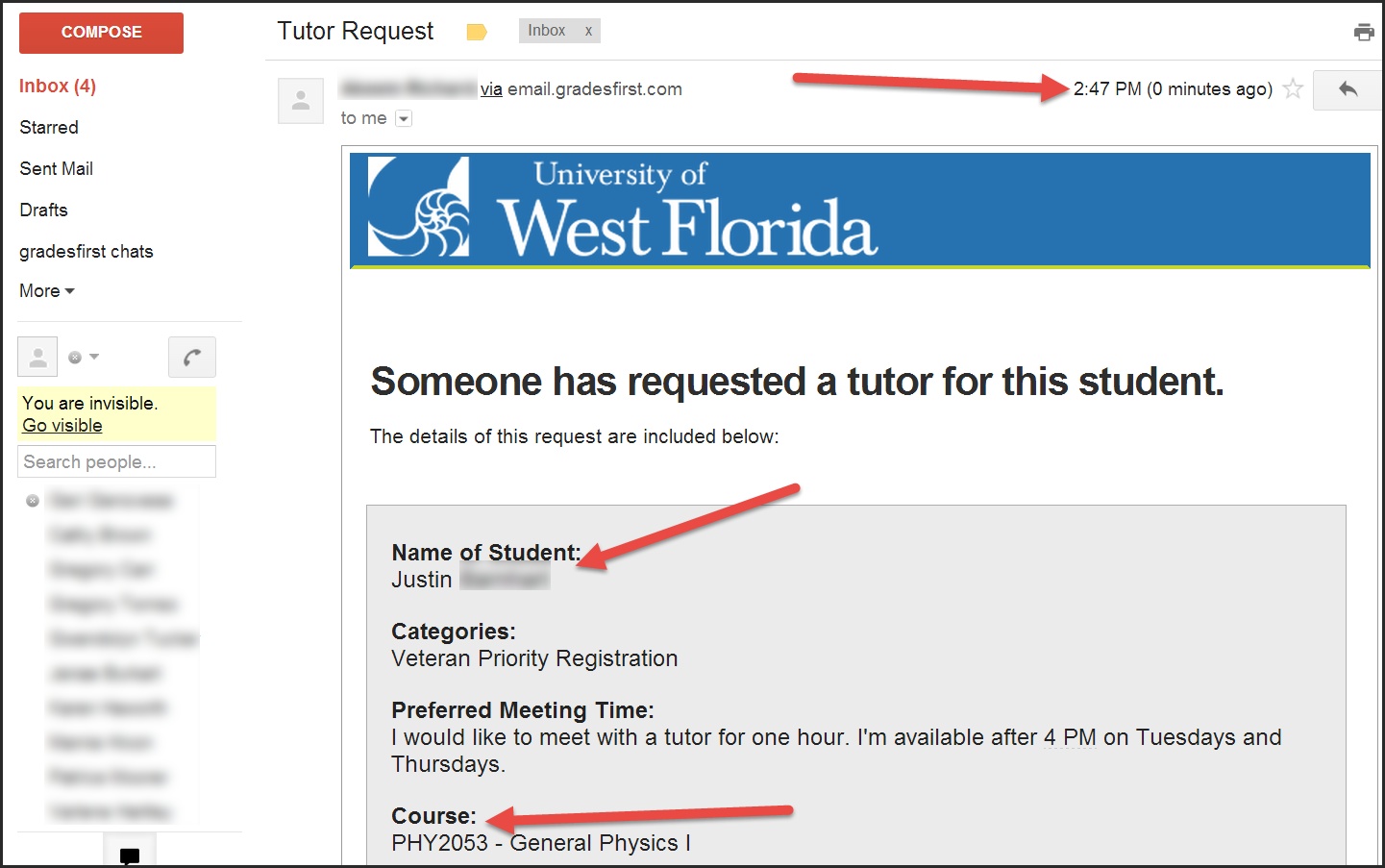
Step 5
Open a new tab. Go to uwf.gradesfirst.com.

Step 6
Click the green "Tutors" tab.

Step 7
You will see a list of all tutor requests for all UWF tutoring services. Restrict the list to just the requests sent to the location "Academic Center for Excellence" by clicking the 'Sort by location" drop-down menu and selecting "Academic Center for Excellence."
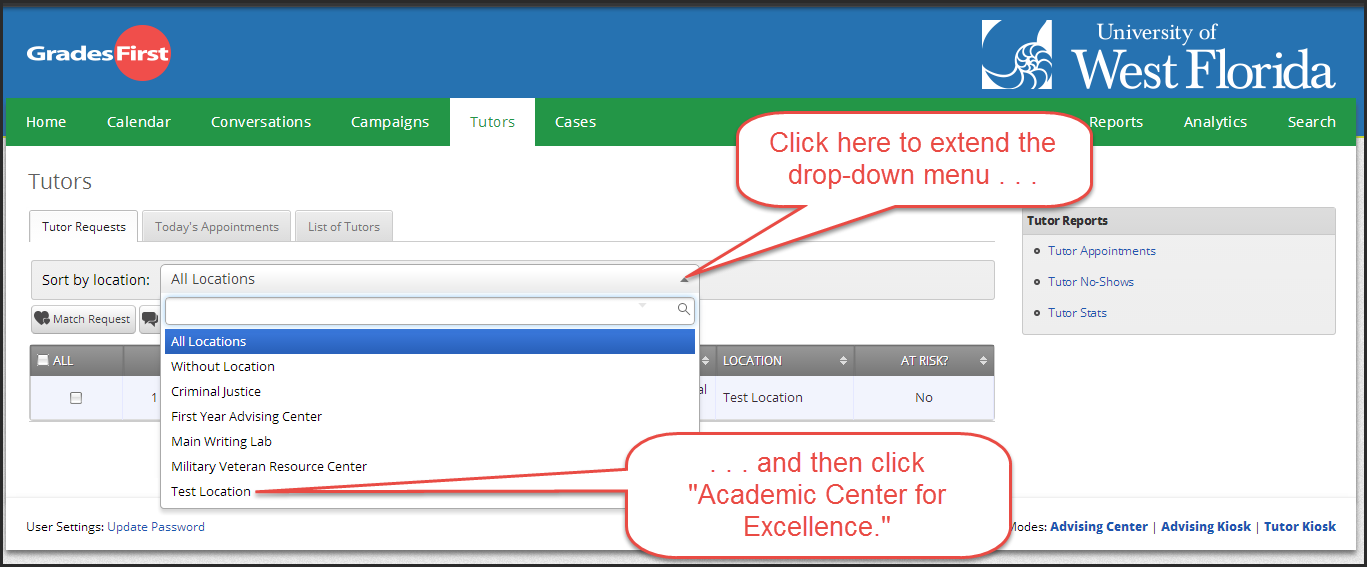
Step 8
Compare the student's name, the date and time of the request, and the course the student needs help in to those in the email in the ACE Lab's Gmail account. Also, make sure the student selected the location "Academic Center for Excellence."

Step 9
Check the box of the request you want to schedule, and then click the grey "Match Request" button.
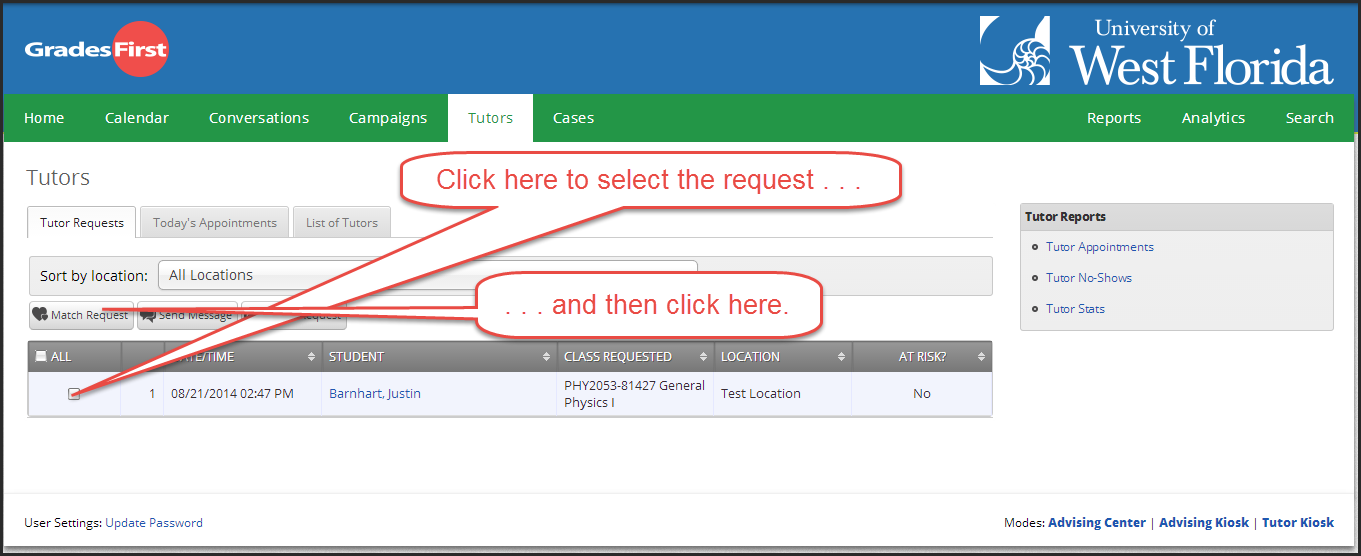
Step 10
Tutors who are unavailable will be highlighted red. Their names will be bold, and their available times will not be shown.
Tutors who are available will not be highlighted red, and their availability will be shown.

Step 9
Select the tutor that is available. A schedule should appear below.
FAQs
Use an expand section for each FAQ that you want to include. Copy and paste the expand section to create a new question. Make sure to edit the title of the expand section. Please remove this section if there are no FAQs.
This is the answer. |
Previous/Next Steps
This section shows links to any procedures that should come before or after this one. Please remove this section if there are no Previous/Next Steps.
(Enter text here)
Contributors
This section shows all the users who have updated this particular page, or any pages that fall below it in the hierarchy of pages. (Processes and sub-processes)
Interested Parties
This section shows all users who are contributors, or who have added themselves, or have been added as a watcher of this process or any descendant pages.
|
Made with BPL Procedure Template v.1.1 10/09/2013 See the "Creating a new business procedure " procedure for step-by-step instructions on how to use this template!