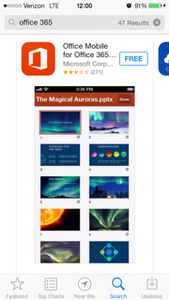
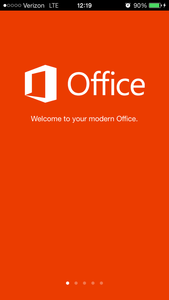
The University of West Florida Information Technology Services is providing Microsoft Office 365 ProPlus to students at no cost via the Microsoft Student Advantage program. Each student may install this software on up to five computers - PC or Mac - and five mobile devices - Apple iOS, Android and Windows Mobile.
The subscription is free as long as you're an active student enrolled in classes.
Downloading Microsoft Office 365 Pro Plus for free is easy! Access is tied to your @students.uwf.edu email address. Scroll down for installation guides and a list of included applications.
Office 365 ProPlus Installation Guide for Windows
Office 365 ProPlus Installation Guide for Mac
Office 365 iPad Installation Guide
NOTE: Office 365 Mobile requires iOS 7 or later and is only compatible with certain iOS devices. See this page for a complete listing of compatible devices. If you need help identifying your device see here (iPad).
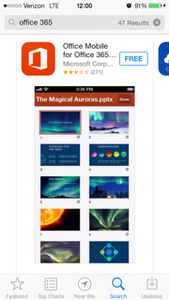
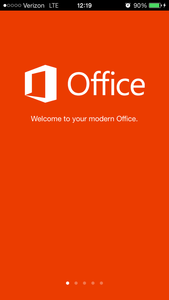
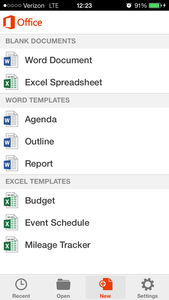
Who is eligible?
Office 356 is available to University of West Florida students who meet the following criteria:
How do I setup Outlook?
UWF utilizes the Gmail.com web interface. The ITS Help Desk does not support Outlook.
What are the system requirements?
Office 365 system requirements
Where can I get training on Office 365 ProPlus?
There is some excellent end user training on Office 2013 here.
There is some excellent end user training on Office for Mac 2011 here:
Some end user help guides on Office Mobile for iPhone here and here.
Some end user help guides on Office Mobile for Android here and here.
Watch this video to learn about using Office and Office Web Apps in Office 365.
What happens when my license is deactivated?
When you open a Microsoft Office Professional Plus program, you receive the following warning message: The Office program has entered or may enter Reduced Functionality Mode (RFM). In reduced functionality mode, documents can only be viewed. This issue occurs when one or more of the following conditions are true:
Do I need an Internet connection for Office 365?
Activation requires Internet connectivity, but after that, the user only has to connect to the Internet at least once every 30 days to check the status of the subscription. If the computer goes offline for more than 30 days, Office enters reduced functionality mode until the next time a connection can be made
How many machines/devices can I run this subscription on?
Each subscription license allows you to run Office on up to five machines being Mac or PC. You can also run Office Mobile for Android or Office Mobile for iPhone on up to 5 mobile devices.
Is this a full version Office and available for offline use?
Yes, this is full Office on the PC, Mac, iPhone, and Android platform and all are available for offline use.
What Operating Systems and devices can I install the Office products on?
The student Advantage Office install will work on Windows 7 or greater and Mac OS X 10.6 or greater.
What applications are included with Office 365 ProPlus for Windows?
Word 2013
Excel 2013
PowerPoint 2013
OneNote 2013
Access 2013
Publisher 2013
InfoPath 2013
What applications are included with Office 365 ProPlus for Mac?
Word 2011
Excel 2011
PowerPoint 2011
Outlook 2011
What is included with Office 365 ProPlus subscription license?
Office 365 ProPlus for PC (Office 2013 ProPlus base applications)
Office 365 ProPlus for Mac (Office 2011 for Mac base applications)
Office Mobile for iPhone
Office Mobile for Android
What comes with Office Mobile for iPhone?
Word Mobile
Excel Mobile
PowerPoint Mobile
OneNote and Lync Mobile available as separate download.
See here for more options.
What comes with Office Mobile for Android?
Word Mobile
Excel Mobile
PowerPoint Mobile
OneNote and Lync Mobile available as separate download
See here for more options.
Do students have to sign into Office 365 to use any of these applications with Office 365 ProPlus?
Yes, a valid Office 365 ProPlus license tied to a valid Office 365 login for students is required to enable any of the four Office 365 ProPlus features.
How is this different from Office 2013 Professional Plus?
The Office 2013 applications are exactly the same however there are some differences including patching, license sign in for usage, and Click-to-run (C2R) technology for rapid installs (2 minutes for quick usage).
How can I deactivate my Office 365 on a device?
2. Select software from the Office 365 settings menu.
3. To deactivate a computer, choose "deactivate" next to the device that is no longer in use.
4. See "Remaining installs available" for details about the remaining number of licenses available. You are allowed up to 5 active installations.
Troubleshoot your Office 365 installation:
When you’re installing Office, you may get a "Something went wrong…” error. Check out Microsoft's fix for this problem.
After you have Office installed, try creating a few documents. If an Office program looks blurry, displays as all black or all white, the screen flickers, or looks different on different computers, see Office 365 doesn’t look right.
When you’re installing, you may get a "Something went wrong…” error. Or, if you get some other error, see General troubleshooting for installing Office 2013 and Office 365.
After you have Office installed, try creating a few documents. If an Office program looks blurry, displays as all black or all white, the screen flickers, or looks different on different computers, see Office 365 doesn’t look right.
More information:
You can install the latest version of Office on up to five computers that you use. After you’ve completed the installation, make sure you have automatic updates turned on.
NOTE: You can also install the latest version of Office on your Surface Pro. You’ll have all the same programs as Office on a PC.