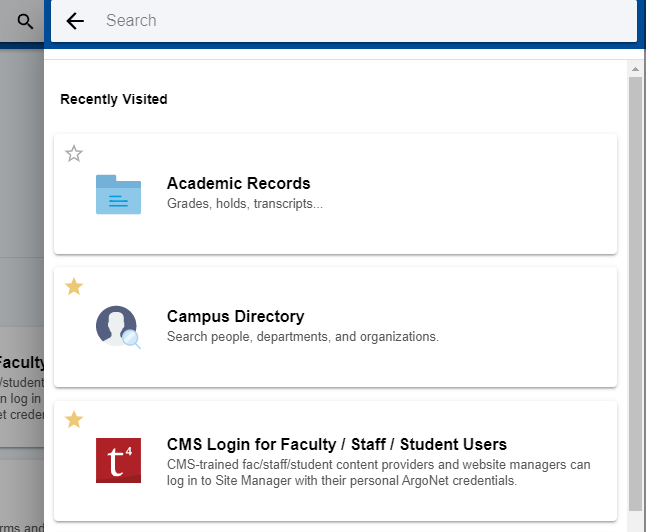
| MyUWF's search functionality allows users to find Apps, People, Departments, and Locations as results. This article explains how searching works in MyUWF. |
You can search whether you are logged in or logged out. Searching while logged in returns more results, so if you don't see what you're looking for, ensure that you've logged in first. |
Open MyUWF and click inside the search bar in the top right. This will open a dropdown menu. If you're logged in, it will immediately show you a list of the MyUWF results you've most recently clicked on.
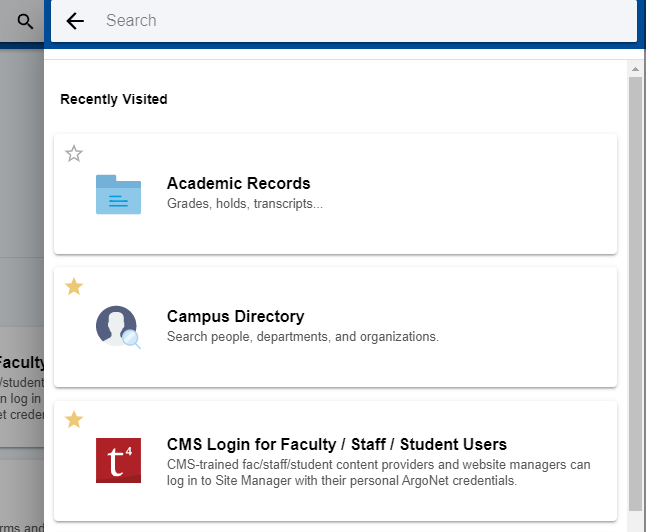
Enter a search term related to what you're looking for. By default, MyUWF will search the "All" category. For example, searching for the term art will yield results relating to all of the following:
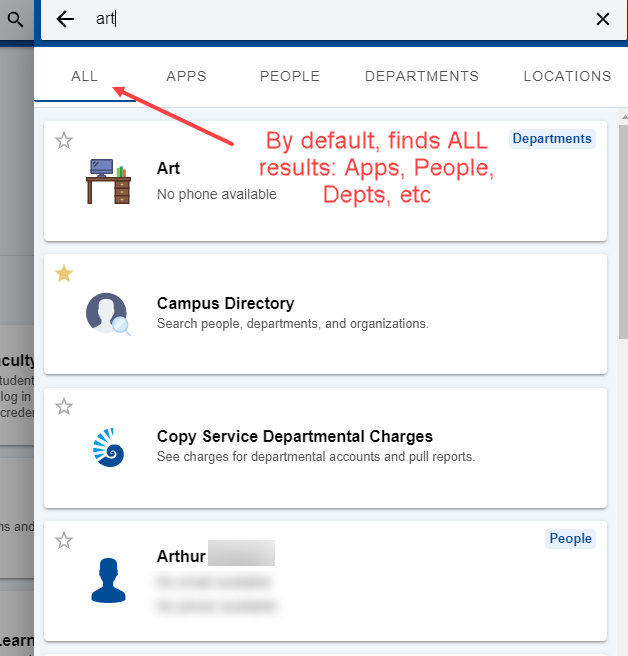
Note that as soon as you start typing, MyUWF will start searching. As you type "art" and then type "arth," the results will be readjusted in the dropdown menu based on your search term. |
MyUWF will search for your term in the following places:
Apps and people will be searchable depending on the role you have at the university.
Select your result from the dropdown list. As you scroll down the list, more and more results will load in. When there are none left to load, the scroll bar will stop at the bottom.
Clicking on any of the results will bring you to either the matching MyUWF app, the person's or department's listing in the Campus Directory, or the location as seen on the Campus Map. You can also click the star in the top left corner to favorite/unfavorite a result.

By default, MyUWF brings in results relating to Apps, People, Departments, and Locations. You may wish to narrow down to just one of these categories.
Type in your search term. Remember that MyUWF will search as you type, so make sure to wait a moment or hit enter after entering the full term.
Notice that between the search box and the results, there's a series of buttons labeled "Apps," "People," "Departments," and "Locations." Click on any of these options to filter your search result down to one of those categories.
