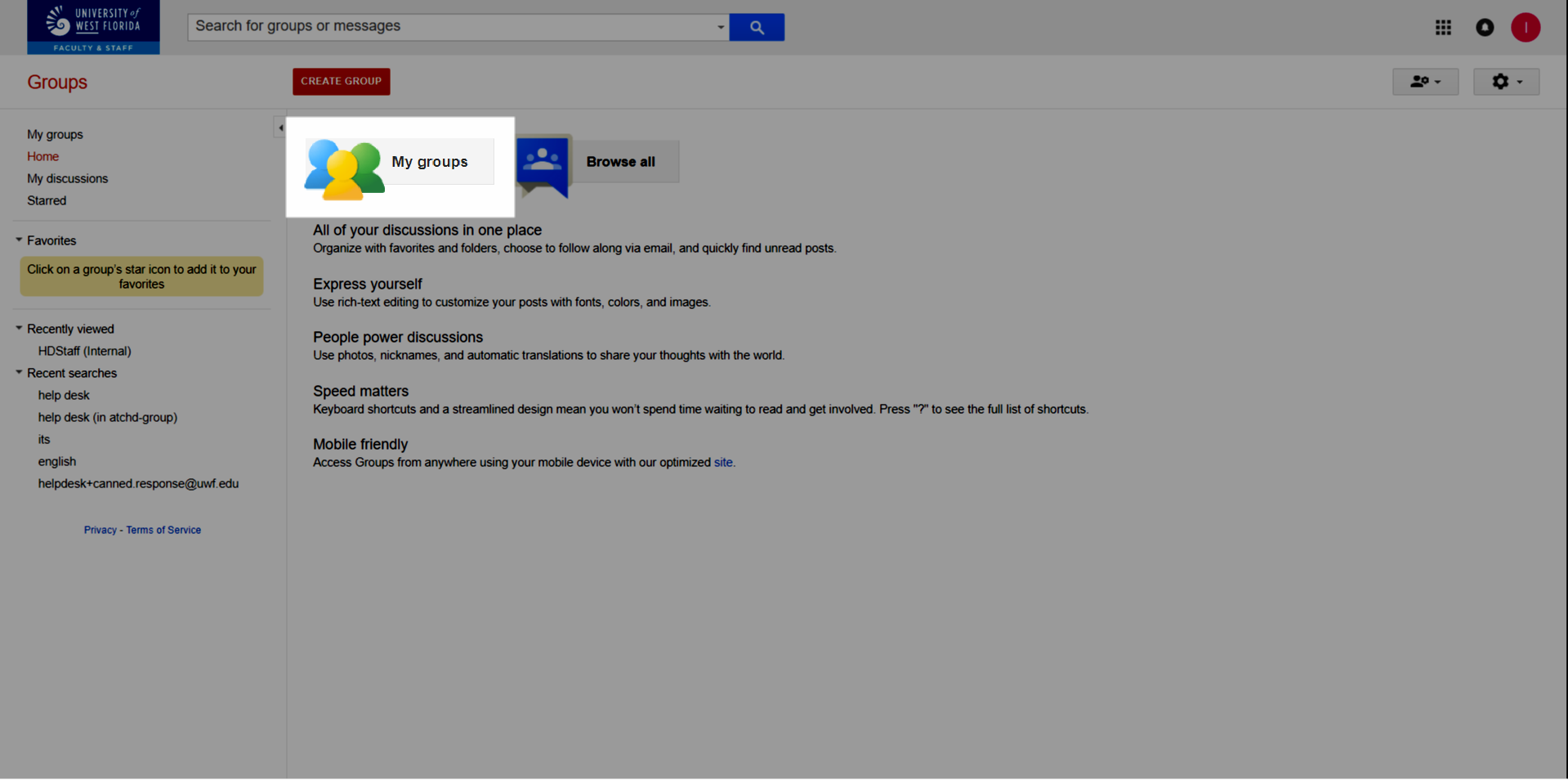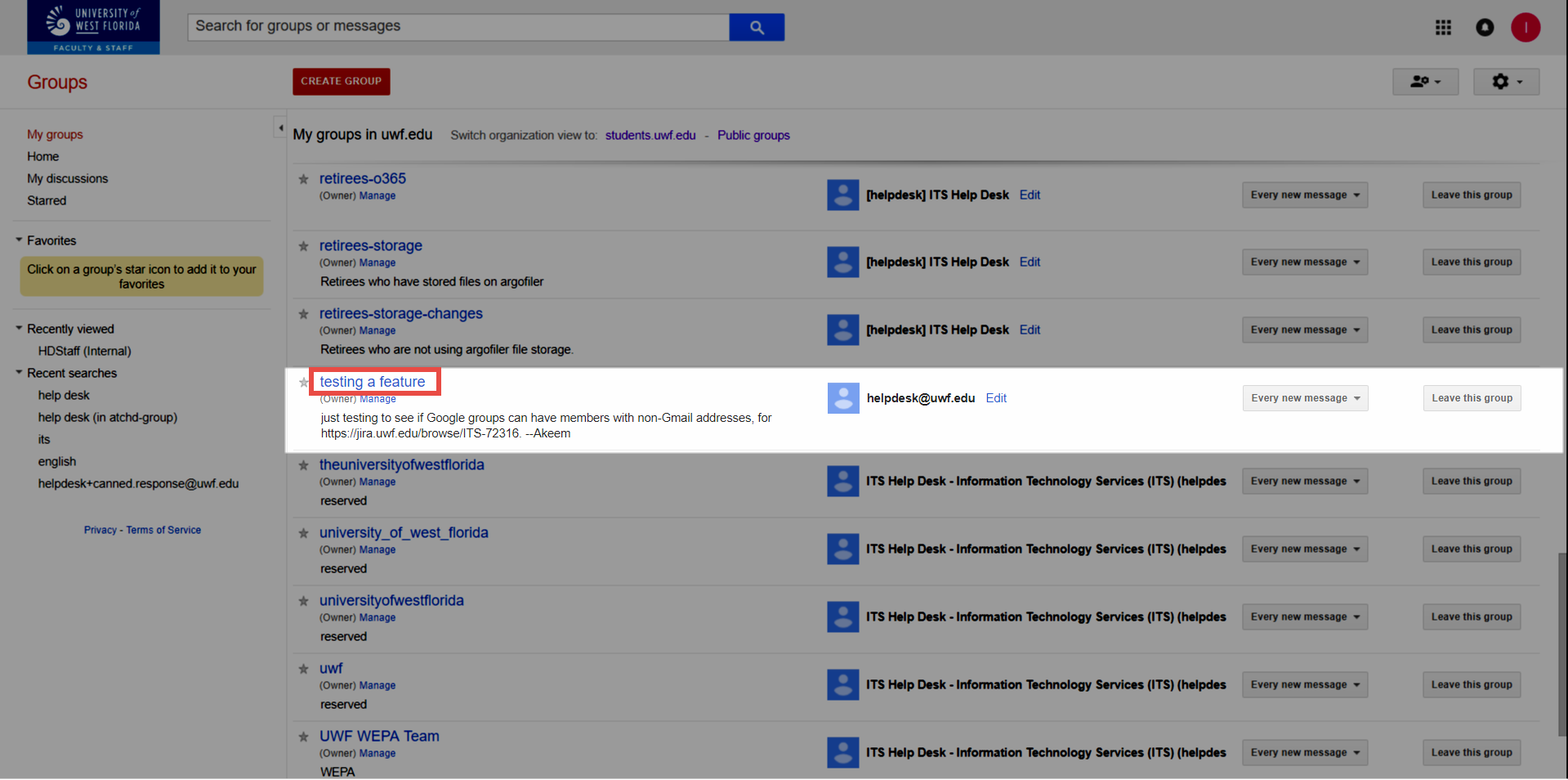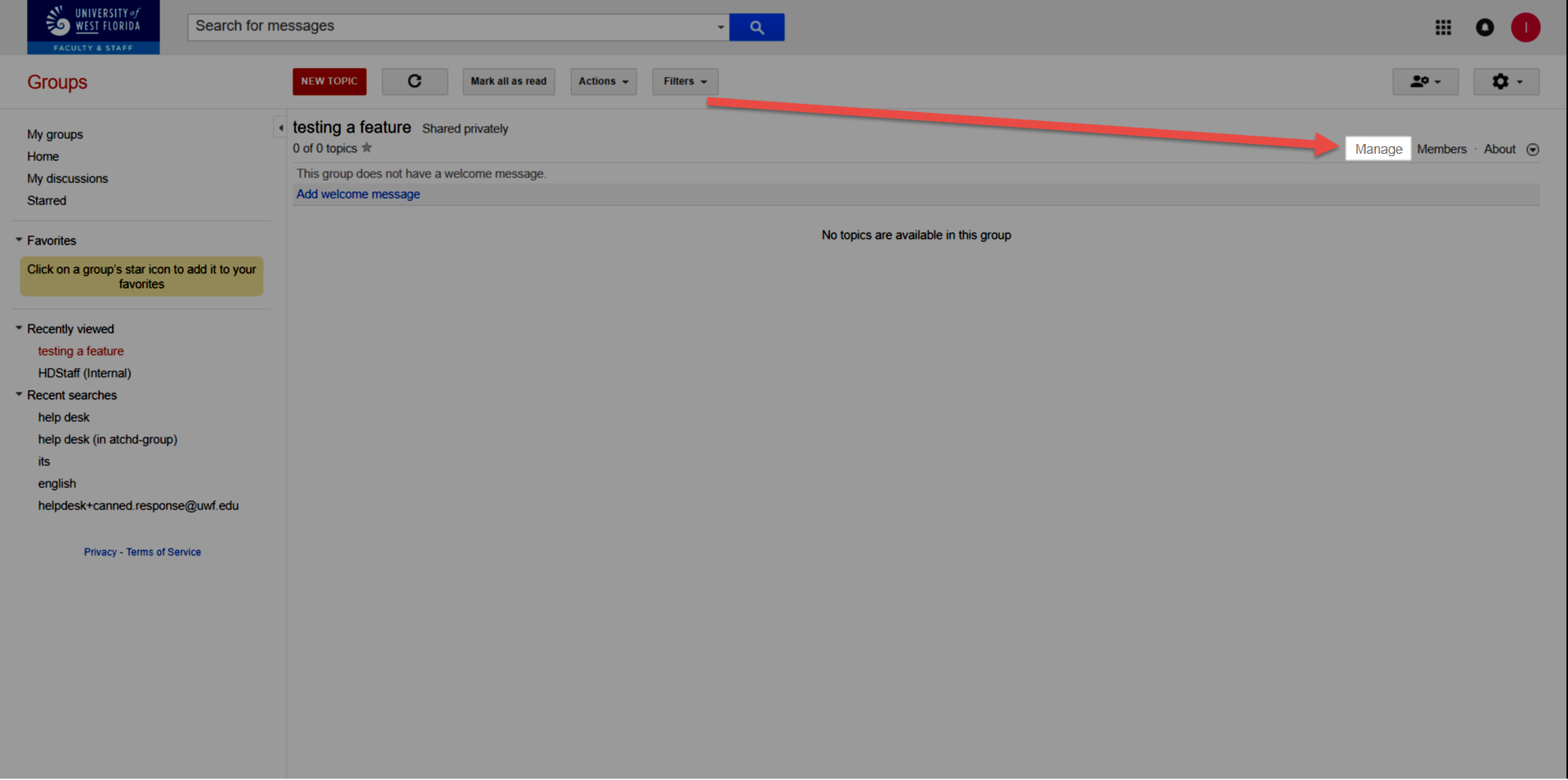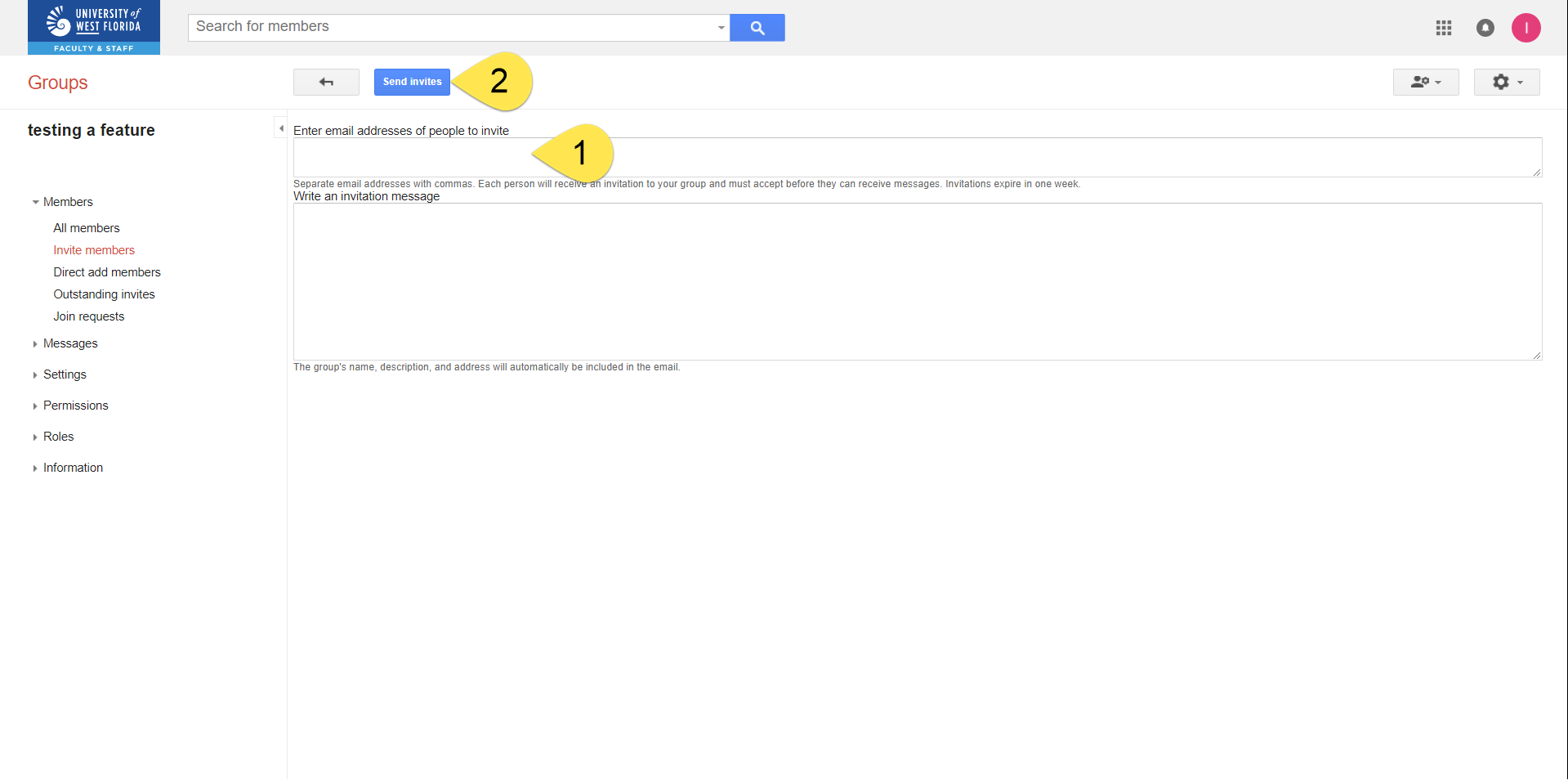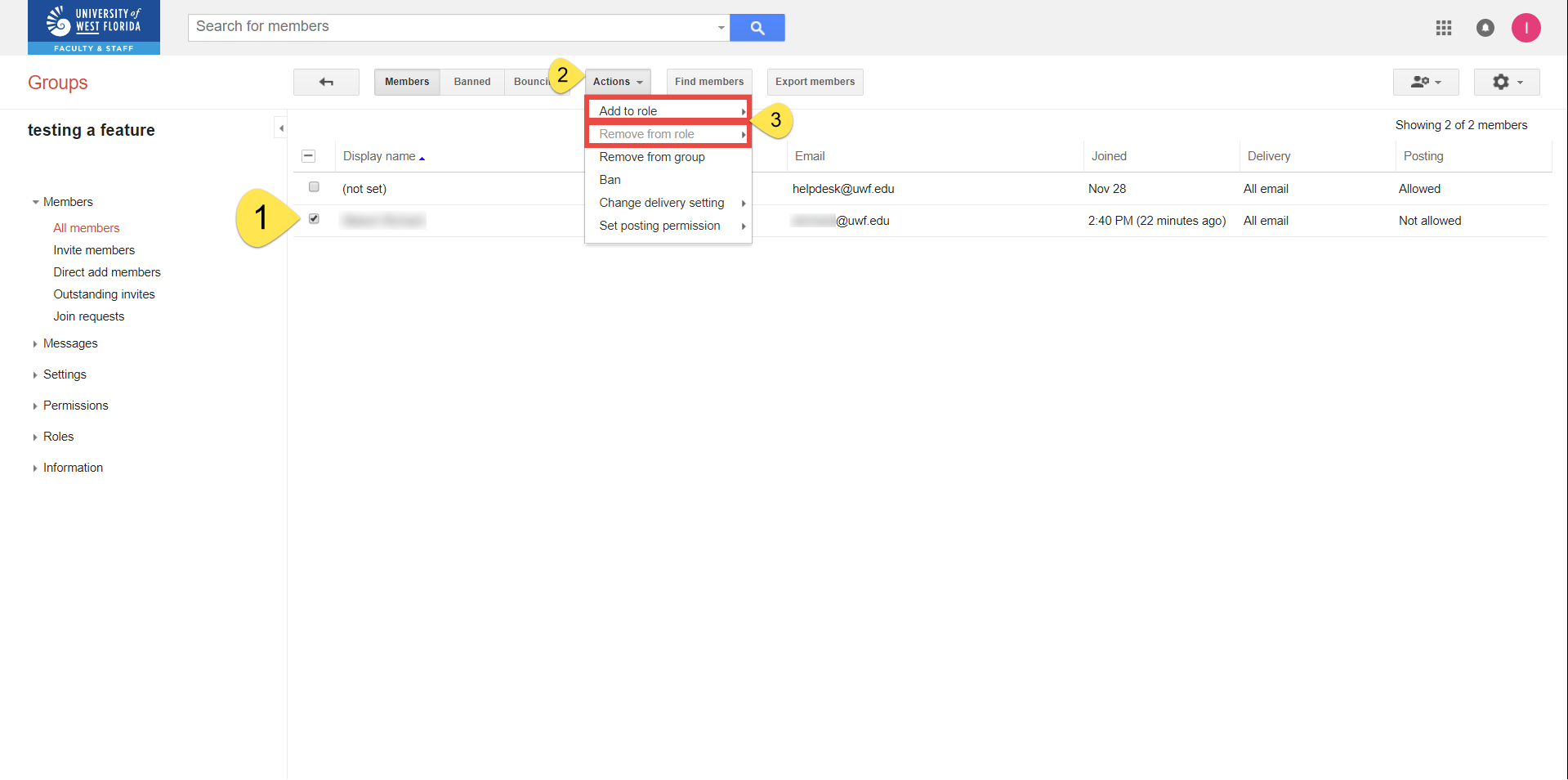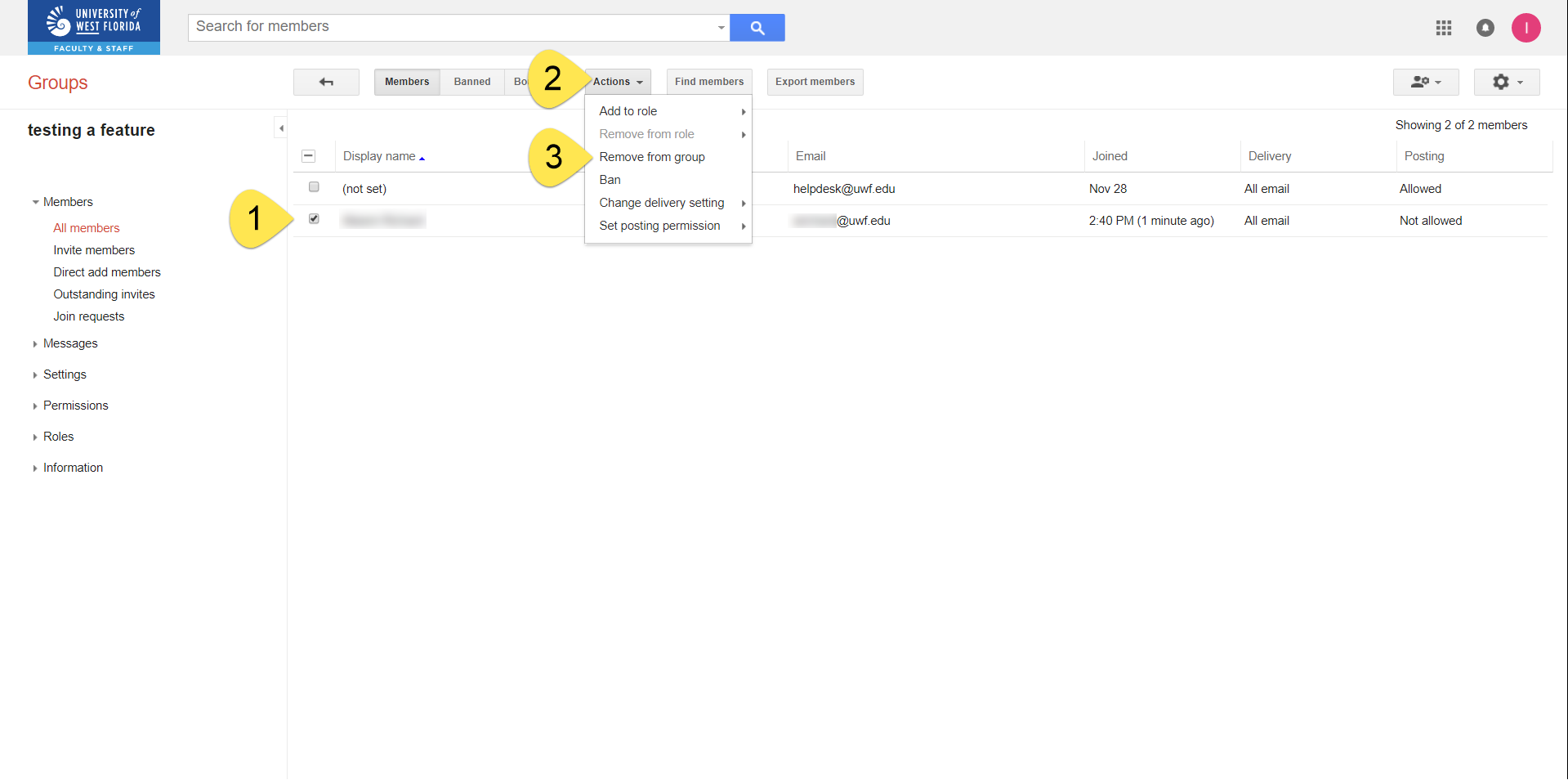Overview
After creating a new Google Group, you'll have to add new members. You can change the roles of these new members, so that they could also adjust the group membership and their roles.
Instructions
Step 1Log in to Gmail.com. Be sure you're logging into the account that owns your Google Group. Step 2Go to the Google Groups app. Click More to find the Google Groups app, if necessary.
Step 3Click My Groups.
Step 4Find and click the group you'd like to edit.
Step 5Click Manage.
Step 6Click Invite members. Step 7Enter the email addresses of the members you'd like in this group, write an invitation message, and click Send Invites.
Step 8Click Outstanding invites to view your outstanding invites. Step 9If necessary, select the outstanding invites and either resend the invitation or revoke the invitation.
|
Step 1Log in to Gmail.com. Be sure you're logging into the account that owns your Google Group. Step 2Go to the Google Groups app. Click More to find the Google Groups app, if necessary.
Step 3Click My Groups.
Step 4Find and click the group you'd like to edit.
Step 5Click Manage.
Step 6Click the members that you would like to change the roles for, then click Actions >> Add to role OR Remove from role and choose the role to add/remove.
|
Step 1Log in to Gmail.com. Be sure you're logging into the account that owns your Google Group. Step 2Go to the Google Groups app. Click More to find the Google Groups app, if necessary.
Step 3Click My Groups.
Step 4Find and click the group you'd like to edit.
Step 5Click Manage.
Step 6Click the members you'd like to remove, then click Actions >> Remove from group.
|
Related Content
← Go back to the Google Groups Guide