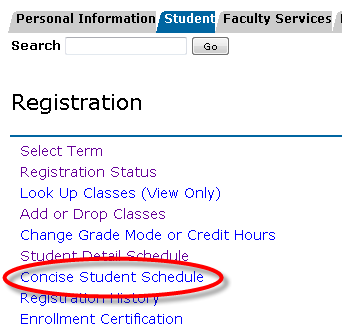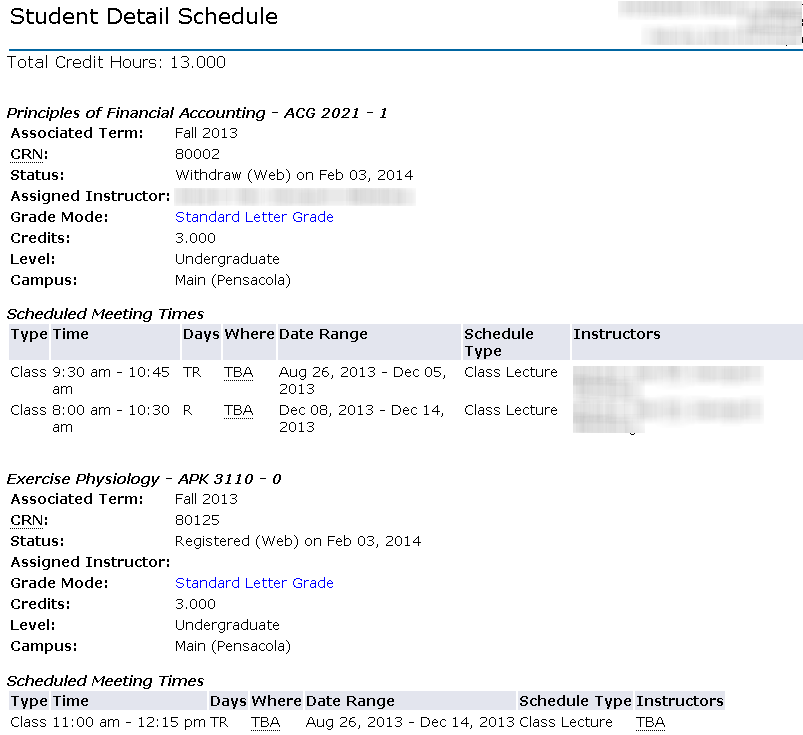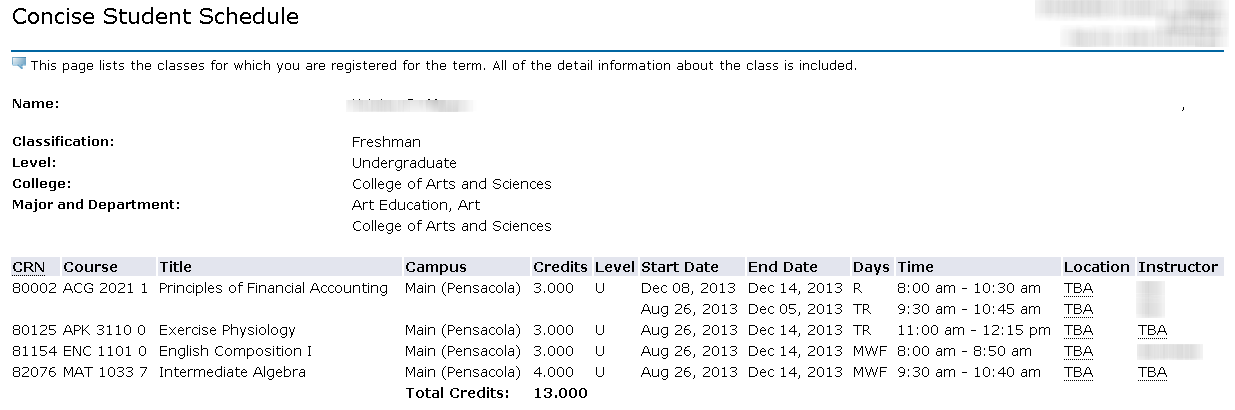OverviewHere you will find instructions on how to view your schedule. Students may view either the  or the Concise Student Schedule. or the Concise Student Schedule.
|
InstructionsSearch for, then select the Registration Menu app in MyUWF. Student Detail Schedule
- Click the Student Detail Schedule link.
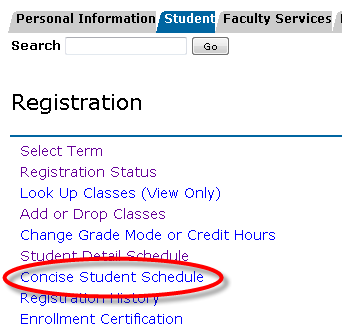
- Select the term you are trying to view the schedule for, then click Submit.
- All courses the student is registered for should appear.
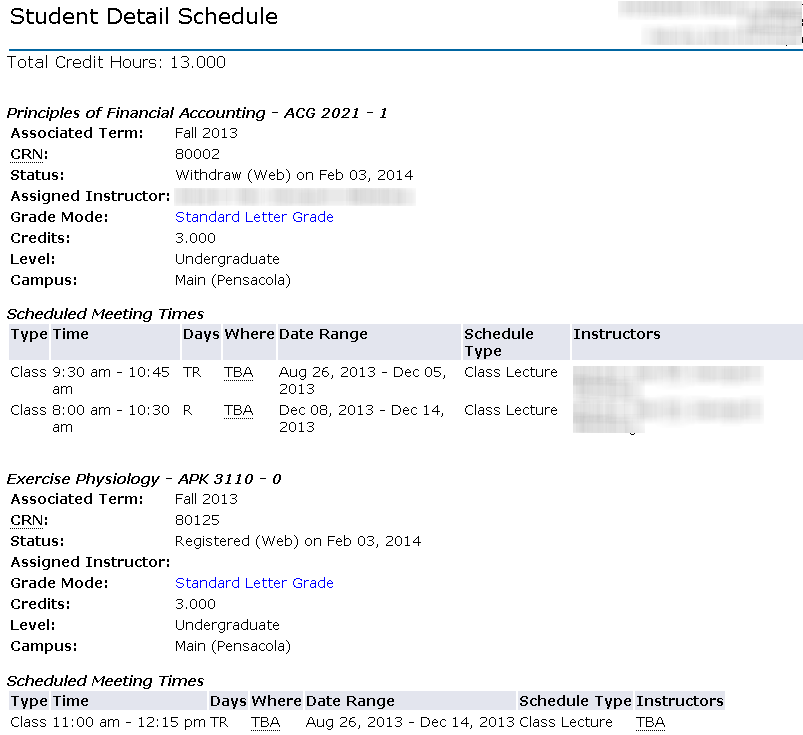
Concise Student Schedule
- Click the Concise Student Schedule link.
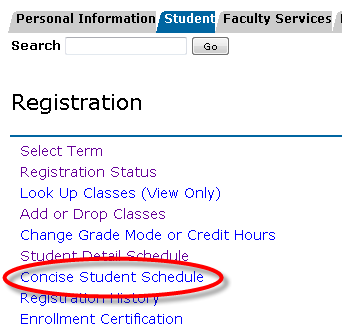
- Select the term you are trying to view the schedule for, then click Submit.
- All courses the student is registered for should appear.
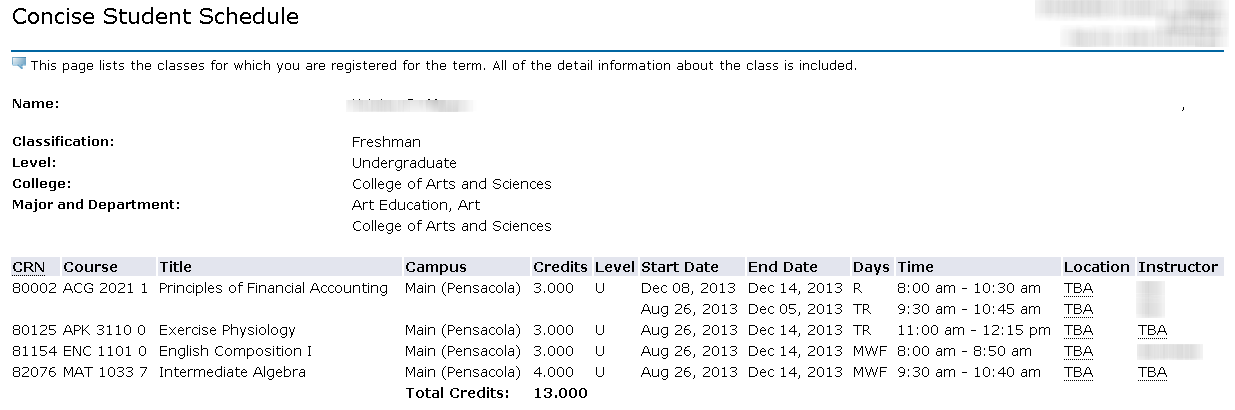
FAQsUse an expand section for each FAQ that you want to include. Copy and paste the expand section to create a new question. Make sure to edit the title of the expand section. Please remove this section if there are no FAQs. Previous/Next StepsThis section shows links to any procedures that should come before or after this one. Please remove this section if there are no Previous/Next Steps. Registering for courses in SSB** Dropping courses in SSB** Withdrawing after drop/add**
ContributorsThis section shows all the users who have updated this particular page, or any pages that fall below it in the hierarchy of pages. (Processes and sub-processes) Interested PartiesThis section shows all users who are contributors, or who have added themselves, or have been added as a watcher of this process or any descendant pages. |