Overview| Here you will find instructions on how students can view their schedule in SSB. |
Instructions1. Search for, then select the Registration app in MyUWF. - The Student tab should automatically be selected.
2. Choose the Registration app. 3. Choose from the following two options: - Student Detail Schedule
- Concise Student Schedule
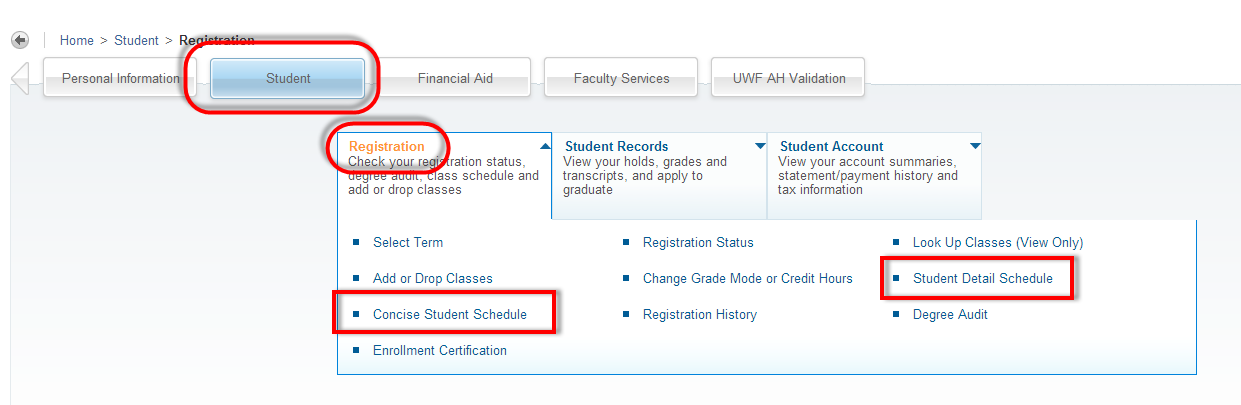
4. Select the term you are trying to view the schedule for, then click Submit. - All courses the student is registered for should appear.
The Concise Student Schedule will look like this:

The Student Detail Schedule will look like this: 
FAQsUse an expand section for each FAQ that you want to include. Copy and paste the expand section to create a new question. Make sure to edit the title of the expand section. Please remove this section if there are no FAQs. Previous/Next StepsThis section shows links to any procedures that should come before or after this one. Please remove this section if there are no Previous/Next Steps. Registering for courses in SSB** Dropping courses in SSB** Withdrawing after drop/add**
ContributorsThis section shows all the users who have updated this particular page, or any pages that fall below it in the hierarchy of pages. (Processes and sub-processes) Interested PartiesThis section shows all users who are contributors, or who have added themselves, or have been added as a watcher of this process or any descendant pages. |