Schedule Planner is a tool designed to assist students with creating an ideal class schedule, taking in to account any other regularly scheduled events or day/time preferences a student may have. For additional help, please see the Using Schedule Planner at the bottom of the page. You may also use one or both of the scheduled organization tools below: |
|
If you are not currently a UWF student or faculty, please use the public course option found on our website at http://uwf.edu/offices/registrar/registration/course-search/.
In MyUWF, search for the Registration Menu App.
Once in the Registration Menu, select "Schedule Planner" in the "Student" tab.
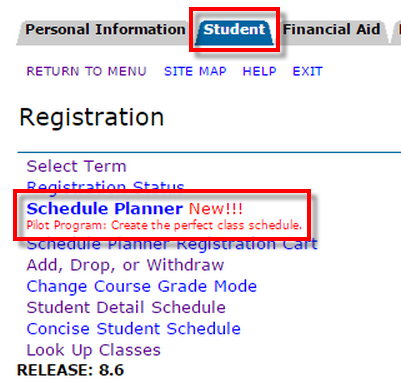
Select the desired term from the drop down menu.
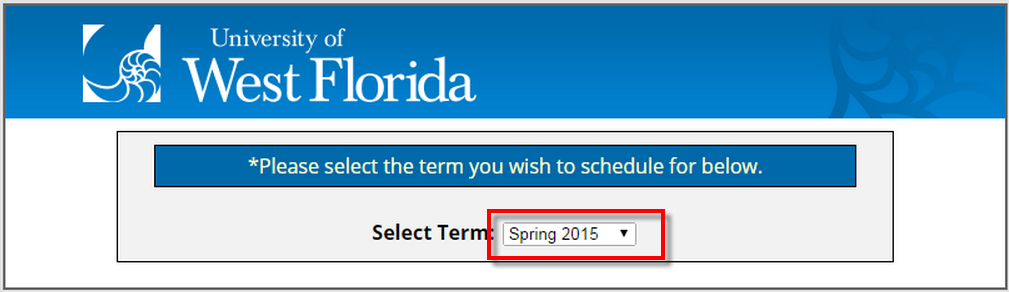
A campus can then be selected; multiple or all campuses can also be selected based on preference.
Once you have indicated your preferred campus locations, click "Save and Continue".
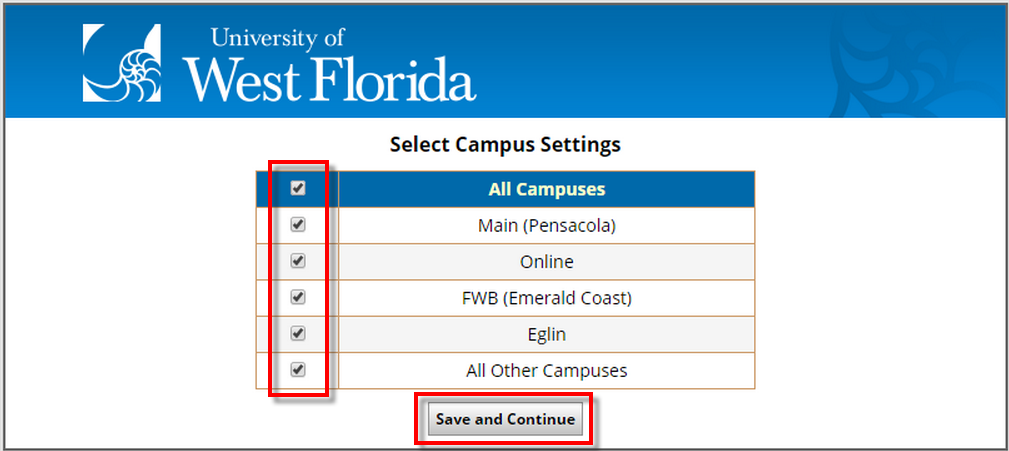
Select the Part of Term you would like. (See Understanding Parts of Term)
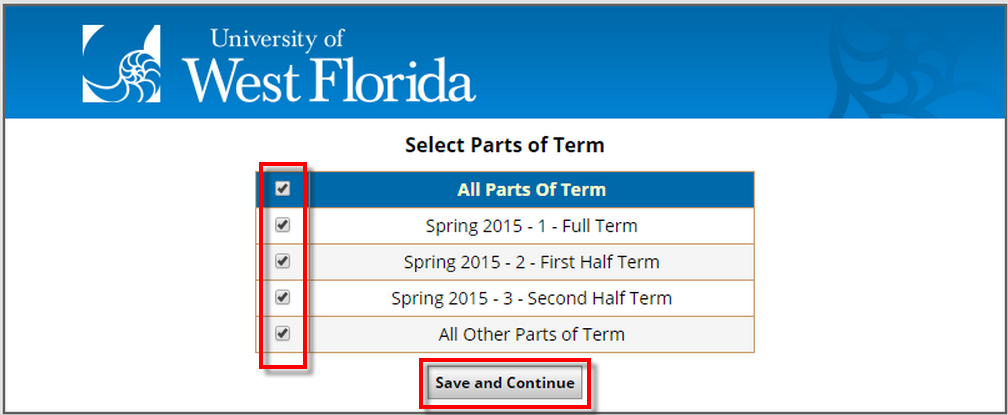
The Schedule Planner home screen should appear.


From the home screen, desired courses can be added by clicking on the "Add Course" option. Honors courses are marked with a Star.
For example, if ENC1101 is the desired course, select the subject code "ENC", and the course number "1101". Then, click "Add Course". This course option will then be added to the "Courses" list.
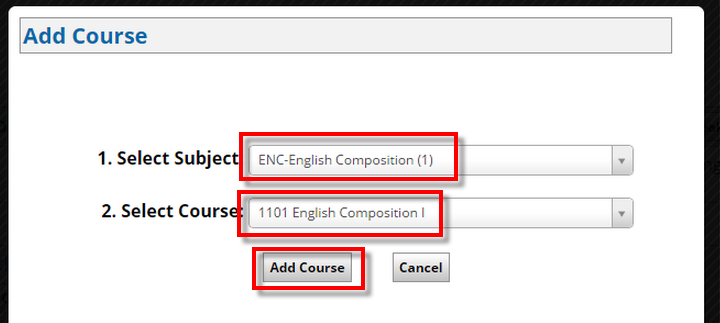
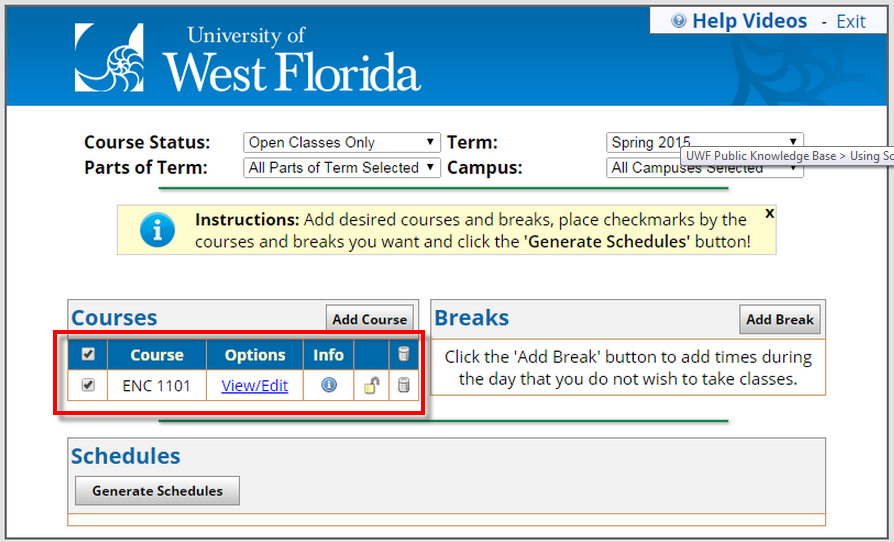
Before generating schedule options, Breaks may be added to the schedule.
To add a Break, click on the "Add Break" button. For example, if Practice is MTWR from 3:30-5:30 pm, the time block can be added to the schedule.
You may assign you break a name, then input the Start and End times of the break, as well as choose the appropriate days.
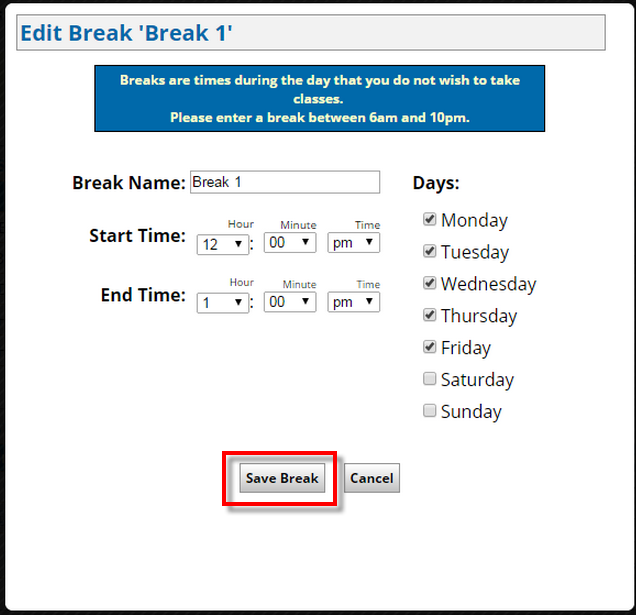
Once the Breaks and Courses have been added, clicking "Generate Schedules".
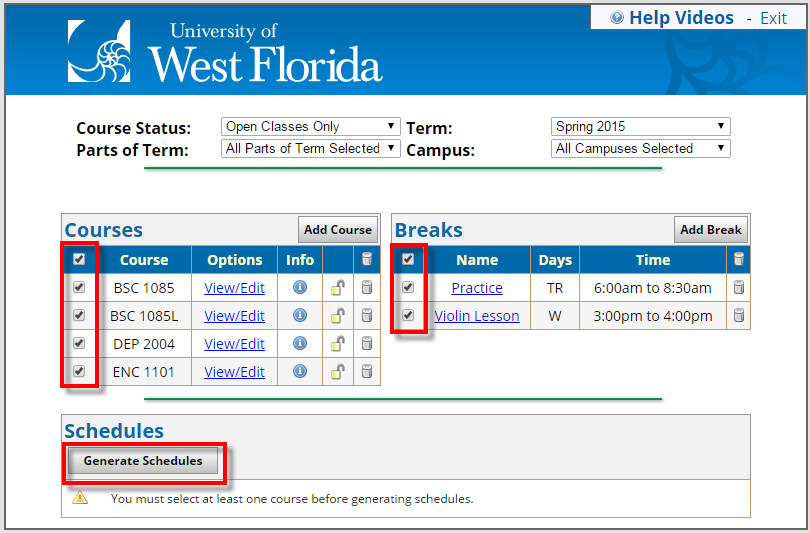
Possible schedules based on the criteria entered (campus, courses, breaks, days/times) will appear in the "Schedules" portion of the home page.
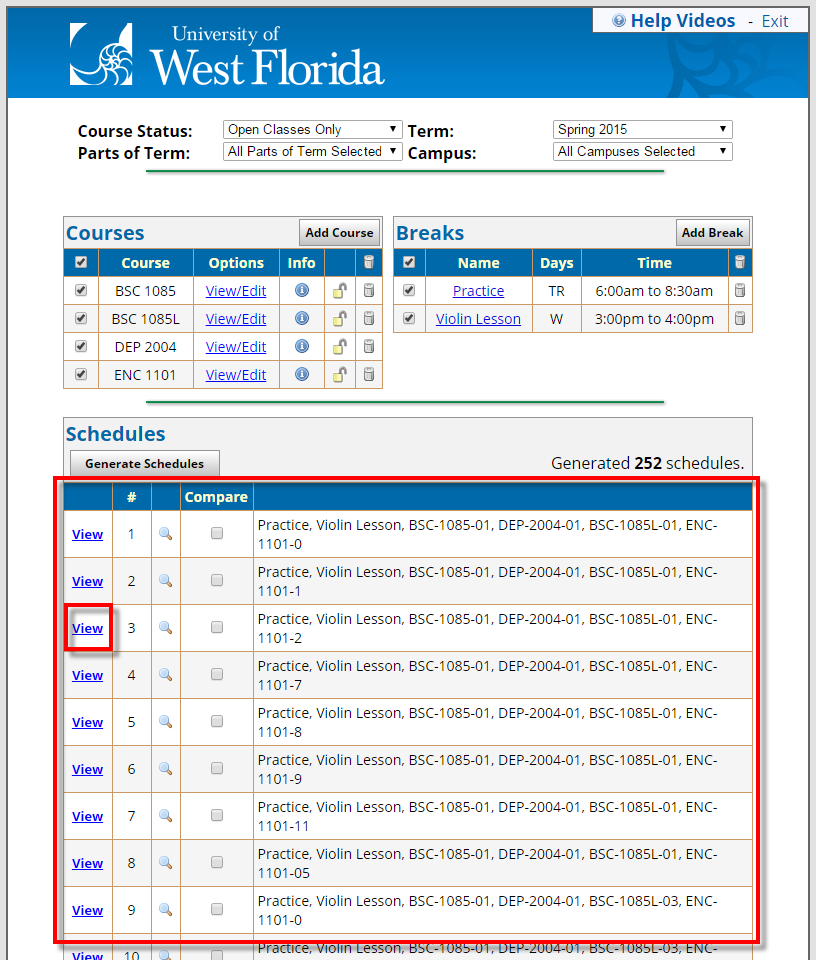
You can compare potential schedules by selecting multiple options in the Compare column, the click "Compare".
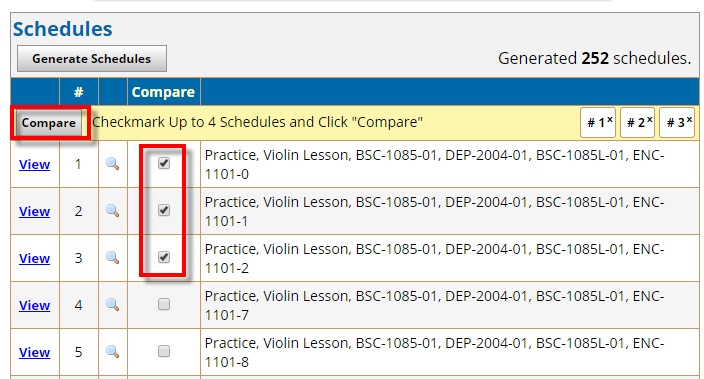
Once you have determined the schedule which you prefer, click on the "Send to Cart" button.
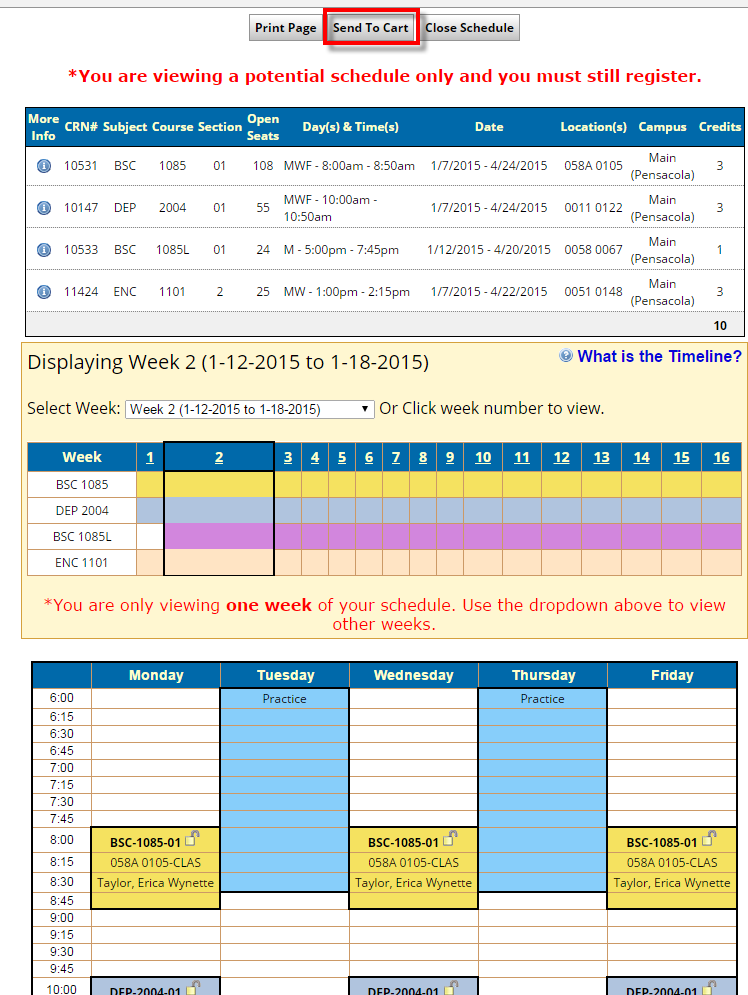
In your cart, you will see the courses you selected. If the course is full, but has waitlist seats available, you will see this in the far, right-hand column.
Once ready to actually register for the courses, click "Register".
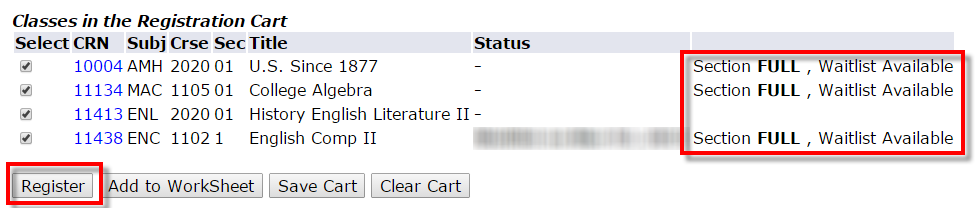
If you are NOT ready to register, but wish to leave the courses in your cart and register for them at a later date, choose the "Save Cart" option.
ALWAYS confirm your registration by viewing your class schedule Using the My Classes app. |
To drop a course after registration, please follow the instructions for Dropping Courses or Withdrawing After Drop/Add (as applicable), then you will also need to remove the course from your Schedule Planner cart.
|
Overview of Schedule Planner.mp4
Students may also search for courses using the standard instructions for Registering for Courses.