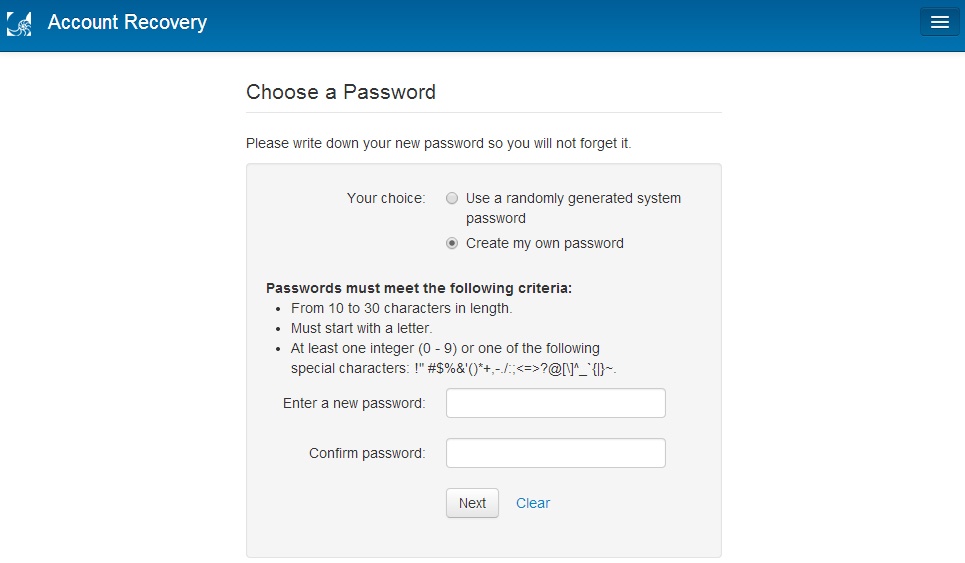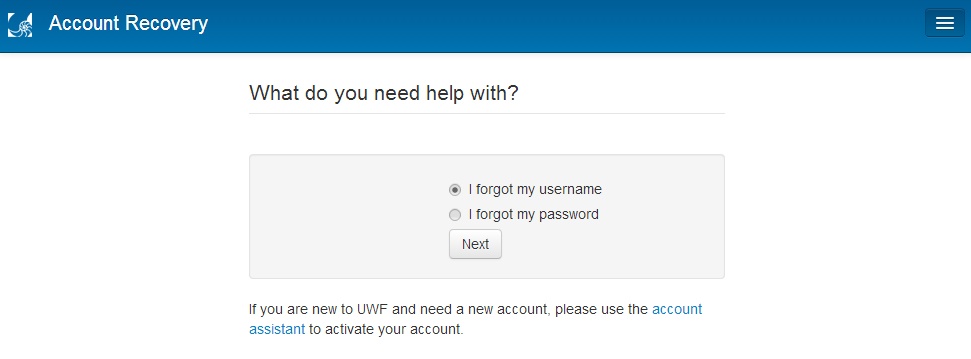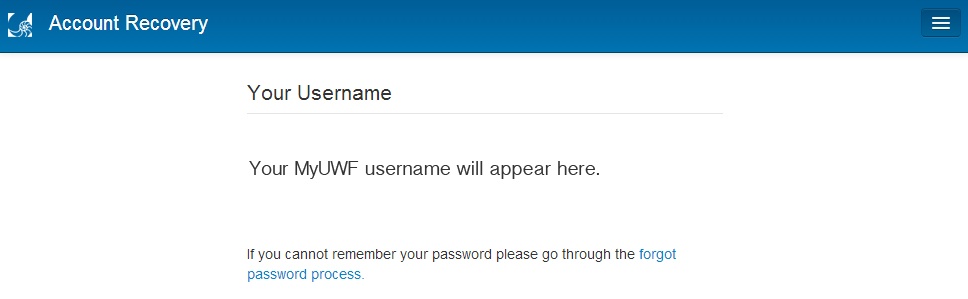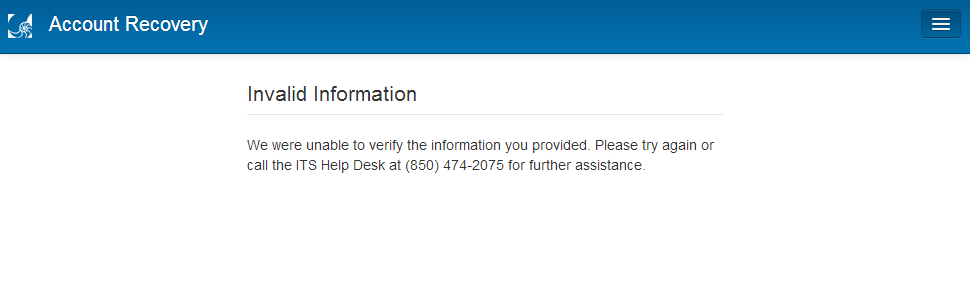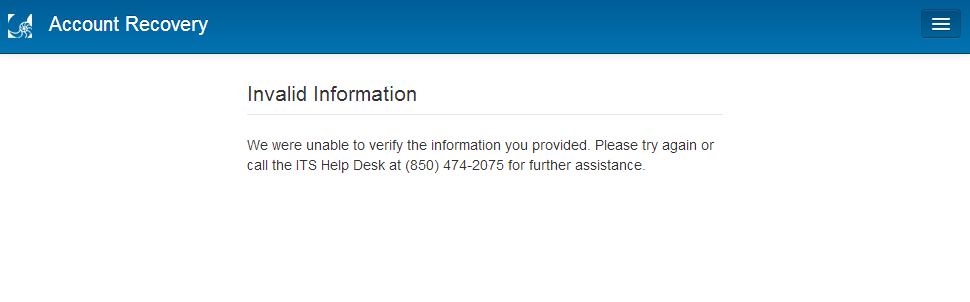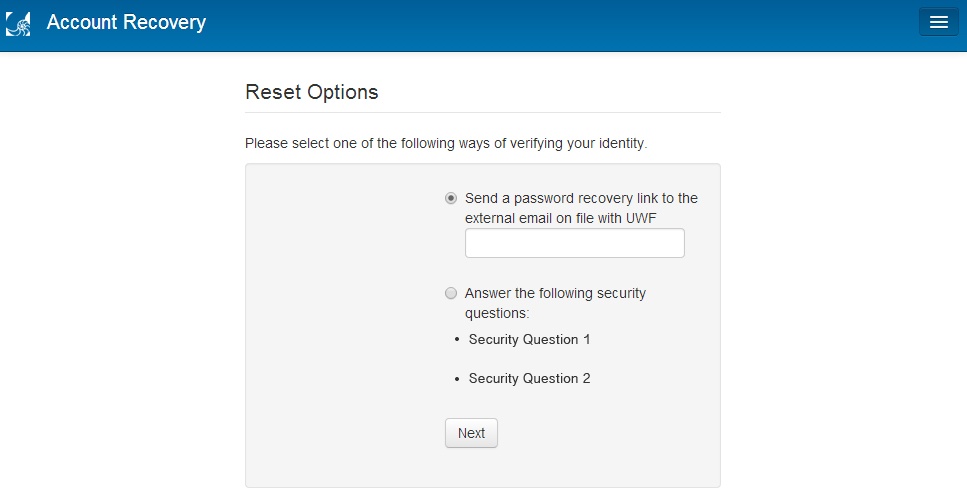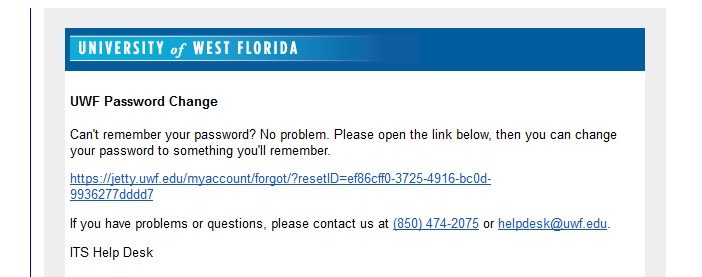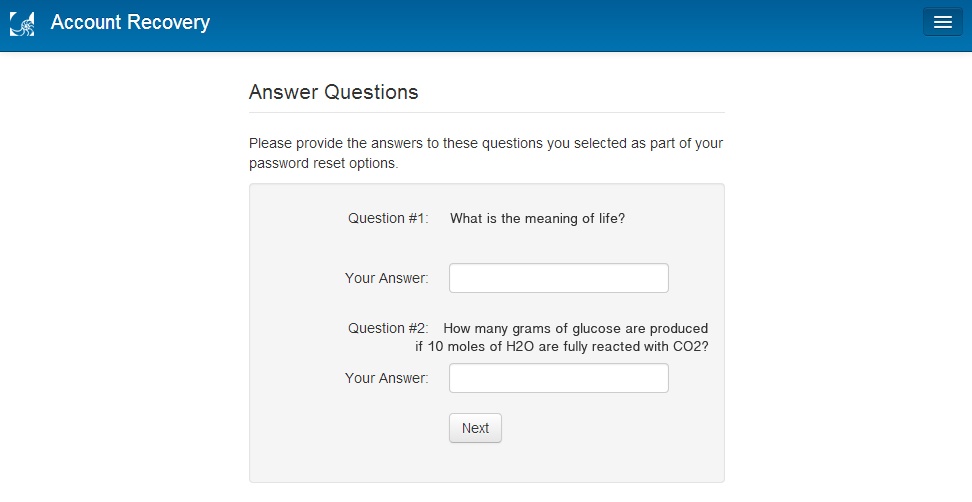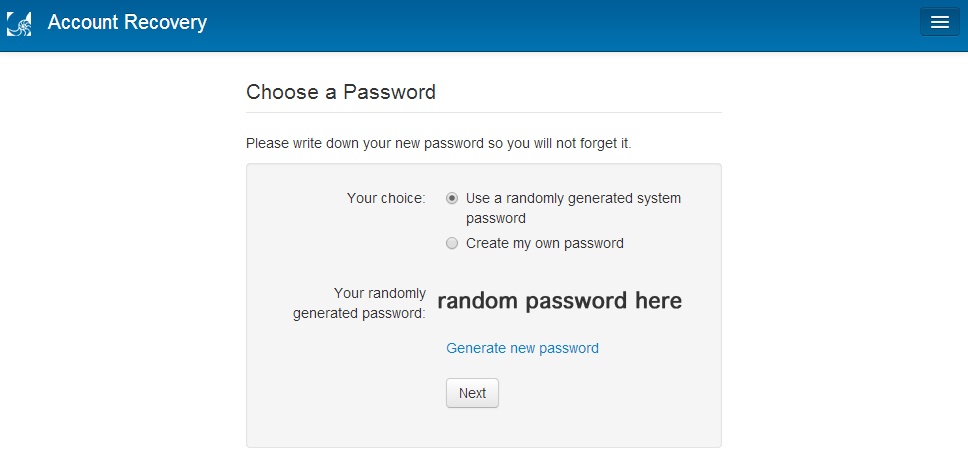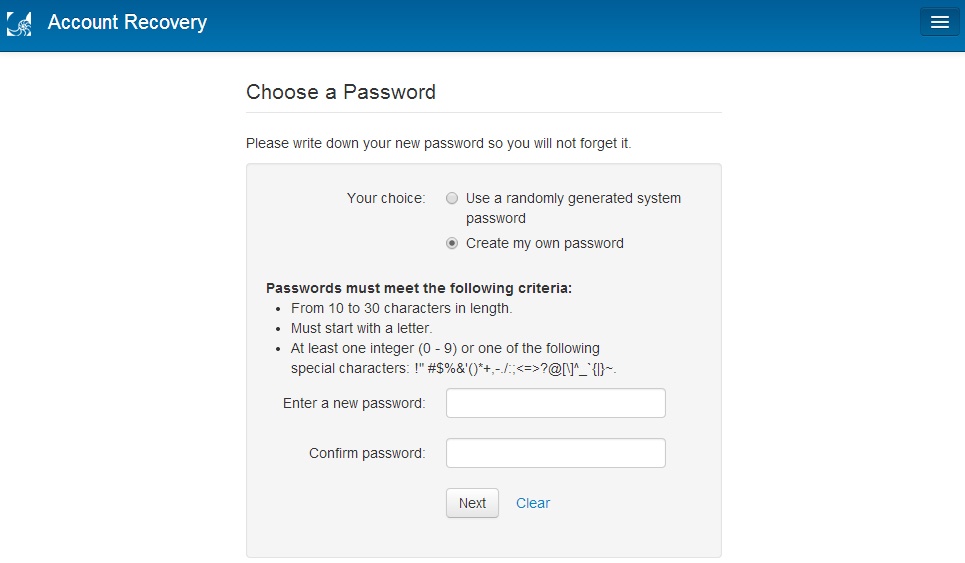1. If you need to reset your password, select the 'I forgot my password' option and press the 'Next' button.
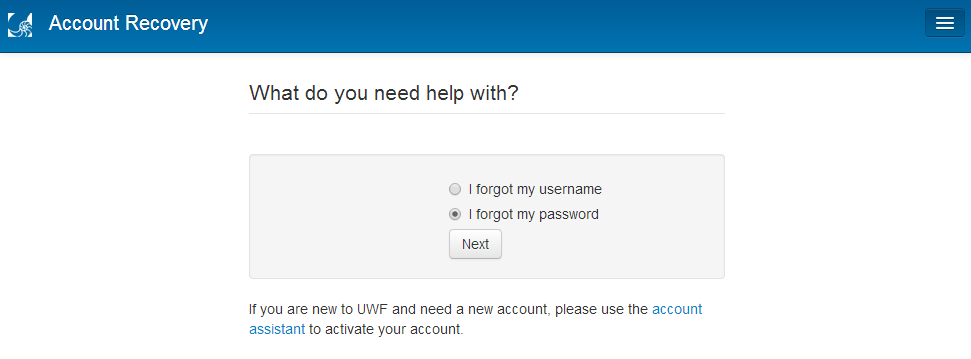
2. Enter your username and choose to verify your identity using either your UWFID or the last 4 digits of your SSN and birth date.
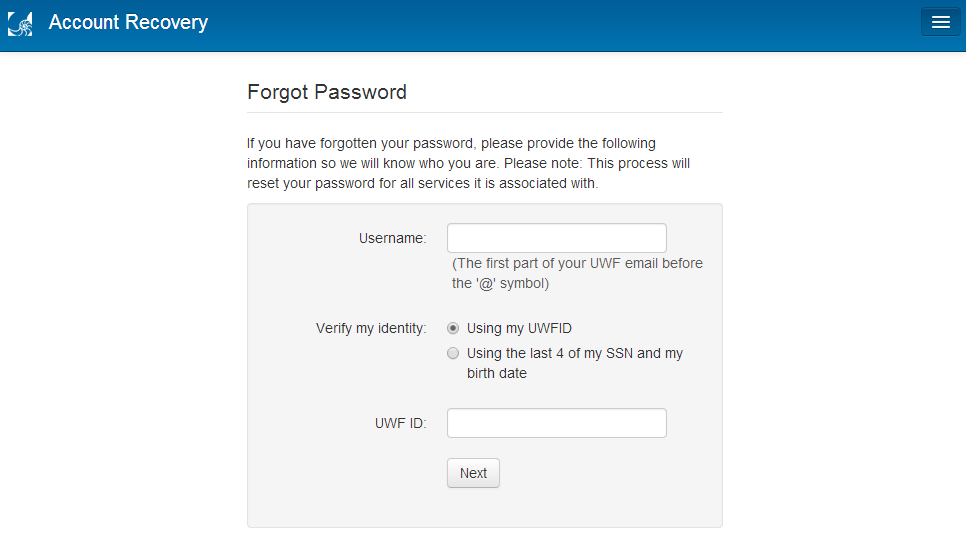
3. If you have selected the 'Using the last 4 of my SSN and my birth date' option, please remember that using the calendar tool to the left of the birth date field will minimize issues when formatting your birth date.
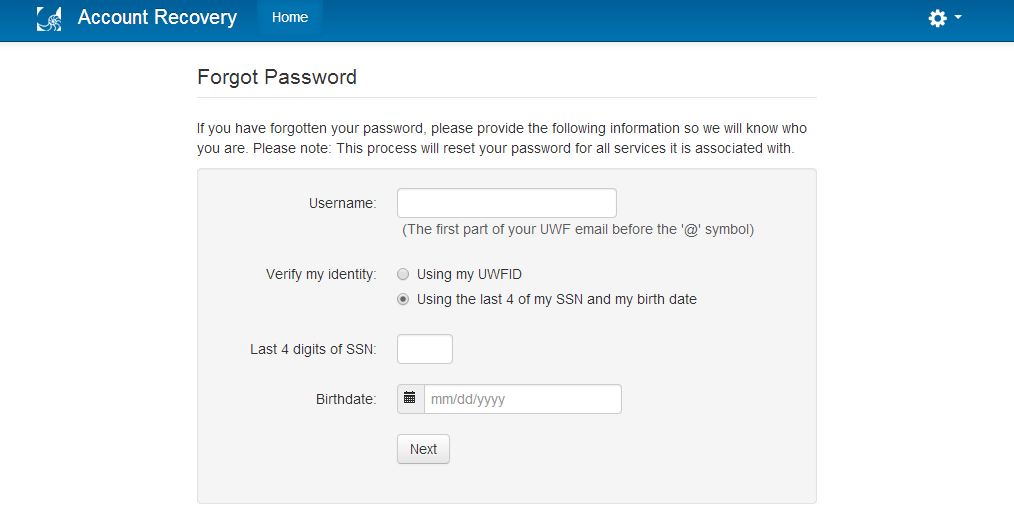
If the information you provided DOES NOT match the information in our system, you will receive the following error.
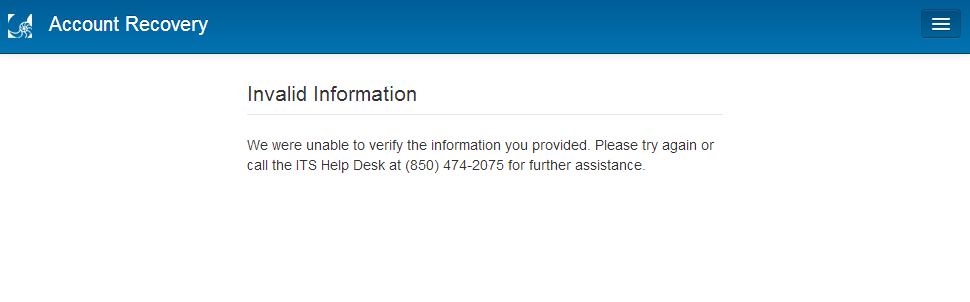
Please call the ITS Help Desk at (850) 474-2075 for further assistance.
4. When you have successfully entered the information on the previous page, you will be prompted to choose a reset option.
You may either choose to have a password recovery link sent to your external email address on file with UWF, or you may choose to answer two of the three security questions that you have on file with UWF.
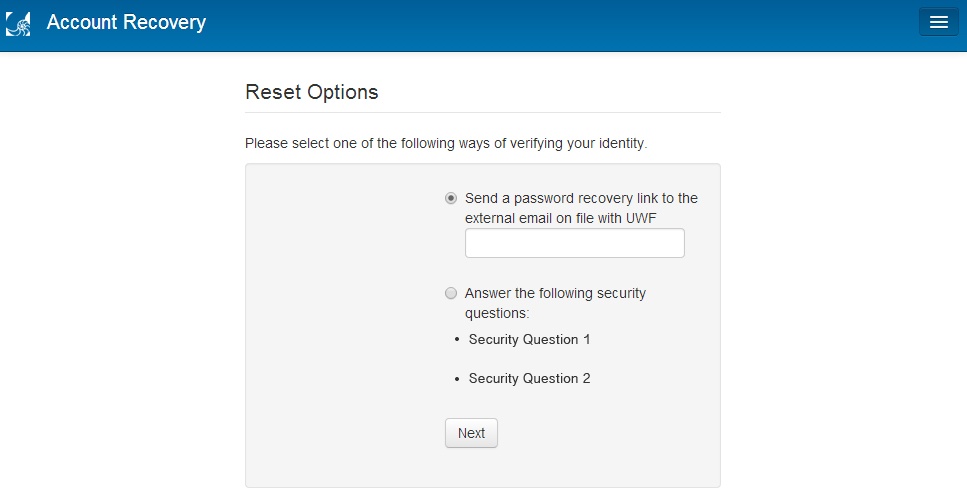
5. When using the 'Send a password recovery link to the external email on file with UWF' option, you will receive an email like the one pictured below.
Click the link in the email to change your password.
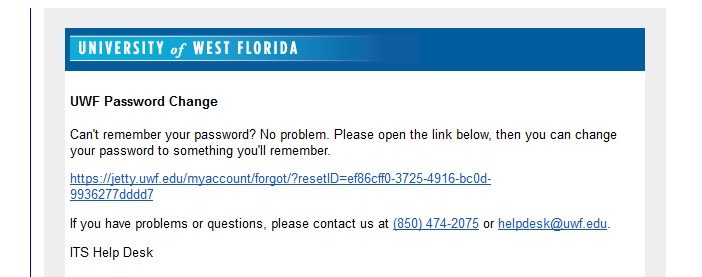
6. When using the 'Answer the following security questions' option, provide the answers to the two questions listed on the page and press 'Next'.
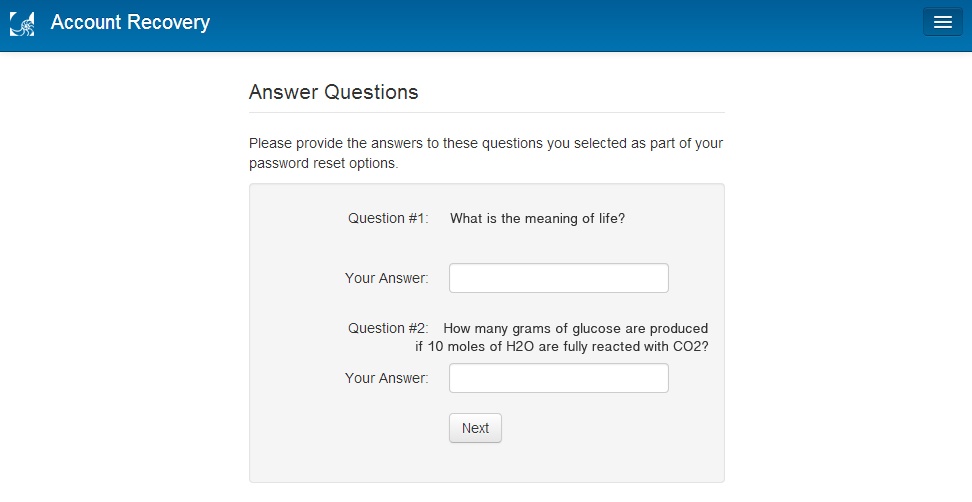
Please be advised that outside of case sensitivity, these answers must match the exact answers that you provided when you set up your account.
7. When you have successfully answered the security questions or completed the steps in the reset link within your email, you will be directed to choose a new password.
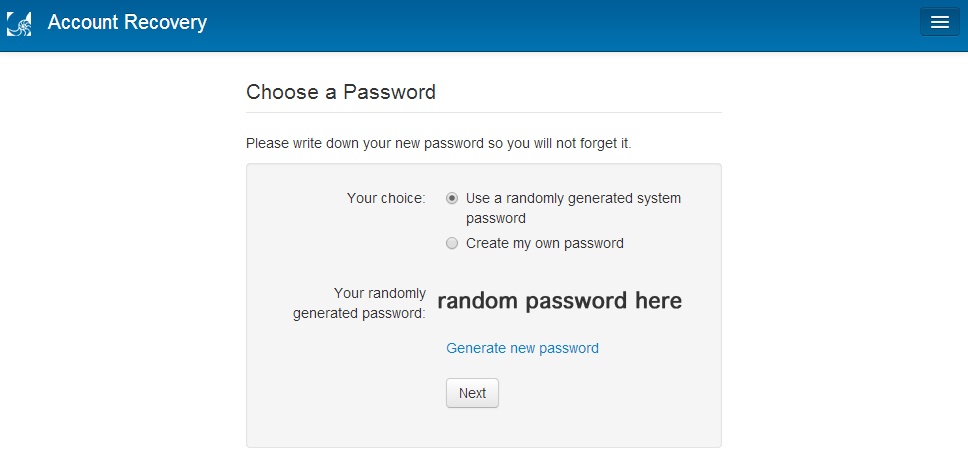
You may either select the 'Use a randomly generated system password' option or the 'Create my own password' option.
8. All MyUWF passwords must be between 12 to 20 characters, starting with a letter, with at least one integer (0-9) or special character.