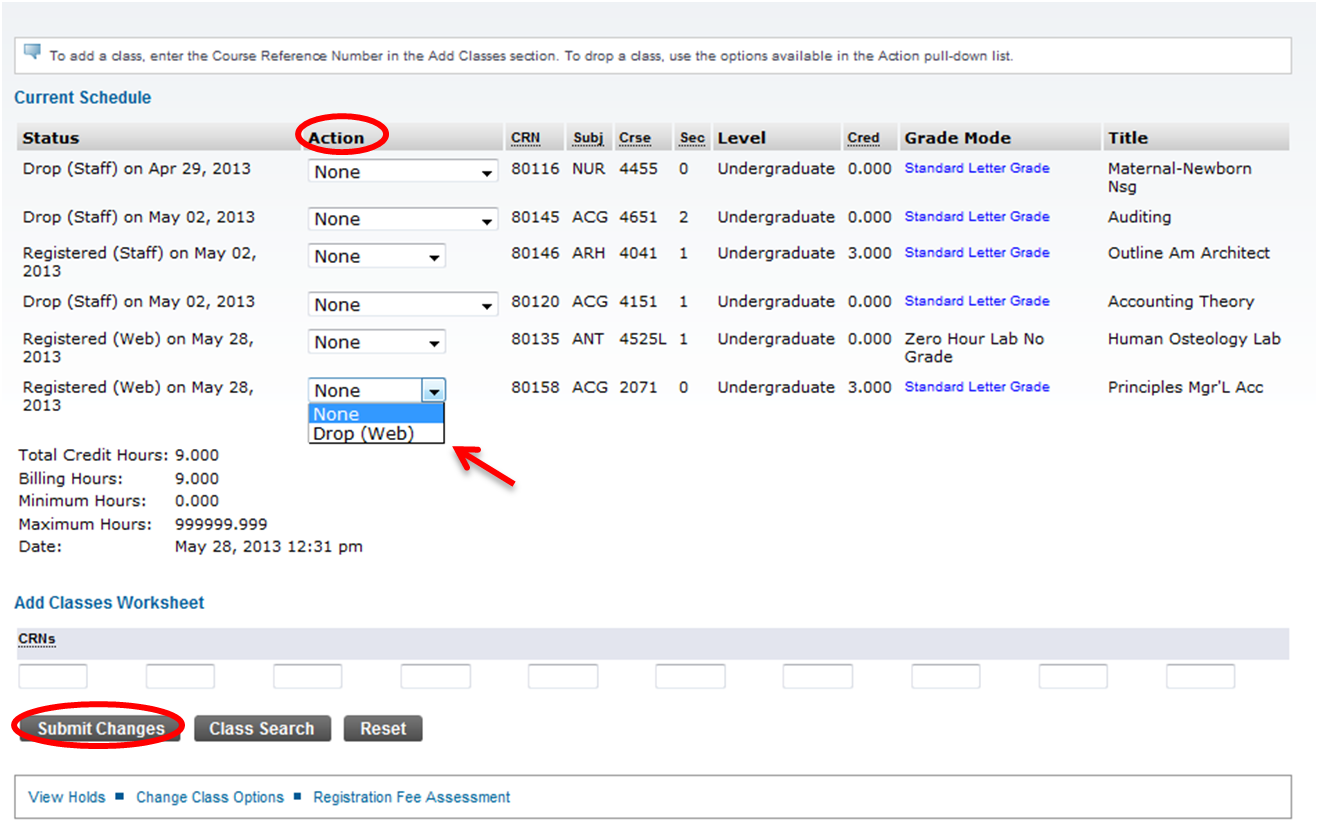Overview
Here you will find instructions on how students can drop courses in SSB.
Instructions
Step 1: Once logged in to Student SSB, choose the Registration app.
Step 2: Click the Add or Drop Classes link.
- All courses you are registered for should appear.
- Under the Action tab, select the drop down arrow for the course you are trying to drop
- Select the Drop option
- Hit Submit Changes
- The course should no longer appear on the student’s current schedule.
- The course should no longer appear on the student’s current schedule.
FAQs
Previous/Next Steps
Registering for courses in SSB (Student)**
Contributors
{"scope":"descendants","reverse":"true","order":"update","contextEntityId":6097158}
Interested Parties
{"include":"watches","scope":"descendants","reverse":"true","order":"update","contextEntityId":6097158}
On this page