- Created by E. L. Fridge, last modified by Unknown User (kmeyer) on Aug 15, 2014
You are viewing an old version of this page. View the current version.
Compare with Current View Page History
« Previous Version 23 Next »
Overview
Here you will find instructions on how to view your class schedule using the MyClasses app in MyUWF. MyClasses includes you Class Schedule, Detailed Course Information (including location), Syllabus (if available), eLearning (if available), Textbooks (if available), access to register a clicker, and viewing the final exam schedule.The MyClasses app may be accessed from your mobile device, as well as your personal computer.
Students may also view their schedule via the Registration Menu app in MyUWF.
Instructions
Step 1
Access the My Classes app via MyUWF.
Mobile Device
A list of courses will be displayed per term for each term in which you are enrolled. Tap on a course to display the course details. The course list can be refreshed by clicking the refresh icon above the course listing.
Course Listing View

Course Detail View

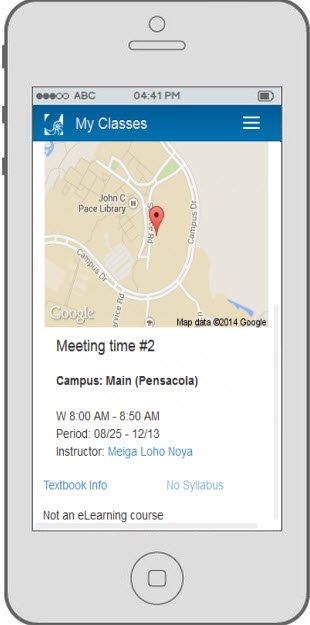
Desktop
A list of courses will be displayed per term for each term in which you are enrolled. The course list can be refreshed by clicking the refresh icon above the course listing. Click Details to expand the row and show course details. Click the print icon in the upper-right corner for a printer-friendly version.
Course Listing View
Course Detail View
Term Actions
The following options are available from Term Actions:
- Register a clicker
- View final exam schedule
- Purchase textbooks - Displays a bookstore shopping cart with the textbooks for all the courses in which you are registered for the term.
- Print course schedule - Only available from the desktop version. Displays a printer-friendly version.
- Refresh course list - If you recently added or dropped a course, click the Refresh icon to update the course list.
Course Information
The following information is available for each course:
- Course meeting time(s) and campus. A course may have multiple meeting times.

- Credit hours received for successful completion
- Course start and end date.
- View and email the instructor(s) (if an instructor has been assigned).
- Attendance indicator displaying whether you have been marked off for the course attendance census.

- Current enrollment status and the method used to determine enrollment (staff, web, etc.) .

Course Details: Syllabus, eLearning, Textbooks
The following information is available in the Details section:
- Syllabus- This link will be disabled and read "No Syllabus" if the instructor has not yet uploaded a syllabus.
- View in eLearning- If the course is set to use eLearning and the eLearning material is open for activity, a "Go to eLearning" link is displayed, which launches the eLearning application. If the course is set to use eLearning, but the course material hasn't been opened for activity, the link is disabled and reads "eLearning (not yet available)." If the course is not set to use eLearning, a "Not an eLearning course" message will display.
- Textbook Info- Displays a bookstore shopping cart with the textbooks for the specific course.

- Map displaying the course location. The mobile map is static; the desktop map is interactive.
- Get Directions- Links to Google maps to give you directions to the class.

- Course meeting time(s). If there are multiple meet times, they will be indicated by the headings Meeting Time #1, Meeting Time #2, etc.
- No labels