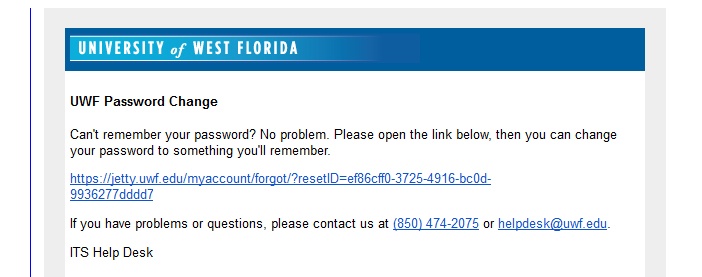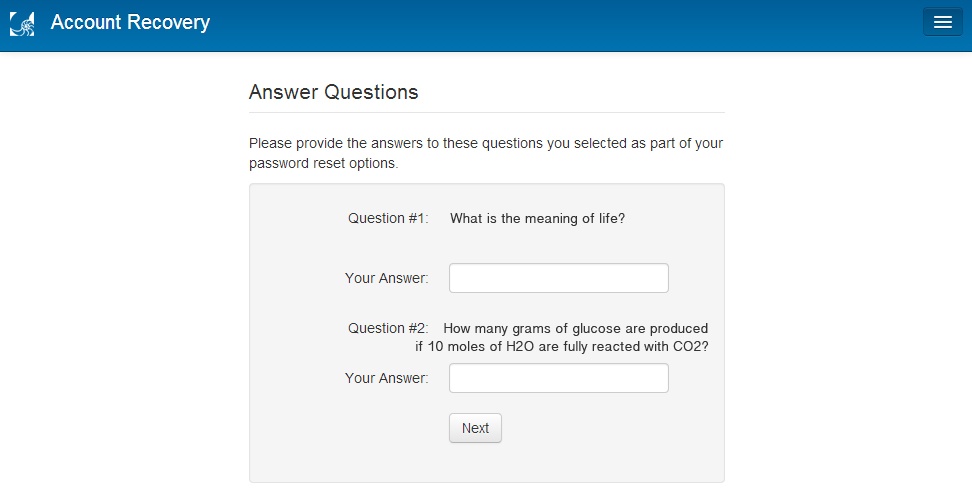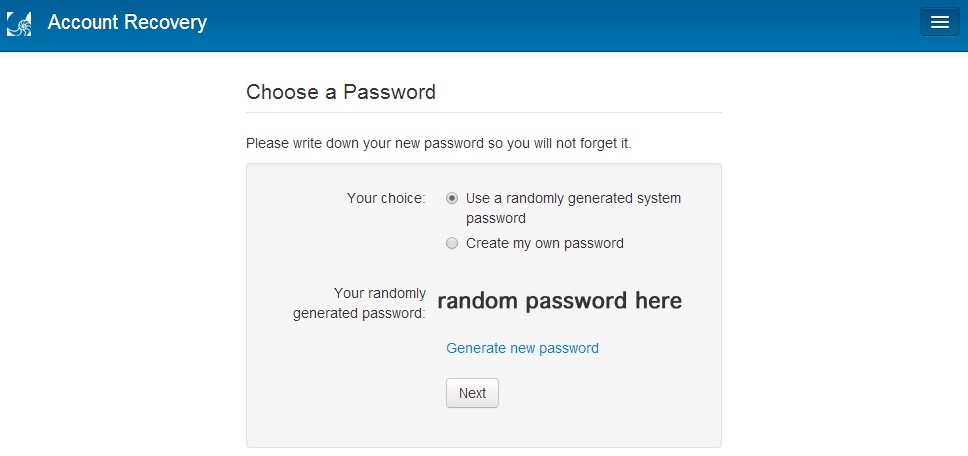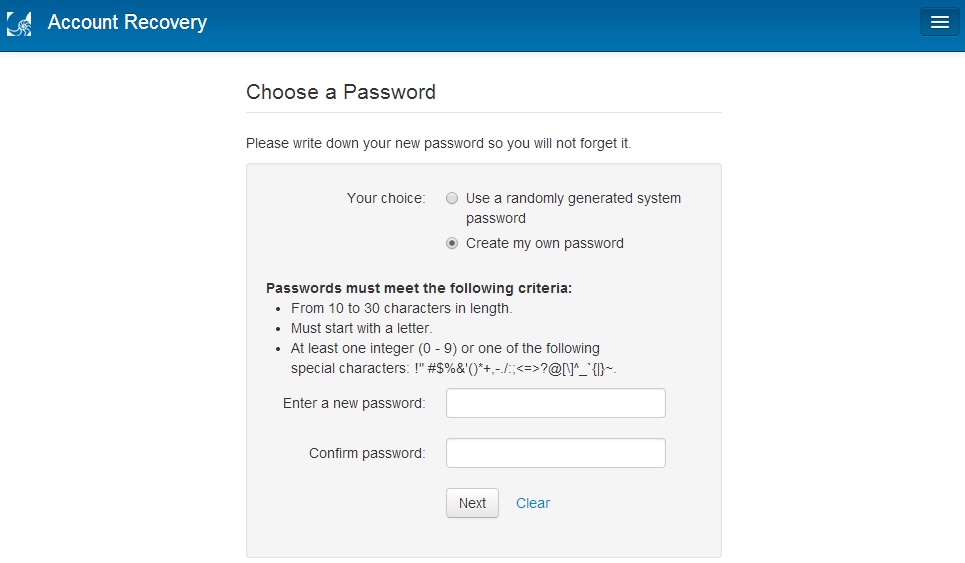Are you having issues accessing MyUWF because you cannot remember your username or password? No problem. Follow the steps below to gain access to MyUWF.
Problems Logging In?
1. Go to https://my.uwf.edu/ and click on the 'Log In' button.
2. Below the username and password fields, click on the 'Problems Logging In?' link.
Forgot your username
1. If you do not know your MyUWF username, select the 'I forgot my username' option and press the 'Next' button first.
2. On the Forgot Username page, fill all of the fields. To minimize issues with formatting your birthdate, utilize the calendar tool to the left of the birthdate field.
3. If the information you provided matches the information in our system, the next page will display your username.
If the information you provided DOES NOT match the information in our system, you will receive the following error.
Please call the ITS Help Desk at (850) 474-2075 for further assistance.
Forgot your password
1. If you need to reset your password, select the 'I forgot my password' option and press the 'Next' button.
2. Enter your username and then verify your identity using either your UWFID, or the last four digits of your social security number and birth date.
3. If you have selected the 'Using the last 4 of my SSN and my birth date' option, please remember that using the calendar tool to the left of the birth date field will minimize issues when formatting your birth date.
If the information you provided DOES NOT match the information in our system, you will receive the following error.
Please call the ITS Help Desk at (850) 474-2075 for further assistance.
4. When you have successfully entered the information on the previous page, you will be prompted to choose a reset option.
You may either choose to have a password recovery link sent to your external email address that is on file with UWF, or to answer two of the three security questions that you have on file with UWF.
5. When using the 'Send a password recovery link to the external email on file with UWF' option, you will receive an email like pictured below.
Click the link in the email to be taken to change your password.
6. When using the 'Answer the following security questions' option, provide the answers to the two questions listed on the page and press next.
Please be advised that these answers must match the answers that you provided exactly (case sensitve, space sensitive).
7. When you have successfully answered the security questions or gone through the password reset link within your email, you will be directed to choose a new password.
You may either select the 'Use a randomly generated system password' option or the 'Create my own password' option.
8. All MyUWF passwords must be between 10 to 30 characters, starting with a letter, with at least one integer (0-9) or special character.