- Created by Unknown User (kmeyer), last modified on Apr 10, 2014
You are viewing an old version of this page. View the current version.
Compare with Current View Page History
« Previous Version 30 Next »
Overview
The Registration Status link in SSB includes:
Time Ticket
A Time Ticket is a registration day/time assigned to a student.
Regardless of how long a Time Ticket is effective for, you will only be able to register for courses during that course's specific registration period. Courses that are offered during different parts of term may have different add/drop periods.
To view your most recent, applicable Time Ticket, please see Updating your Time Ticket.
Holds
For information on how to view your holds, please see Viewing holds
Academic Standing
Students in Good Standing, on Academic Warning and Probation are allowed to register for courses. Students who have an Academic Standing of Suspended are not allowed to register for courses and must be reinstated prior to registration.
Student Status
Your student status refers to whether you are an active or inactive students. Students become inactive after not taking courses at UWF for 3 semesters. Inactive students must apply for readmission.
Permits and Overrides
A permit or override would be issued by an academic department and/or advisor to make an exception to allow a student to take a course which he/she would not normally be allowed to register for. Permits and overrides may also be required for registration for certain types of highly restricted courses.
Below you will find instructions on how to view your Registration Status information.
Instructions
All of the processes below can be accessed and performed through the Registration Menu app in MyUWF. All of the links below lead to step-by-step instructions on performing the actions in MyUWF.
Time Tickets
Search for, then select the Registration Menu app in MyUWF (if you search for Time Tickets, this is the app that will appear).
Click the Registration Status link.

Choose the term for which you are trying to register. (You may also do this by choosing the Select Term link first instead of Registration Status.)Your Time Ticket will appear at the top of the page.
- Click Submit.


Updating a Time Ticket
If your priority registration has changed since your time ticket was created, you may be eligible to update your time ticket. For more information on updating your time ticket, please see Updating your Time Ticket.
Permits/Overrides
Search for, the select the Registration Menu app in MyUWF (if you search for Time Tickets, this is the app that will appear).
Click the Registration Status link.

Choose the term for which you are trying to register. (You may also do this by choosing the Select Term link first instead of Registration Status.)
- Click Submit.

- Your Registration Permits and Overrides will appear towards the middle of the page.
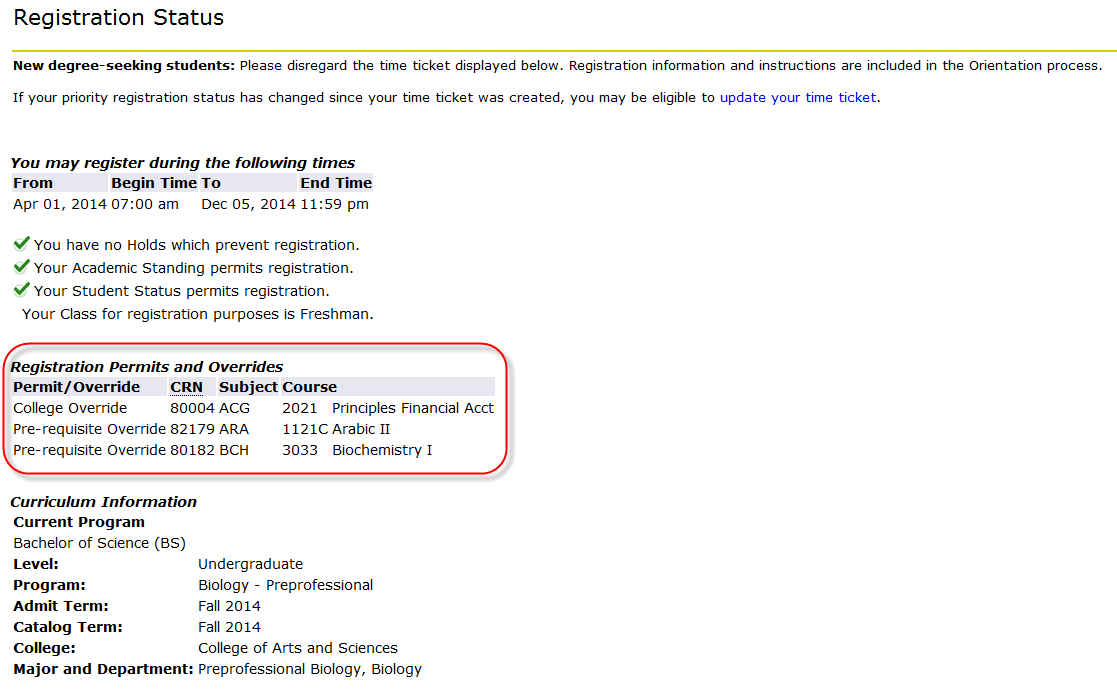
FAQs
You are assigned a time ticket based on student classification as well as any student attribute or cohort you have on your record. If your classification or student status changed (i.e., you had transfer hours added to your record, bumping you up from a junior to a senior), you qualify for an earlier time ticket. You will need to select the "update your time ticket" link on the registration status screen. You can also search for the app in myUWF by typing "Priority Registration" in the search bar. The app will never give you a later time ticket, even if your status dictates that your registration period should be later.
Previous/Next Steps
Next Steps:
| Process Owner | Registrar |
|---|---|
| Status | DRAFT |
| Last Reviewed | |
| Last Edited | |
| Notes | |
| Template | BPL Procedure v.1.0.1 |