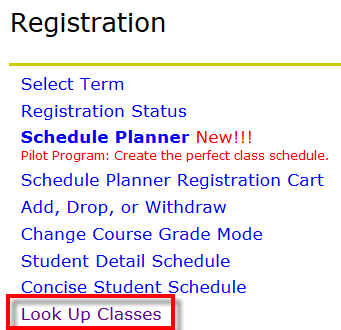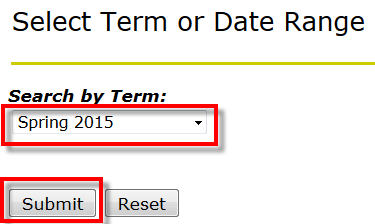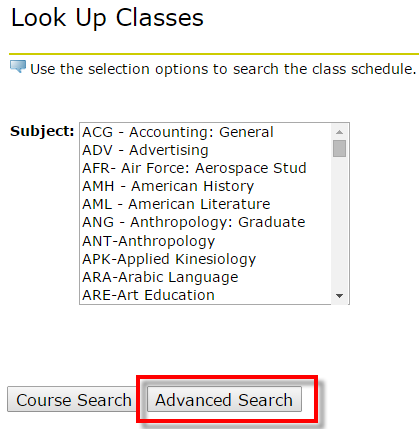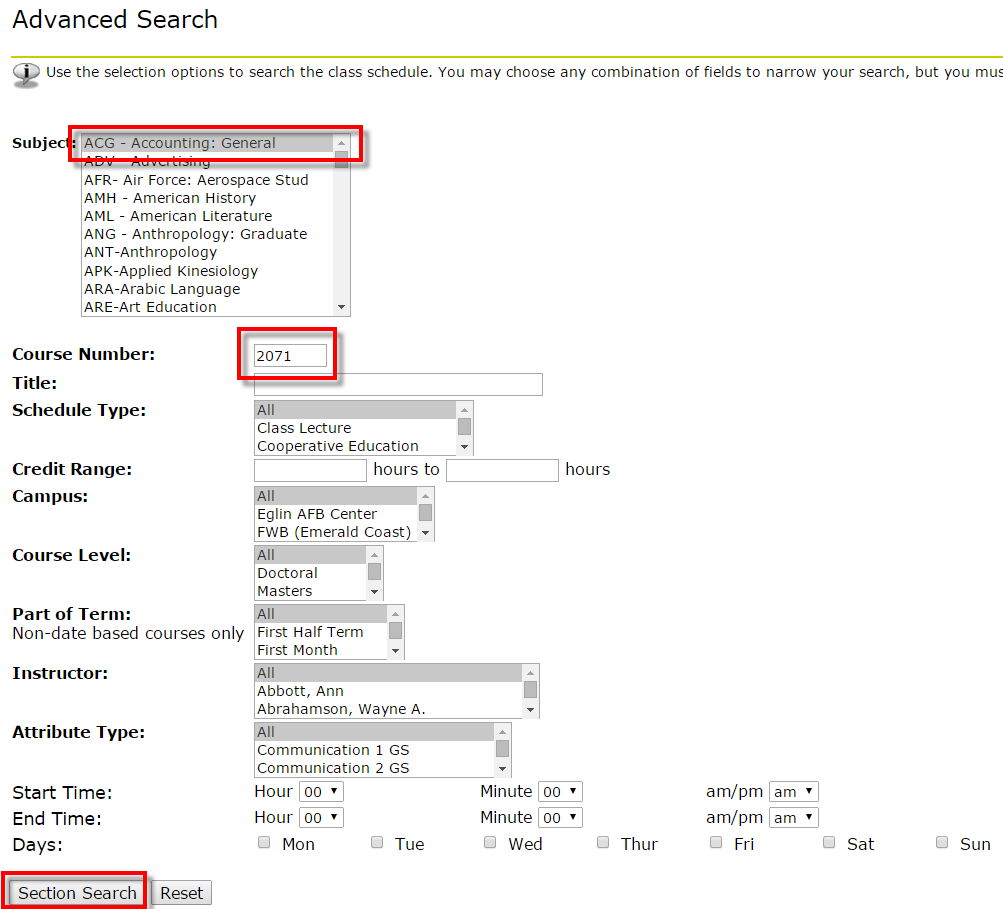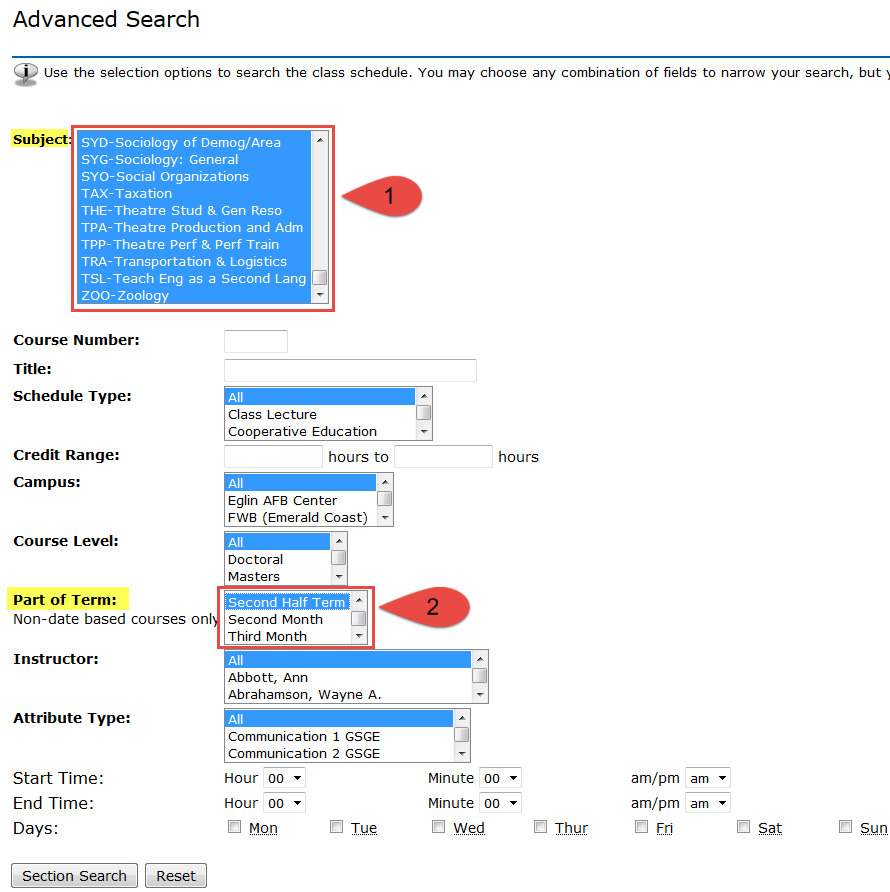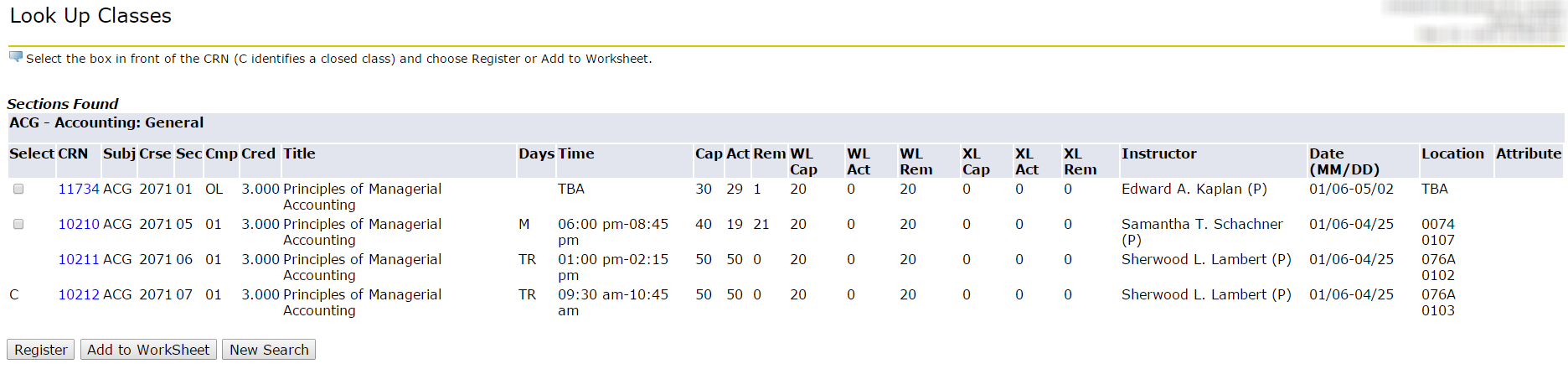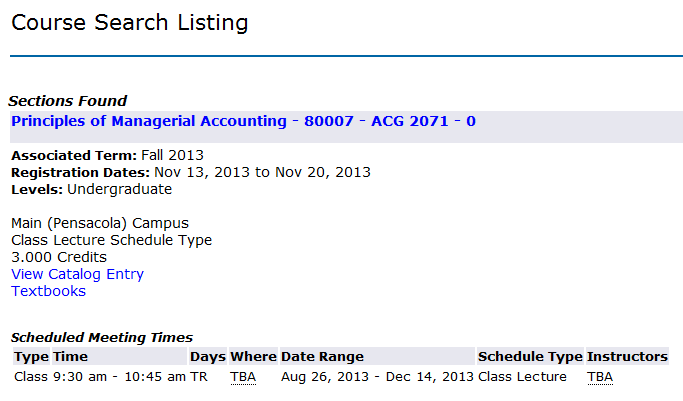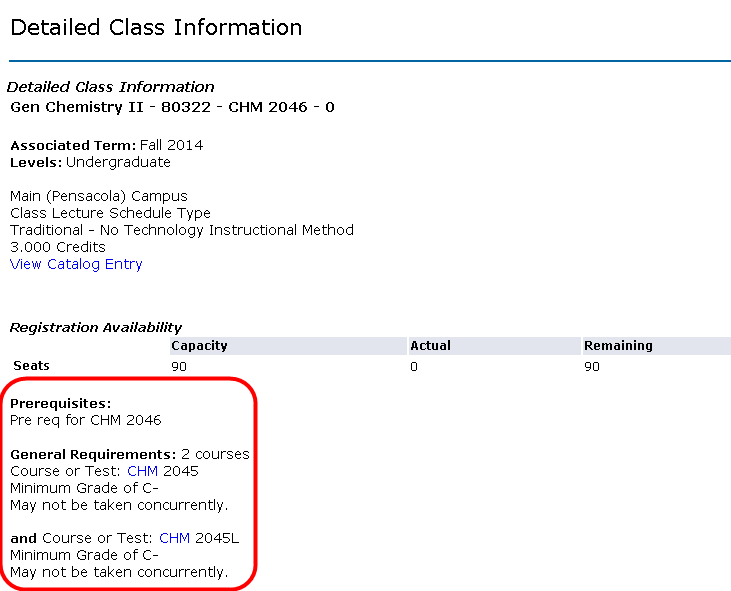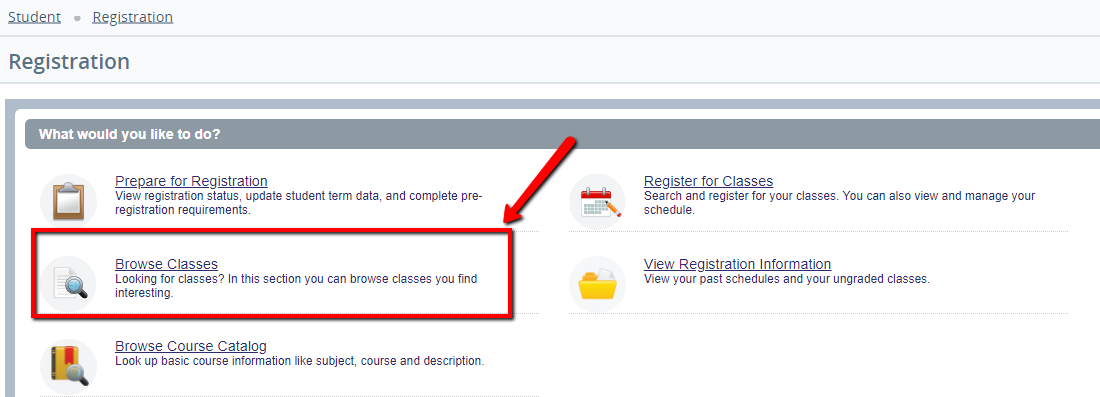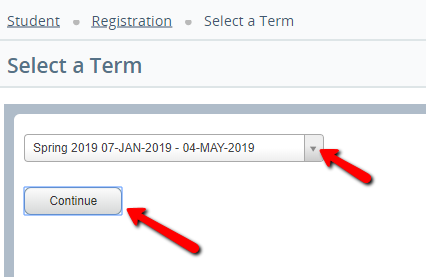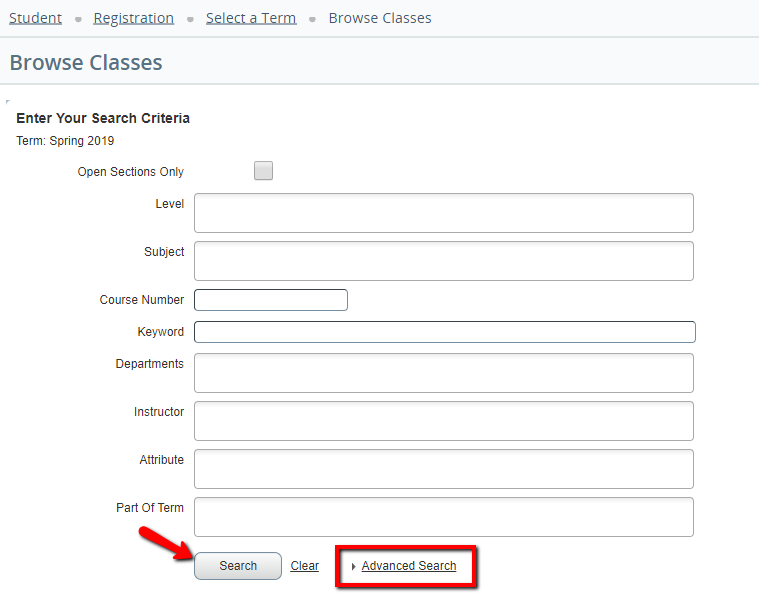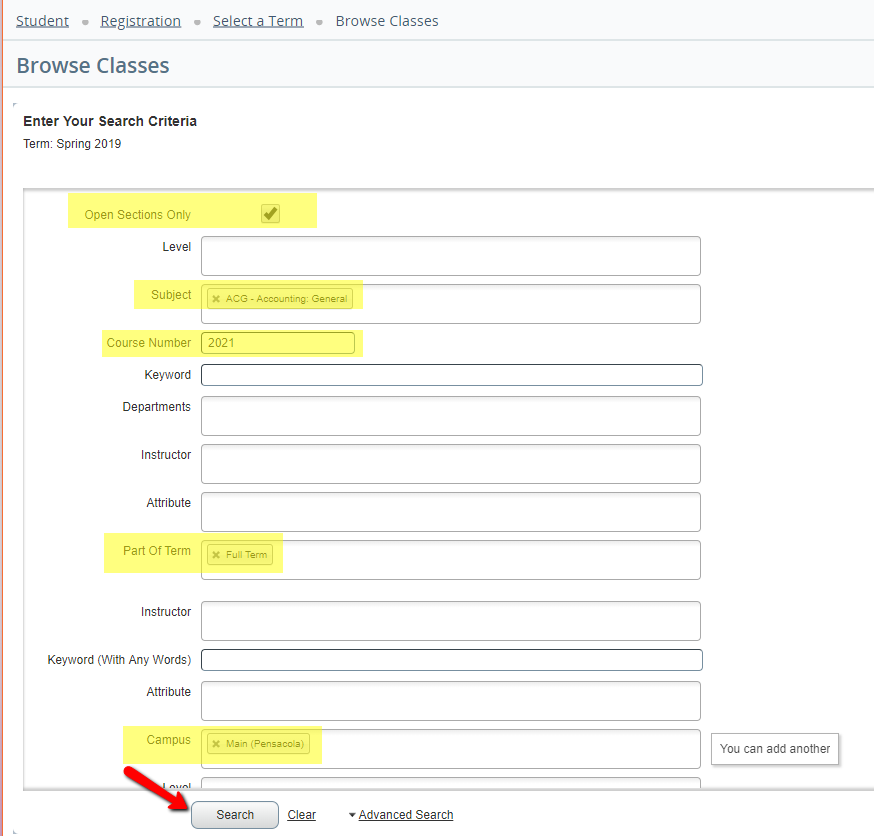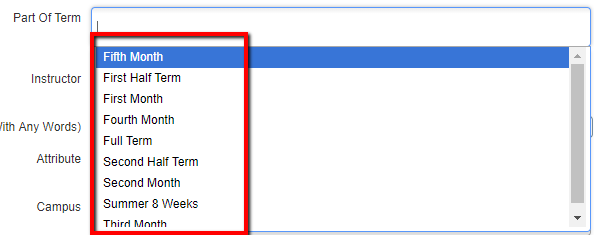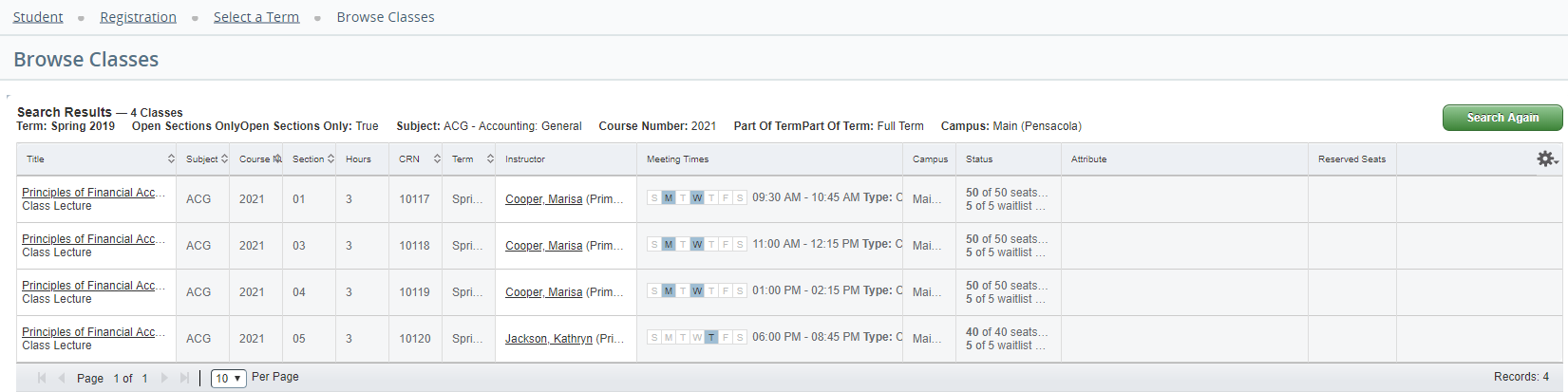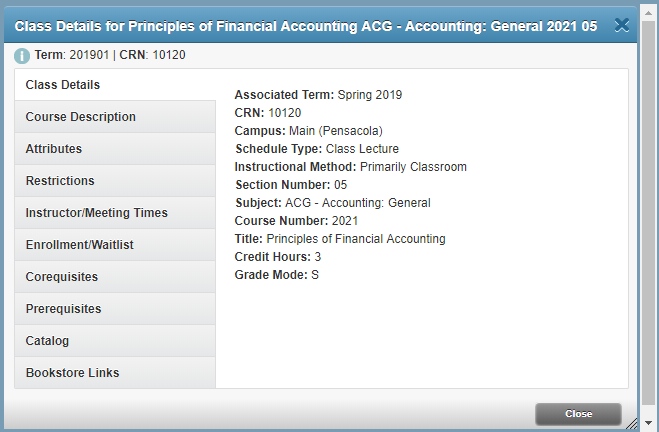Overview
Here you will find instructions on how students should search for available course offerings for a specific semester (courses available for registration for that semester). If you are not a UWF student or faculty, please use the public course option.Registration
UWF is now offering "Schedule Planner". Schedule Planner is a tool designed to assist students with creating an ideal class schedule, taking in to account any other regularly scheduled events or day/time preferences a student may have.
- See Using Schedule Planner for step-by-step instructions on how to utilize this new program!
For assistance with organizing your schedule, you may also use one or both of the scheduled organization tools below:
In Summer 2015, UWF will pilot waitlisting functionality. Please refer to Using Waitlists for additional information.
Instructions
Step 1: Search for, then select the Registration Menu app in MyUWF.
Step 2: Click the Look Up Classes link.
Step 3: Select the term for which you would like to look up courses, then click Submit.
Step 4: Advanced Search is recommend, however, to search only by subject, choose a subject, then click Course Search.
- To select all subjects, choose the first subject available, hold down the Shift button on your keyboard, scroll to the bottom of the subject list, and click the last subject listed. All courses should now be highlighted.
- To select multiple subjects, hold the Control key while clicking the Subjects you wish to search by.
- The more information entered, the more specific the search, and fewer options will be returned.
- Example: To search by subject and course number, select/enter just that information.
Step 5: If you choose Advanced Search, enter the search criteria you desire, then click the Section Search button.
Parts of Term
Each semester has different Parts of Term, which may have different start and end dates according to the academic calendar.
When looking for classes offered in specific Parts of Term, be sure to use the Advanced Search option.
Part of Term 3 is listed as "Second Half Term." For a complete listing of all PoT 3 courses, highlight all Subjects (hold Shift key to select all)
and select Second half Term, under Part of Term:
Step 6: All available courses and sections will then appear.
If a section of the course is available for registration, the check box in the Select column will be available.
The following codes may also appear in the "Select" column:
C = Closed Class (The class is closed.)
- NR = Not Allowed for Registration (Registration has not opened yet for this course.
- SR = Student Restriction (Your registration Time Ticket is not open, you have Holds, you are an Inactive student, your academic standing prevents registration.)
- Blank = Closed course, seats available on waitlist. See the WL Cap, WL Act and WL Rem columns for information on total wailist capacity, number of students actually on the waitlist, and number of seats remaining (available) on the waitlist.
Refer to Using Waitlists for more information.
The course CRN, subject, course number, credit hours, title, meeting days & times, total number of seats, number of students currently enrolled, seats remaining, waitlist capacity, number of student currently on the waitlist, cross-list information, instructor(s), dates the course will run through, and location (building, room number) can be found on this page.
Step 7: If you wish to register for a course, click the Register button to register immediately or click the Add to WorkSheet button to search for additional courses, then register for all courses simultaneously.
See Registering for Courses for additional information on registration, and or Using Waitlists.
Step 8: If you click on the blue 5 digit CRN number you will be redirected to the Course Search Listing page.
Step 9: If you click the blue Course title, you will be redirected to the Detail Course Listing page. Any course prerequisites, restrictions, or corequisites will be listed on this page.