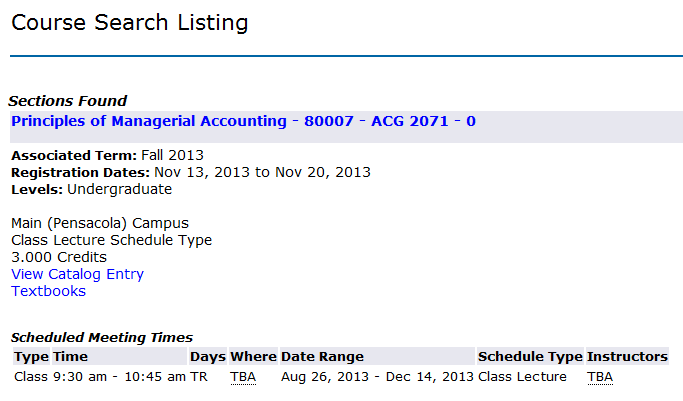Overview
Here you will find instructions on how students should search for available course offerings for a specific semester (courses available for registration for that semester).Instructions
Step 1: Search for, then select the Registration Menu app in MyUWF.
Step 2: Choose the Student tab, then select the Registration link.
Step 3: Click the Look Up Classes link.
Step 4: Select the term for which you would like to look up courses.
- Click Submit.
Step 5: To search only by subject, choose a subject, then click Course Search. To perform a more specific search, select the Advanced Search button, and go to Step 6.
- All available courses with the chosen subject prefix will appear.
- To see available sections of a specific course, click the View Sections button.
Step 6: Enter the search criteria you desire, then click the Section Search button.
- The more information entered, the more specific the search, and fewer options will be returned.
- Example: To search by subject and course number, enter just that information.
- All available courses and sections will then appear.
Step 7: If you click on the blue 5 digit CRN number, a course description, prerequisites and any other additional information will appear for the course.
FAQs
This is the answer.
Previous/Next Steps
Contributors
Interested Parties
Process Owner
Registrar
Status
DRAFT
Last Reviewed
Last Edited
Notes
Template
BPL Procedure v.1.0