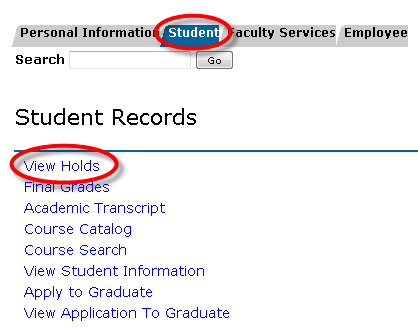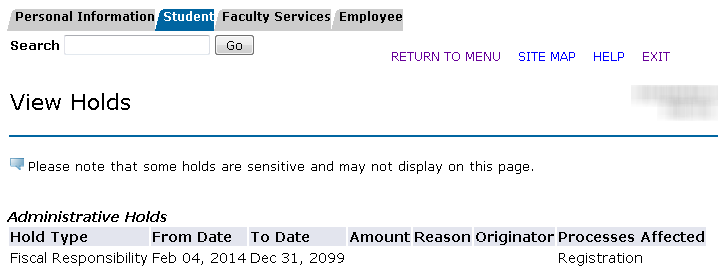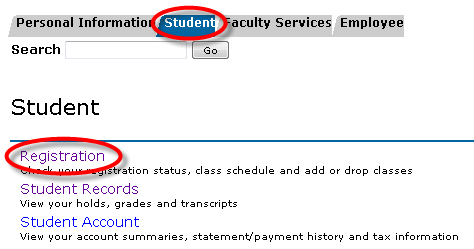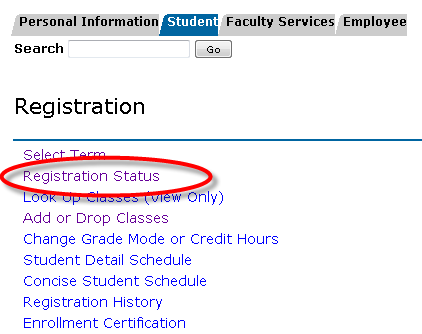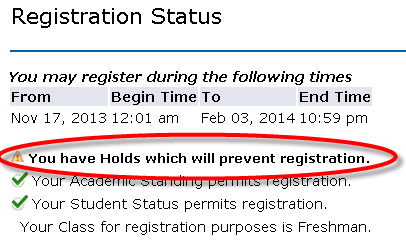Overview
Here you will find instructions on how students can view any holds on their account.
Instructions
Viewing Holds (student ONLY):
- Search for, then select the Student Academic Records Menu app in MyUWF (if you search for Holds, this is the app you will choose).
- From the Student tab, choose the View Holds link.
- You may be asked to select the term for which you want to view holds. In this case, select the current term and click submit.
- You may be asked to select the term for which you want to view holds. In this case, select the current term and click submit.
- All holds currently on your record should appear.
- If you have no holds, the following message should appear:
- If you have no holds, the following message should appear:
OR
- Select the Student tab, then click the Registration link.
- You may be asked to select the term for which you want to view holds. In this case, select the current term and click submit.
- Then choose the Registration Status link.
- If you have holds, the following message will appear:
- To view what the specific holds are, click the View Holds link at the bottom of the page.
- Any holds you have will be listed.
- Any holds you have will be listed.
- If you do not have holds, the following message will appear:
FAQs
Previous/Next Steps
(Enter text here)
Contributors
Interested Parties
On this page