- Created by Cindy Mersereau, last updated on Jul 06, 2018 4 minute read
You are viewing an old version of this page. View the current version.
Compare with Current View Page History
« Previous Version 62 Next »
Overview
This page contains a list of commonly asked questions organized by topic. The list will grow as necessary so check back often.
FAQs - Browsers
What is a browser?
- A browser is a software application used to retrieve and view websites from the Internet.
- While there are many different browsers available, the most widely known are Internet Explorer, and Mozilla Firefox.
While Internet Explorer and Mozilla Firefox are the most widely known, there are others:
- Google Chrome
- Safari (Mac)
- Netscape
- Respondus LockDown Browser
- Opera
- SpaceTime
- And many other less known options.
The most important question is: Which Internet browsers have proven to be the most compatible with eLearning (Desire2Learn) and all of the other web based tools we use to develop and implement online instruction?
First, there is a difference between “viewing” and “interacting with” online content. For simply viewing online content it really doesn’t matter which browser you use. However, even something as basic as taking a quiz constitutes “interacting” with online content.
There are essentially two internet browsers recommended by the UWF Academic Technology Center (ATC) and Information Technology Services (ITS).
They are:
- Mozilla Firefox, and
- Safari (for Macintosh users)
- Respondus LockDown Browser is a special case.
- It is used to improve the security of the online assessment process.
- The Respondus LockDown Browser is very reliable (for Macs and PCs).
- And, for its stated purpose, is our only option.
Is there any issue with having all three browsers installed and available on my computer at the same time?
- Absolutely not.
elearning Officially Supported Browsers
Windows
| Browser | Status |
|---|---|
| Internet Explorer 8 | Supported |
| Internet Explorer 7 | Supported |
| Firefox 3.6 (Preferred) | Supported |
| Firefox 3.5 | Supported |
| Chrome (newest) | Supported |
Mac OS X
| Browser | Status |
|---|---|
| Firefox 3.6 (preferred) | Supported |
| Firefox 3.5 | Supported |
| Safari 5.0 | Supported |
| Safari 4.0 | Supported |
| Safari 3.1 | Supported |
Mobile web
| Operating system/browser version | Status |
|---|---|
| iOS 3 (Safari) | Supported |
| iOS 4 (Safari) | Supported |
| Android 1.5 | Supported |
| Android 2.1 | Supported |
| Android 2.2 | Investigation |
| Blackberry 6 | Supported |
Where do I get these browsers?
|
|
|
FAQs - Classlist
Instructors must send an email to helpdesk@uwf.edu from their facstaff email account requesting the role change from student to incomplete student.
- In the request, the instructor should include the student's name, username, and the course.
- The instructor or student must email helpdesk@uwf.edu once they would like their role changed back from incomplete student to student. This will ensure the course does not show for them indefinitely.
FAQs - Respondus Assessment Tool
- Login to MyUWF
- Locate and click on the Software app or type it in the Search field
- Click on the link that says Software Downloads at the top of the page
- Locate and click on the link for the Respondus Assessment tool about half-way down the page
- Under the heading titled "Installing Respondus" on this page, you will see a link to view "Respondus Installation Instructions"
- The password is located in those instructions
FAQs - Respondus Monitor
If your students receive an error message (like the image below) that there is a problem with the settings for an exam that requires the LockDown Browser and Monitor, the instructor needs to login to the course and access the LockDown Browser Dashboard once in a new course to fix the problem.
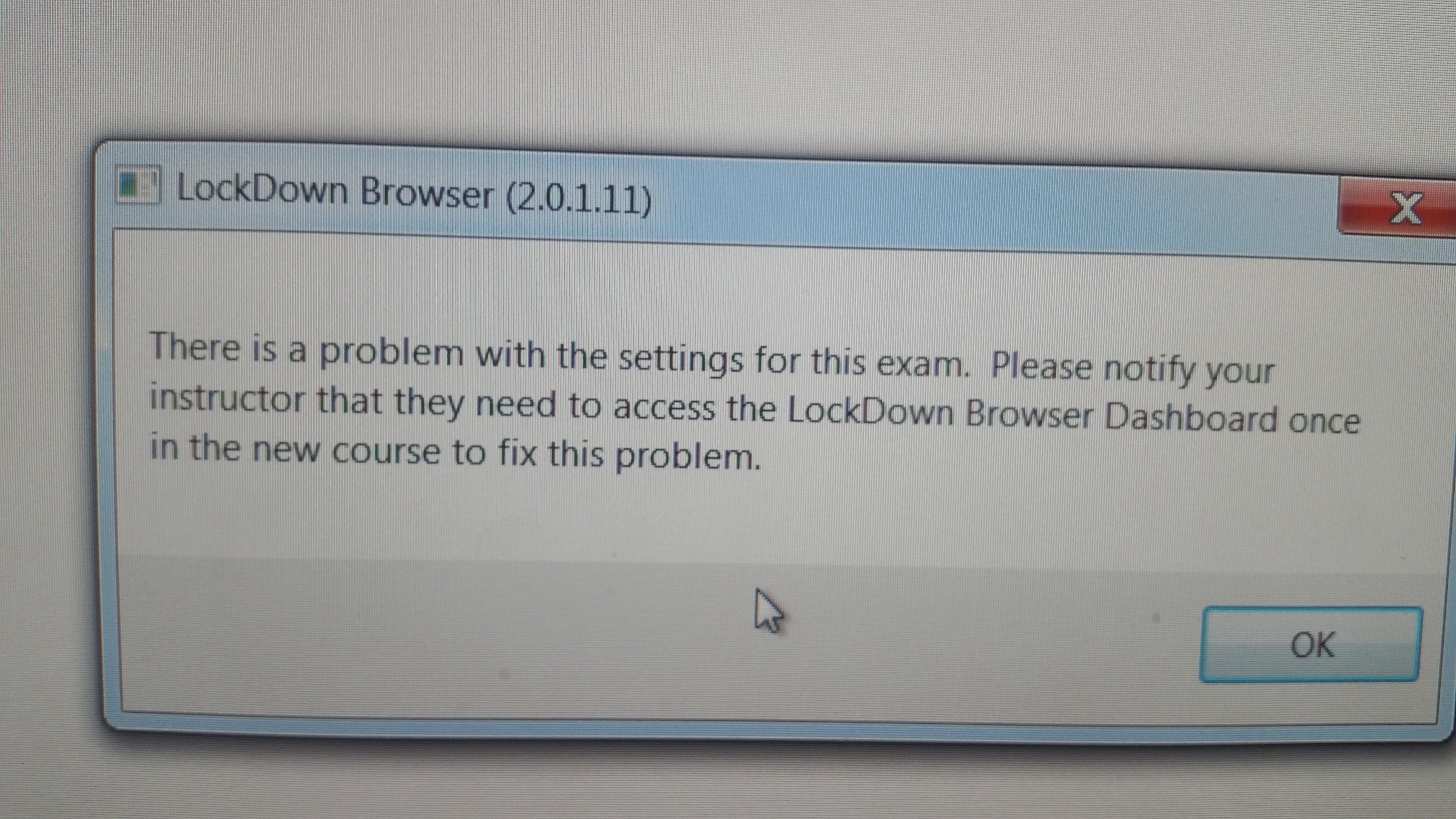
Sometimes if there is no text in the "Submission Views" "Messages" area, the quiz won't show up in the Respondus Dashboard. The instructor can go into the course and add a space with the space bar and the quiz will show up. Here is the info on the issue: http://bit.ly/2nAR88P
FAQs - Syllabus
Follow this link for instructions (may require a login): https://confluence.uwf.edu/x/9ie8
- No labels