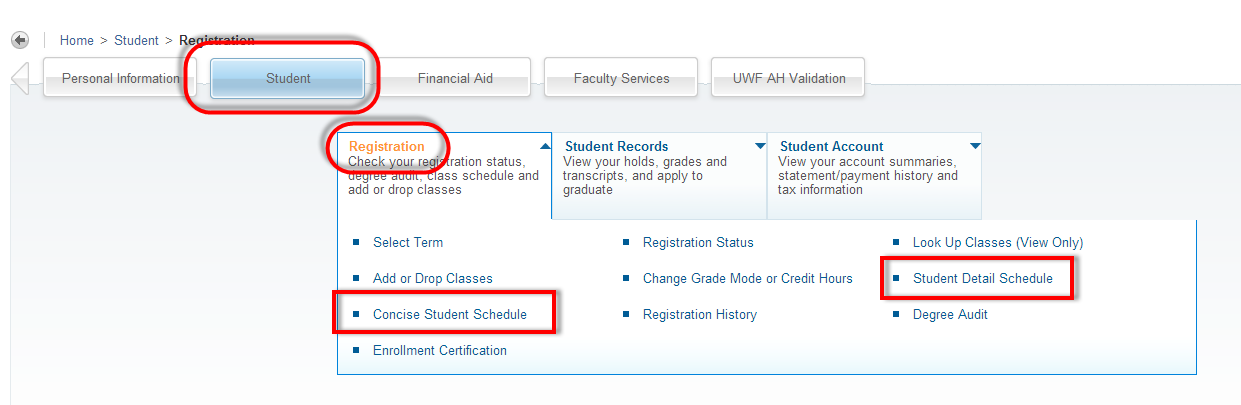Overview
Here you will find instructions on how students can view their schedule in SSB.
Instructions
1. Search for, then select the Registration app in MyUWF.
- The Student tab should automatically be selected.
2. Choose the Registration app.
3. Choose from the following two options:
- Student Detail Schedule
- Concise Student Schedule
4. Select the term you are trying to view the schedule for, then click Submit.
- All courses the student is registered for should appear.
The Concise Student Schedule will look like this:
The Student Detail Schedule will look like this:
FAQs
Previous/Next Steps
Registering for courses in SSB (need new SSB SS)**
Dropping courses in SSB (need new SSB SS)**
Withdrawing after drop/add (for students) (need new SSB SS)**
Contributors
Interested Parties
On this page